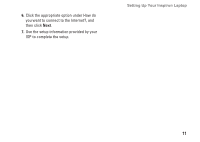Dell 1526 Setup Guide - Page 16
Right Side Features, Wireless On/Off switch, momentary - bios
 |
UPC - 883585945481
View all Dell 1526 manuals
Add to My Manuals
Save this manual to your list of manuals |
Page 16 highlights
Using Your Inspiron Laptop Right Side Features 7 6 5 4 1 23 14 1 Wireless On/Off switch - Use this switch to rapidly turn all wireless devices off or on such as WLAN cards and internal cards with Bluetooth wireless technology. The wireless switch may be in the Off position when your computer is shipped to you. To turn the switch On, slide the switch away from the front of the computer until it clicks into place. - Off - On - Momentary NOTE: This switch can be deactivated through Dell QuickSet or the BIOS (system setup program). Off - Disables wireless devices On - Enables wireless devices momentary - Scans for WLAN networks

14
Using Your Inspiron Laptop
Right Side Features
1
2
3
4
5
6
7
1
Wireless On/Off switch –
Use this
switch to rapidly turn all wireless devices
off or on such as WLAN cards and internal
cards with Bluetooth wireless technology.
The wireless switch may be in the Off
position when your computer is shipped to
you. To turn the switch On, slide the switch
away from the front of the computer until it
clicks into place.
- Off
- On
- Momentary
NOTE:
This switch can be deactivated
through Dell QuickSet or the BIOS
(system setup program).
Off
- Disables wireless devices
On
- Enables wireless devices
momentary
- Scans for WLAN
networks