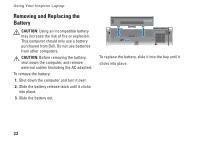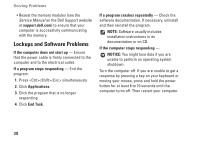Dell 1526 Setup Guide - Page 27
Backing Up Your Data on Windows XP
 |
UPC - 883585945481
View all Dell 1526 manuals
Add to My Manuals
Save this manual to your list of manuals |
Page 27 highlights
Backing Up Your Data on Windows Vista It is recommended that you periodically back up files and folders on your computer. To back up files: 1. Click Start → Control Panel→ System and Maintenance→ Welcome Center→ Transfer files and settings. 2. Click Back up files or Back up computer. 3. Click Continue on Your User Account Control dialog box and follow the instructions in the Back up Files wizard. Backing Up Your Data on Windows XP It is recommended that you periodically back up files and folders on your computer. To back up files: 1. Click Start→ All Programs→ Accessories→ System Tools→ Backup. 2. Follow the instructions in the Back up Files wizard. Using Your Inspiron Laptop 25

25
Using Your Inspiron Laptop
Backing Up Your Data on Windows Vista
It is recommended that you periodically back
up files and folders on your computer. To back
up files:
Click
1.
Start
→
Control Panel
→
System
and Maintenance
→
Welcome Center
→
Transfer files and settings
.
Click
2.
Back up files
or
Back up computer
.
Click
3.
Continue on Your User Account Control
dialog box and follow the instructions in the
Back up Files wizard.
Backing Up Your Data on Windows XP
It is recommended that you periodically back
up files and folders on your computer. To back
up files:
Click
1.
Start
→
All Programs
→
Accessories
→
System Tools
→
Backup
.
Follow the instructions in the Back up Files
2.
wizard.