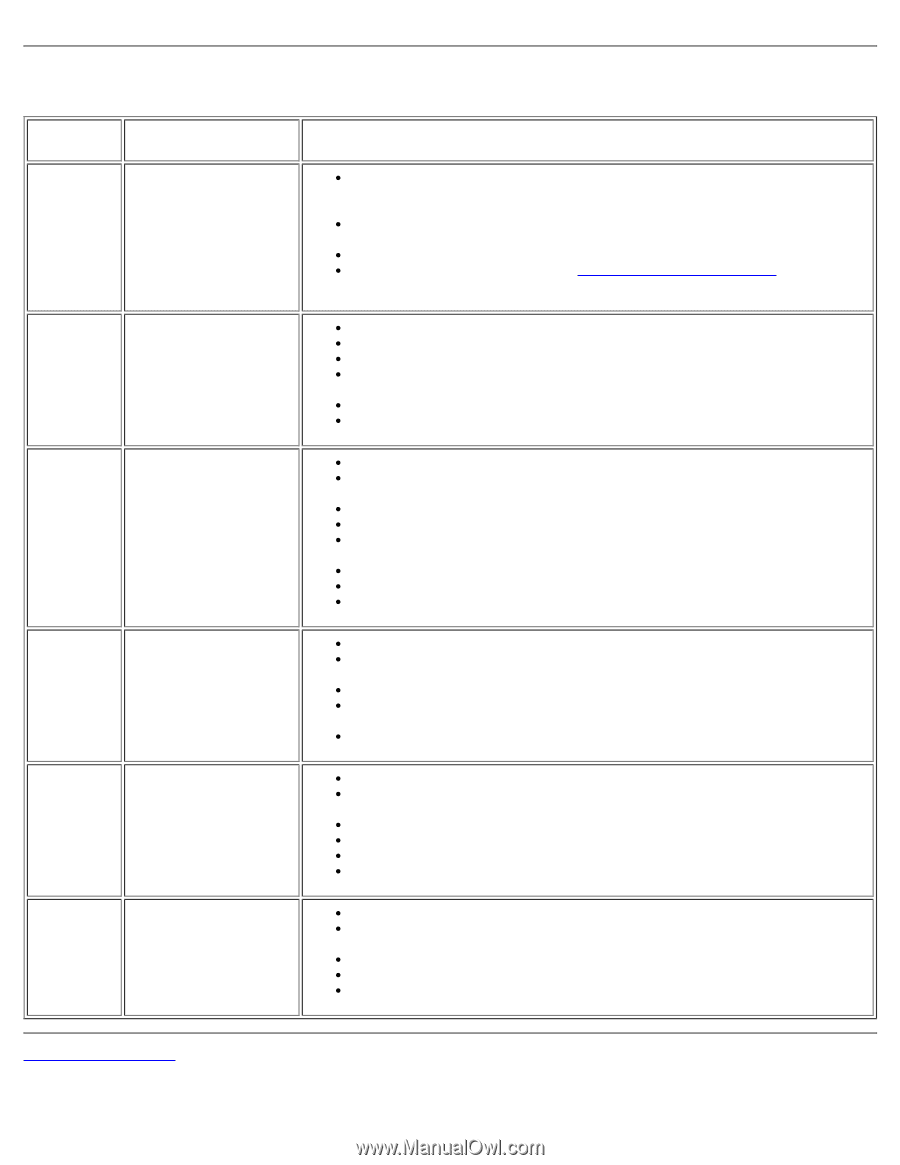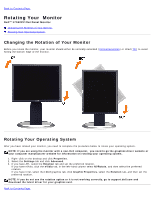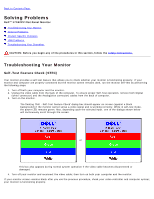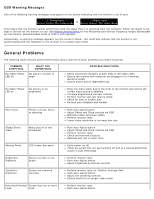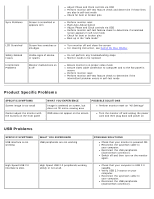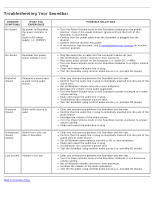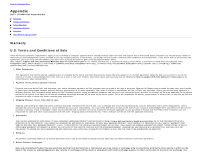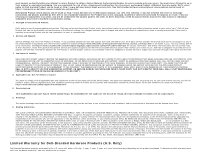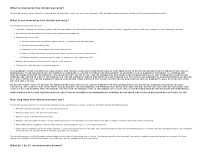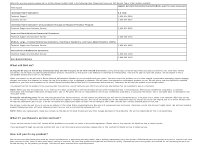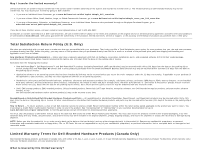Dell 1704FPV User Guide - Page 28
Troubleshooting Your Soundbar, COMMON, SYMPTOMS, WHAT YOU, EXPERIENCE, POSSIBLE SOLUTIONS - windows 7
 |
View all Dell 1704FPV manuals
Add to My Manuals
Save this manual to your list of manuals |
Page 28 highlights
Troubleshooting Your Soundbar COMMON SYMPTOMS WHAT YOU EXPERIENCE No Sound No power to Soundbar the power indicator is off. (built-in DC power supply. i.e. 1905FP ) No Sound Soundbar has power power indicator is on. Distorted Sound Computer's sound card is used as the audio source. Distorted Sound Other audio source is used. Unbalanced Sound Output Sound from only one side of Soundbar Low Volume Volume is too low. POSSIBLE SOLUTIONS Turn the Power/Volume knob on the Soundbar clockwise to the middle position; check if the power indicator (green LED) on the front of the Soundbar is illuminated. Confirm that the power cable from the Soundbar is plugged into the monitor. Confirm that the monitor has power. If the monitor has no power, see Troubleshooting your monitor for monitor common problem. Plug the audio line-in cable into the computer's audio out jack. Set all Windows volume controls to their maximum. Play some audio content on the computer (i.e. audio CD, or MP3). Turn the Power/Volume knob on the Soundbar clockwise to a higher volume setting. Clean and reseat the audio line-in plug. Test the Soundbar using another audio source (i.e. portable CD player). Clear any obstructions between the Soundbar and the user. Confirm that the audio line-in plug is completely inserted into the jack of the sound card. Set all Windows volume controls to their midpoints. Decrease the volume of the audio application. Turn the Power/Volume knob on the Soundbar counter-clockwise to a lower volume setting. Clean and reseat the audio line-in plug. Troubleshoot the computer's sound card. Test the Soundbar using another audio source (i.e. portable CD player). Clear any obstructions between the Soundbar and the user. Confirm that the audio line-in plug is completely inserted into the jack of the audio source. Decrease the volume of the audio source. Turn the Power/Volume knob on the Soundbar counter-clockwise to a lower volume setting. Clean and reseat the audio line-in plug. Clear any obstructions between the Soundbar and the user. Confirm that the audio line-in plug is completely inserted into the jack of the sound card or audio source. Set all Windows audio balance controls (L-R) to their midpoints. Clean and reseat the audio line-in plug. Troubleshoot the computer's sound card. Test the Soundbar using another audio source (i.e. portable CD player). Clear any obstructions between the Soundbar and the user. Turn the Power/Volume knob on the Soundbar clockwise to the maximum volume setting. Set all Windows volume controls to their maximum. Increase the volume of the audio application. Test the Soundbar using another audio source (i.e. portable CD player). Back to Contents Page