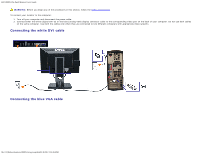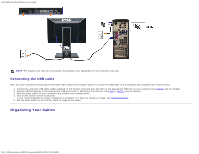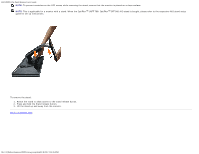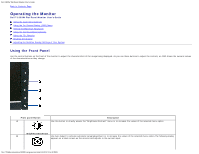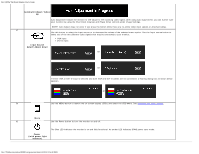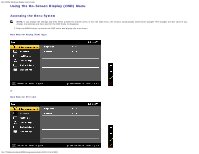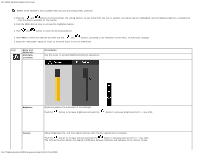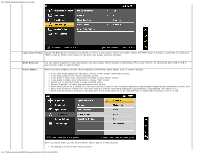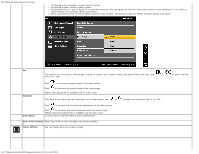Dell 1909Wb User's Guide - Page 67
Accessing the Menu System
 |
View all Dell 1909Wb manuals
Add to My Manuals
Save this manual to your list of manuals |
Page 67 highlights
Dell 1909W Flat Panel Monitor User's Guide Automatic Adjust /Adjust Up Auto Adjustment allows the monitor to self-adjust to the incoming video signal. After using Auto Adjustment, you can further tune your monitor by using the Pixel Clock (Coarse) and Phase (Fine) controls under Image Settings. NOTE: Auto Adjust does not occur if you press the button while there are no active video input signals or attached cables. C Use this button to select the input source or to decrease the values of the selected menu option. Use the Input source button to select one of the two different video signals that may be connected to your monitor: VGA input DVI-D input Input Source Select/Adjust Down or or If either VGA or DVI-D input is selected and both VGA and DVI-D cables are not connected, a floating dialog box as shown below appears. or D Use the MENU button to launch the on-screen display (OSD) and select the OSD Menu. See Accessing the Menu System. Menu E Use the Power button to turn the monitor on and off. Power (with power light indicator) The Blue LED indicates the monitor is on and fully functional. An amber LED indicates DPMS power save mode. file:///T|/htdocs/monitors/1909W/en/ug/operate.htm[11/8/2012 2:54:10 PM]