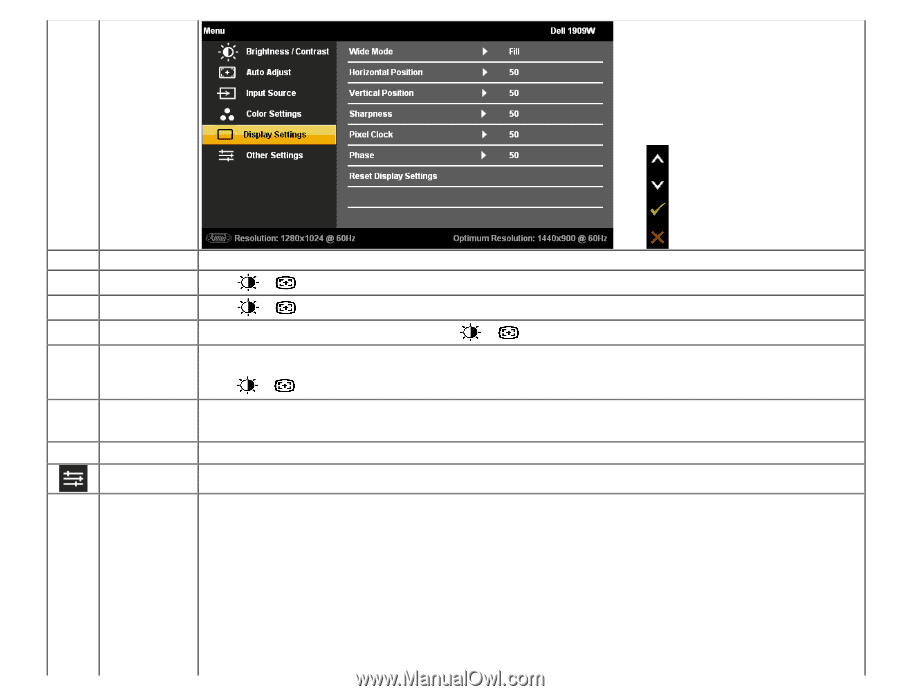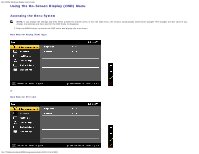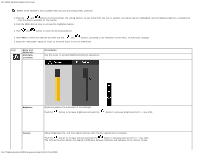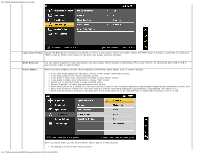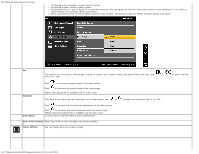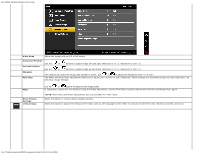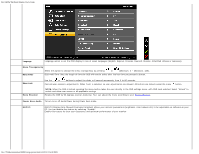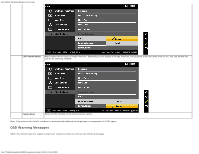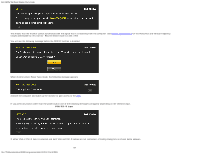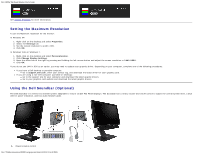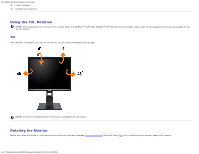Dell 1909Wb User's Guide - Page 73
Wide Mode, Horizontal Position, Vertical Position, Reset Display, Settings, Sharpness, Pixel Clock
 |
View all Dell 1909Wb manuals
Add to My Manuals
Save this manual to your list of manuals |
Page 73 highlights
Dell 1909W Flat Panel Monitor User's Guide Wide Mode Adjust the image ratio as 4:3 or full screen. Horizontal Position Vertical Position Sharpness Pixel Clock Use the or buttons to adjust image left and right. Minimum is '0' (-). Maximum is '100' (+). Use the or buttons to adjust image up and down. Minimum is '0' (-). Maximum is '100' (+). This feature can make the image look sharper or softer. Use or to adjust the sharpness from '0' to '100'. The Phase and Pixel Clock adjustments allow you to adjust your monitor to your preference. These settings are accessed through the main OSD menu, by selecting 'Image Settings'. Phase Reset Display Settings OTHER SETTINGS Use the or buttons to adjust for best image quality. If satisfactory results are not obtained using the Phase adjustment, use the Pixel Clock (coarse) adjustment and then use Phase (fine), again. NOTE: Pixel Clock and Phase Adjustments are only available for "VGA" input. Select this option to restore default display settings. Select this option to adjust the settings of the OSD, such as, the languages of the OSD, the amount of time the menu remains on screen, and so on. file:///T|/htdocs/monitors/1909W/en/ug/operate.htm[11/8/2012 2:54:10 PM]