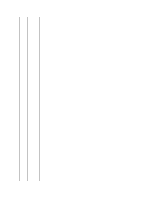Dell 2009WFP User's Guide - Page 21
Setting Up the Monitor
 |
View all Dell 2009WFP manuals
Add to My Manuals
Save this manual to your list of manuals |
Page 21 highlights
Back to Contents Page Setting Up the Monitor Dell™ 2009W Flat Panel Monitor User's Guide Attaching the Stand Connecting the Monitor Organizing the Cables Attaching the Dell Soundbar (optional) Removing the Stand Attaching the Stand NOTE: The stand is detached and extended when the monitor is shipped from the factory. Place the stand on a flat surface and follow these steps to attach the monitor stand: 1. Fit the groove on the back of the monitor to the two tabs on the upper part of the stand. 2. Lower the monitor so that the monitor mounting area snaps on to or locks on to the stand. Connecting Your Monitor CAUTION: Before you begin any of the procedures in this section, follow the Safety Instructions. To connect your monitor to the computer perform the following steps/instructions: l Turn off your computer and disconnect the power cable. l Connect either the white (digital DVI-D) or the blue (analog VGA) display connector cable to the corresponding video port on the back of your computer. Do not use both cables on the same computer. Use both the cables only when they are connected to two different computers with appropriate video systems. Connecting the White DVI Cable Connecting the Blue VGA Cable