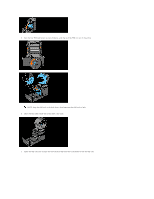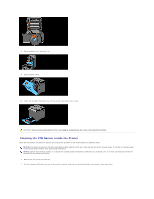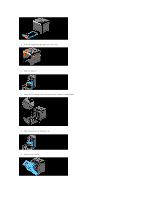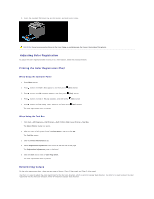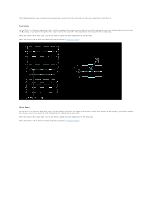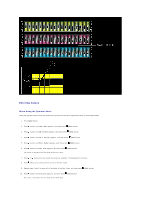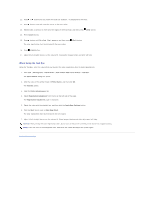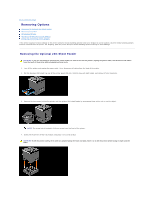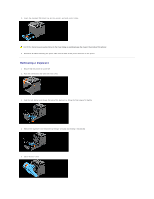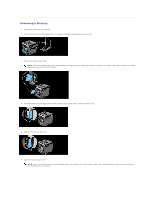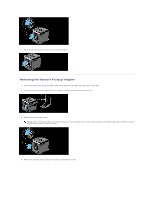Dell 2130 Color Laser User Guide - Page 114
Entering Values
 |
View all Dell 2130 Color Laser manuals
Add to My Manuals
Save this manual to your list of manuals |
Page 114 highlights
Entering Values When Using the Operator Panel Using the operator panel, enter the values that you found in the color registration chart to make adjustments. 1. Press Menu button. 2. Press button until Admin Menu appears, and then press (Set) button. 3. Press button until Maintenance appears, and then press (Set) button. 4. Press button until Color Reg Adj appears, and then press (Set) button. 5. Press button until Enter Number appears, and then press (Set) button. 6. Press button until Fast Scan appears, and then press (Set) button. The cursor is located at the first digit of the Fast Scan. 7. Press or button until you reach the value (for example, +3) displayed on the chart. 8. Press button once and move the cursor to the next value. 9. Repeat steps 7 and 8 to enter all of the digits of the Fast Scan, and then press (Set) button. 10. Press button until Slow Scan appears, and then press (Set) button. The cursor is located at the first digit of the Slow Scan.