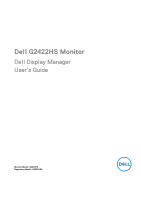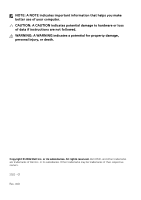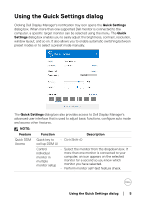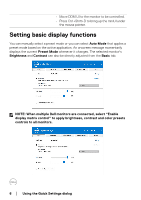Dell 24 Gaming G2422HS G2422HS Monitor Display Manager Users Guide - Page 5
Using the Quick Settings dialog
 |
View all Dell 24 Gaming G2422HS manuals
Add to My Manuals
Save this manual to your list of manuals |
Page 5 highlights
Using the Quick Settings dialog Clicking Dell Display Manager's notification tray icon opens the Quick Settings dialog box. When more than one supported Dell monitor is connected to the computer, a specific target monitor can be selected using the menu. The Quick Settings dialog box enables you to easily adjust the brightness, contrast, resolution, window layout, and so on. It also allows you to enable automatic switching between preset modes or to select a preset mode manually. The Quick Settings dialog box also provides access to Dell Display Manager's advanced user interface that is used to adjust basic functions, configure auto mode and access other features. NOTE: Feature Function Description Quick DDM Quick key to • Ctrl+Shift+D Access call up DDM UI Control individual monitor in mul tip le monitor setup • Select the monitor from the dropdown box. If more than one monitor is connected to your computer, an icon appears on the selected monitor for a second so you know which monitor you have selected. • Perform monitor self-test feature check. Using the Quick Settings dialog │ 5