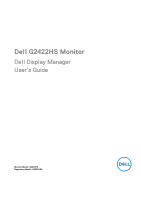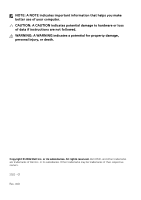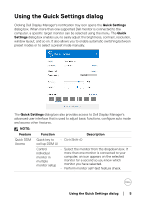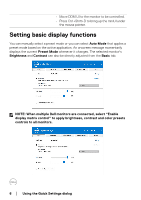Dell 24 Gaming G2422HS G2422HS Monitor Display Manager Users Guide - Page 6
Setting basic display functions
 |
View all Dell 24 Gaming G2422HS manuals
Add to My Manuals
Save this manual to your list of manuals |
Page 6 highlights
• Move DDM UI to the monitor to be controlled. • Press Ctrl+Shift+D to bring up the miniUI under the mouse pointer. Setting basic display functions You can manually select a preset mode or you can select Auto Mode that applies a preset mode based on the active application. An onscreen message momentarily displays the current Preset Mode whenever it changes. The selected monitor's Brightness and Contrast can also be directly adjusted from the Basic tab. NOTE: When multiple Dell monitors are connected, select "Enable display matrix control" to apply brightness, contrast and color presets controls to all monitors. 6 │ Using the Quick Settings dialog

6± ±
│
±
±
Using the Quick Settings dialog
Setting basic display functions
You can manually select a preset mode or you can select
Auto Mode
that applies a
preset mode based on the active application. An onscreen message momentarily
displays the current
Preset Mode
whenever it changes. The selected monitor's
Brightness
and
Contrast
can also be directly adjusted from the
Basic
tab.
NOTE: When multiple Dell monitors are connected, select “Enable
display matrix control” to apply brightness, contrast and color presets
controls to all monitors.
•
Move DDM UI to the monitor to be controlled.
•
Press Ctrl+Shift+D to bring up the miniUI under
the mouse pointer.