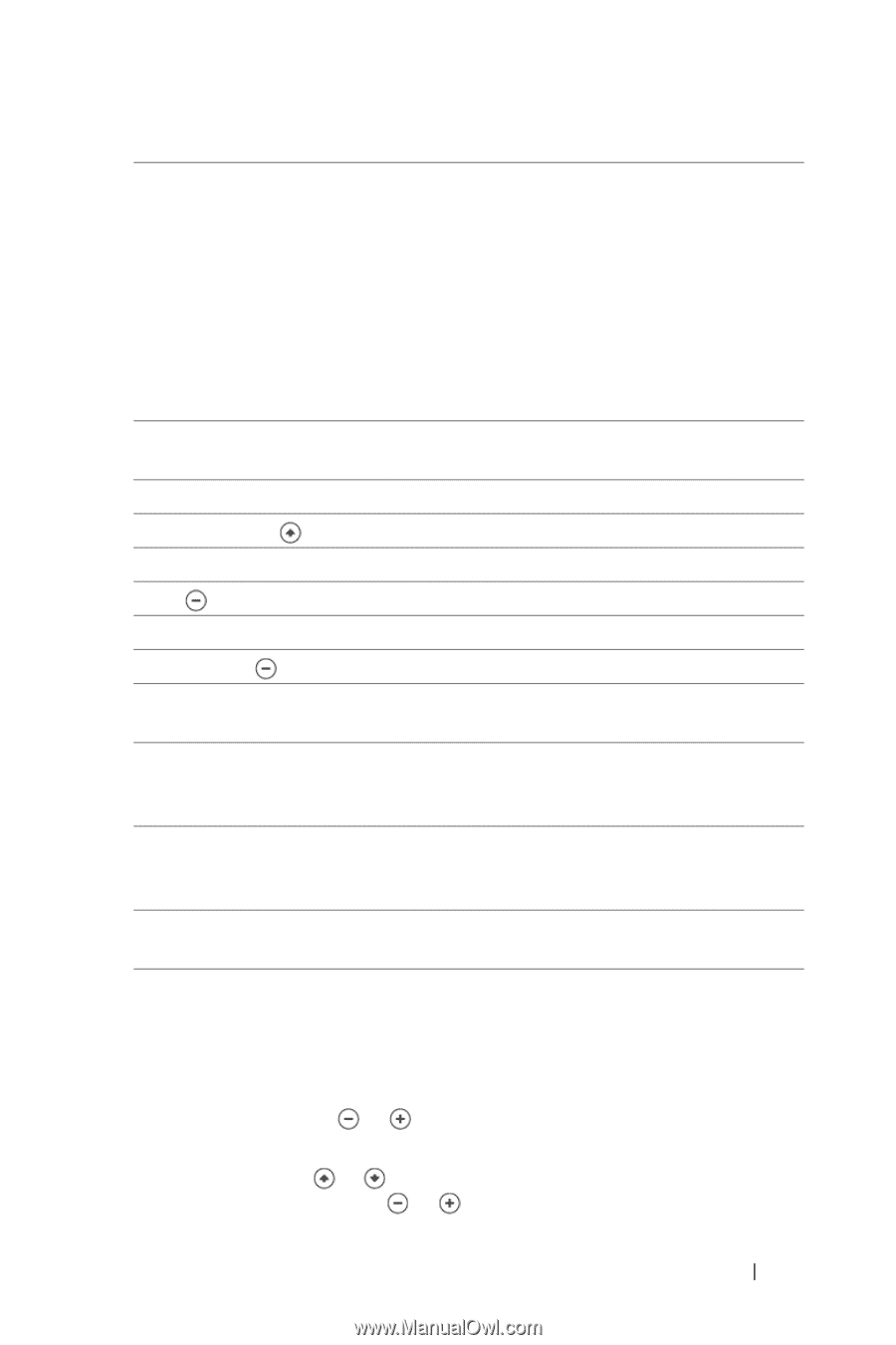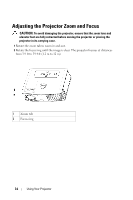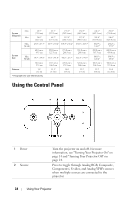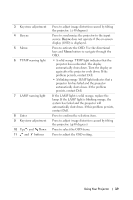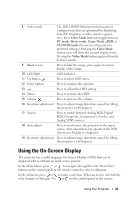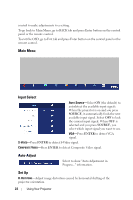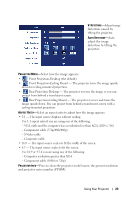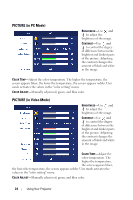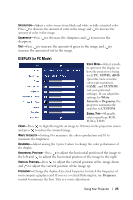Dell 2400MP User Guide - Page 21
Using the On-Screen Display - movie projector
 |
UPC - 712345000019
View all Dell 2400MP manuals
Add to My Manuals
Save this manual to your list of manuals |
Page 21 highlights
8 Video mode The Dell 2400MP Micro-projector has preset configurations that are optimized for displaying data (PC Graphics) or video (movies, games, etc.). Press Video Mode button to toggle between PC mode, Movie mode, Game Mode, sRGB, or CUSTOM mode (for user to setup and save preferred settings). Pressing the Video Mode button once will show the current display mode. Pressing the Video Mode button again will switch between modes. 9 Blank screen Press to hide the image, press again to resume display of the image. 10 LED light LED indicator. 11 Up button Press to select OSD items. 12 Enter button Press to confirm the selection. 13 Press to adjust the OSD setting. 14 Menu Press to activate the OSD. 15 Volume Press to decrease the volume. 16 Keystone adjustment Press to adjust image distortion caused by tilting the projector. (±40 degrees) 17 Source Press to switch between Analog RGB, Digital RGB, Composite, Component-i, S-video, and Analog YPbPr sources. 18 Auto adjust Press to synchronize the projector to the input source. Auto adjust does not operate if the OSD (On-Screen Display) is displayed. 19 Keystone adjustment Press to adjust image distortion caused by tilting the projector. (±40 degrees) Using the On-Screen Display The projector has a multi-language On-Screen Display (OSD) that can be displayed with or without an input source present. In the Main Menu, press or to navigate through the tabs. Press Enter button on the control panel or the remote control to select a submenu. In the submenu, press or to make a selection. When an item is selected, the color changes to dark gray. Use or on the control panel or the remote Using Your Projector 21