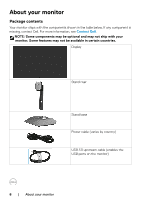Dell 27 Gaming S2721DGF S2721DGF Monitor Users Guide - Page 11
Bottom view, HDMI port HDMI 1
 |
View all Dell 27 Gaming S2721DGF manuals
Add to My Manuals
Save this manual to your list of manuals |
Page 11 highlights
Bottom view 9 11 10 1 2 3 4 567 8 9 Label Description Use 1 Power connector Connect the power cable (shipped with your monitor). 2 Security lock slot Secures monitor with security cable lock (sold separately). 3 HDMI port (HDMI 1) Connect your computer with the HDMI cable (shipped with your monitor). 4 HDMI port (HDMI 2) Connect your computer with the HDMI cable (shipped with your monitor). 5 DisplayPort Connect your computer with the DisplayPort cable. 6 Audio line-out port Connect speakers to playback audio through HDMI or DisplayPort audio channels. Only two-channel audio is supported. NOTE: The audio line-out port does not support headphones. 7 USB upstream port Connect the USB cable that comes with your monitor to the computer. Once this cable is connected, you can use the USB downstream connectors on the monitor. 8, 9 USB downstream Connect your USB peripherals such as mouse and ports (4) keyboard. Port with battery icon supports BC 1.2. NOTE: To use these ports, you must connect the USB upstream cable (shipped with your monitor) between the monitor and the computer. 10 Audio headphone Connect headphone speakers. port 11 Stand lock Lock the stand to the monitor using a M3 x 6 mm screw (screw not included). About your monitor | 11