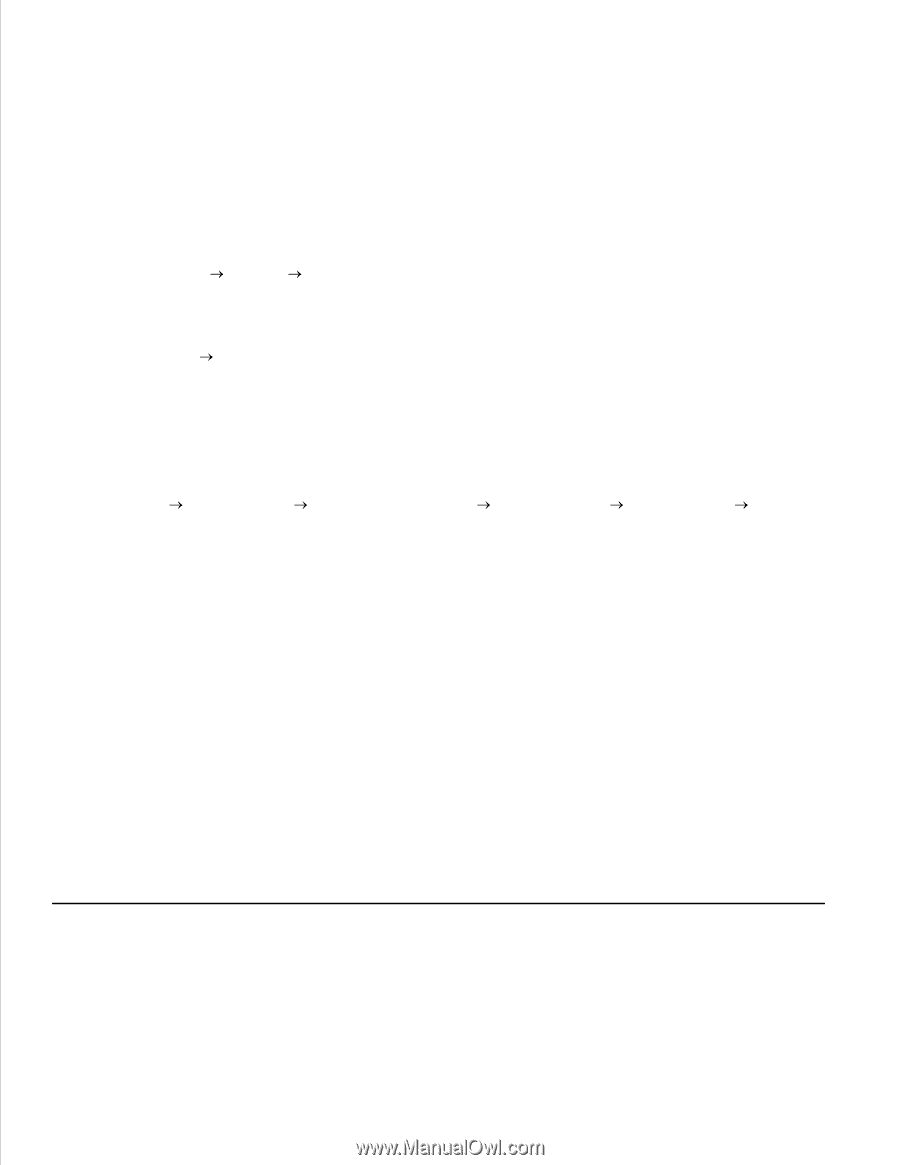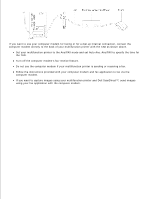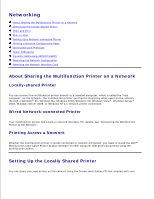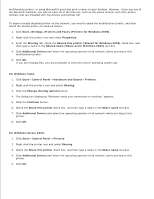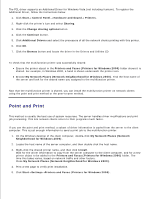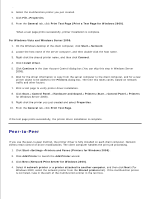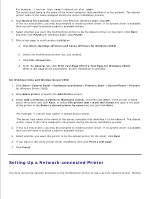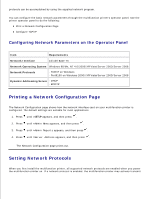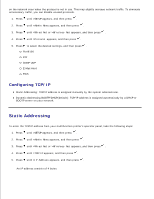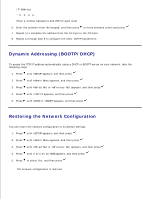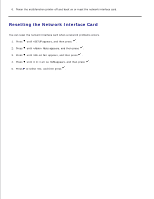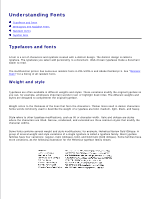Dell 3115cn Dell 3115cn User's Guide - Page 355
Setting Up a Network-connected Printer
 |
UPC - 884116005483
View all Dell 3115cn manuals
Add to My Manuals
Save this manual to your list of manuals |
Page 355 highlights
4. For example: \\\ The server host name is the name of the server computer that identifies it to the network. The shared printer name is the name assigned during the server installation process. 5. Click Browse for a printer, and then click Yes (For Windows 2000, click OK). If this is a new printer, you may be prompted to install a printer driver. If no system driver is available, then you will need to provide a path to available drivers. 6. Select whether you want this multifunction printer to be the default printer for the client, click Next, and then click Finish (For Windows 2000, click Finish). 7. Print a test page to verify printer installation: a. Click Start Settings Printers and Faxes (Printers for Windows 2000). b. Select the multifunction printer you just created. c. Click File Properties. d. From the General tab, click Print Test Page (Print a Test Page for Windows 2000). When a test page prints successfully, printer installation is complete. For Windows Vista and Window Server 2008 1. Click Start Control Panel Hardware and Sound Printers (Start Control Panel Printers for Windows Server 2008). 2. Click Add a printer to launch the Add Printer wizard. 3. Select Add a network, wireless or Bluetooth printer, and then click Next. If the printer is listed, select the printer and click Next, or select The printer that I want isn't listed and type in the path of the printer in the Select a shared printer by name text box and click Next. For example: \\\ The server host name is the name of the server computer that identifies it to the network. The shared printer name is the name assigned to the printer during the server installation process. 4. If this is a new printer, you may be prompted to install a printer driver. If no system driver is available, then you will need to provide a path to available drivers. 5. Select whether you want this printer to be the default printer for the client, click Next. 6. If you want to the verify printer driver installation then click Print a test page. 7. Click Finish. Setting Up a Network-connected Printer You must set up the network protocols on the multifunction printer to use it as your network printer. Setting