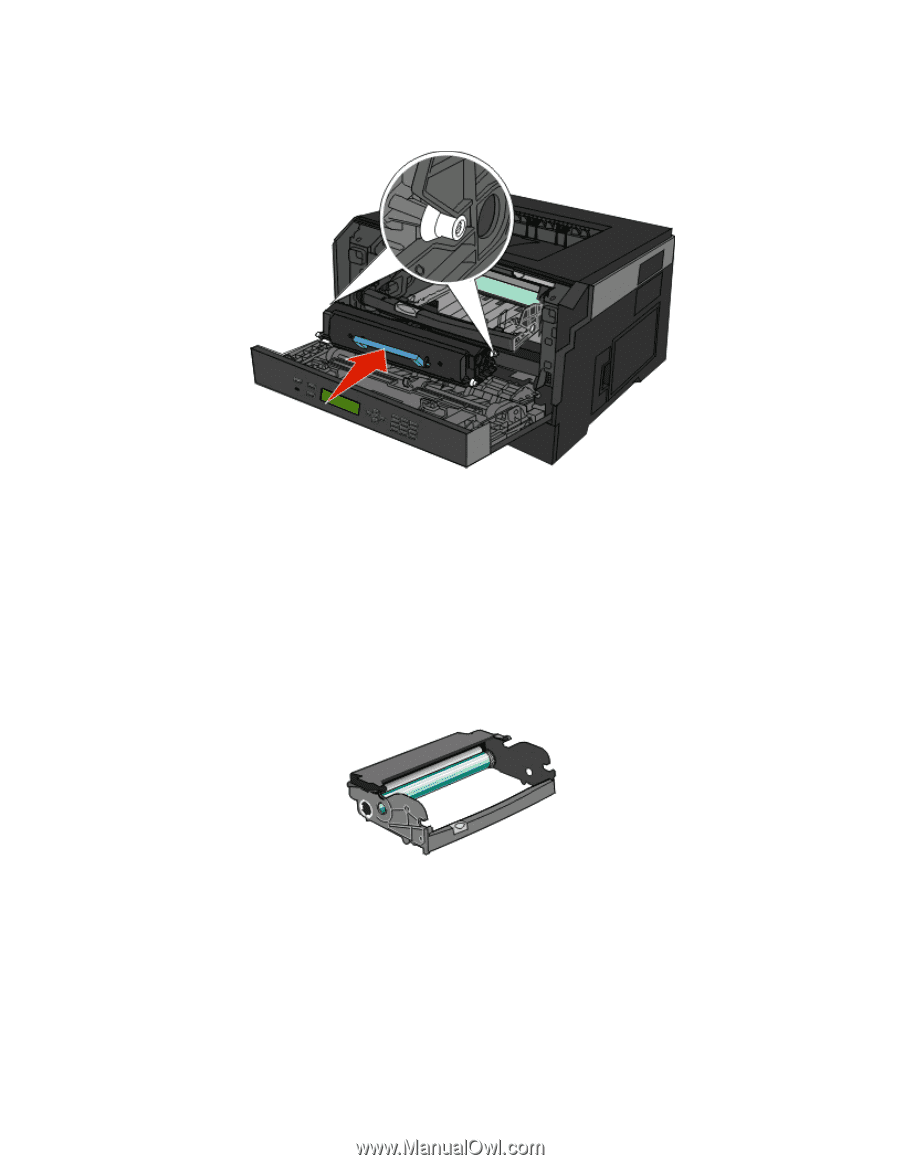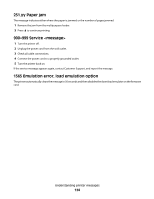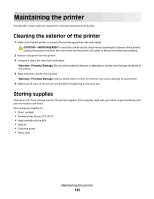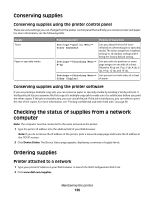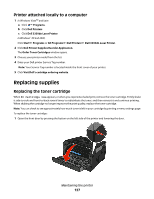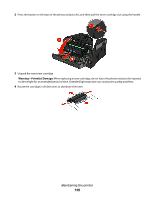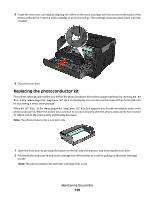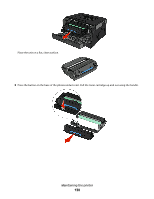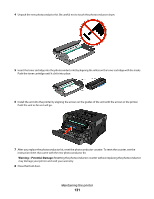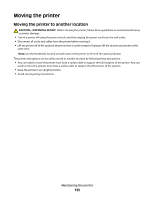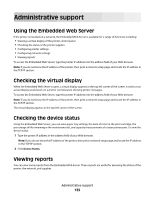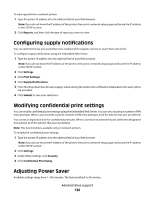Dell 3330 User's Guide - Page 129
Replacing the photoconductor kit, Kit life warning, Replace PC Kit - pc kit life warning
 |
UPC - 884116017233
View all Dell 3330 manuals
Add to My Manuals
Save this manual to your list of manuals |
Page 129 highlights
5 Install the new toner cartridge by aligning the rollers on the toner cartridge with the arrows on the tracks of the photoconductor kit. Push the toner cartridge in as far as it will go. The cartridge clicks into place when correctly installed. 6 Close the front door. Replacing the photoconductor kit The printer automatically notifies you before the photoconductor kit reaches a page maximum by showing 84 PC Kit life warning or 84 Replace PC Kit on the display. You can also see the status of the photoconductor kit by printing a menu settings page. When 84 PC Kit life warning or 84 Replace PC Kit first appears, you should immediately order a new photoconductor kit. While the printer may continue to function properly after the photoconductor kit has reached its official end-of-life, print quality significantly decreases. Note: The photoconductor kit is one item only. 1 Open the front door by pressing the button on the left side of the printer and lowering the front door. 2 Pull the photoconductor kit and toner cartridge out of the printer as a unit by pulling on the toner cartridge handle. Note: The photoconductor kit and toner cartridge form a unit. Maintaining the printer 129