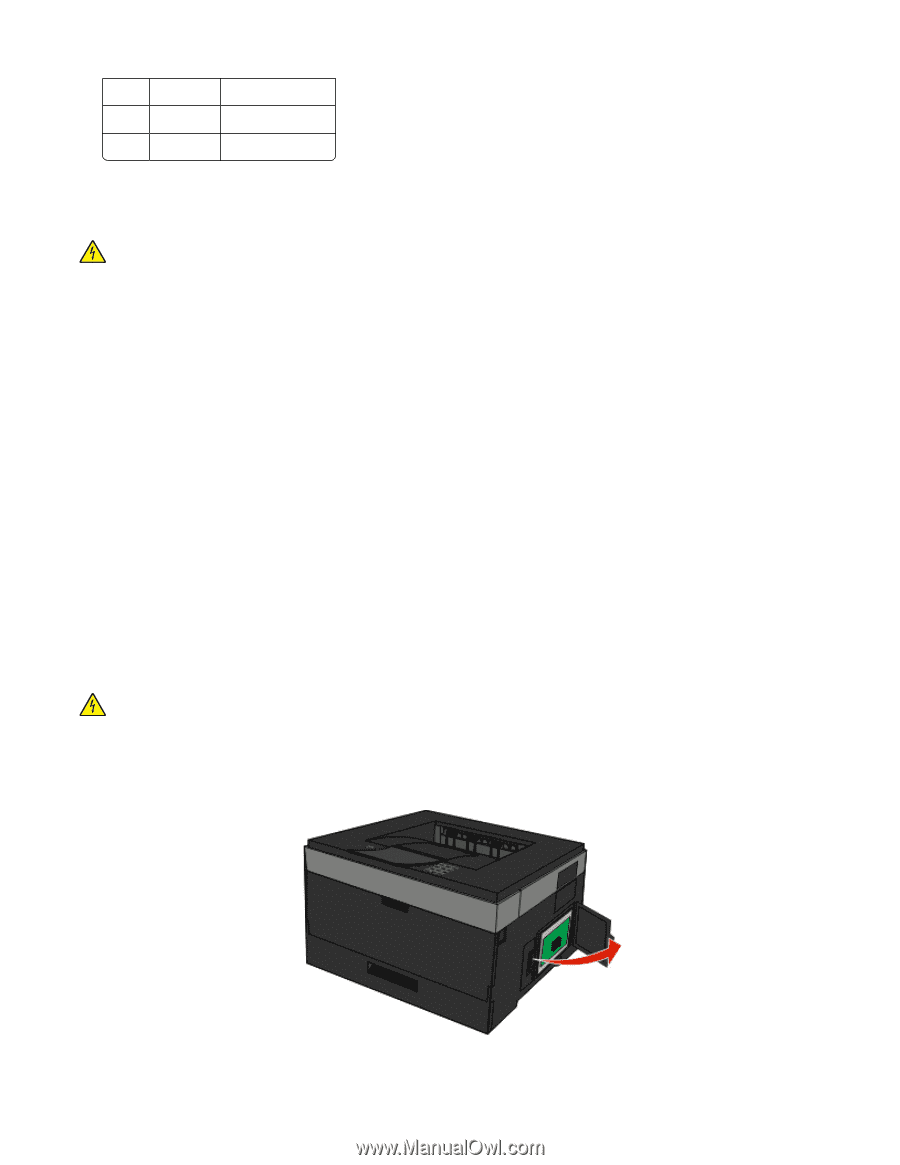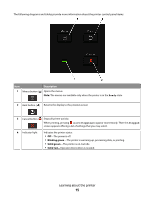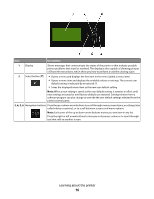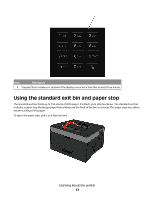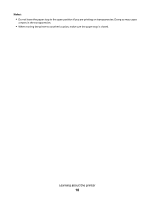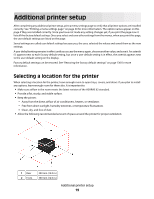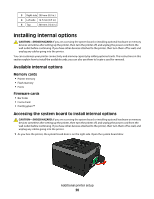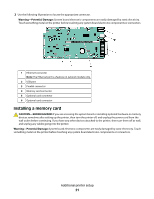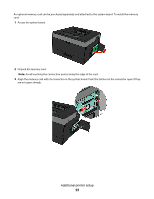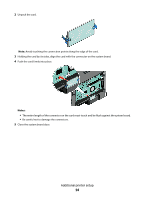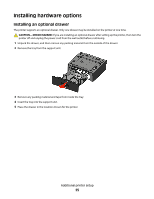Dell 3330 User's Guide - Page 20
Installing internal options, Available internal options - firmware
 |
UPC - 884116017233
View all Dell 3330 manuals
Add to My Manuals
Save this manual to your list of manuals |
Page 20 highlights
3 Right side 200 mm (8.0 in.) 4 Left side 12.7 mm (0.5 in.) 5 Top 300 mm (12.0 in.) Installing internal options CAUTION-SHOCK HAZARD: If you are accessing the system board or installing optional hardware or memory devices sometime after setting up the printer, then turn the printer off, and unplug the power cord from the wall outlet before continuing. If you have other devices attached to the printer, then turn them off as well, and unplug any cables going into the printer. You can customize your printer connectivity and memory capacity by adding optional cards. The instructions in this section explain how to install the available cards; you can also use them to locate a card for removal. Available internal options Memory cards • Printer memory • Flash memory • Fonts Firmware cards • Bar Code • Forms Card • PrintCryptionTM Accessing the system board to install internal options CAUTION-SHOCK HAZARD: If you are accessing the system board or installing optional hardware or memory devices sometime after setting up the printer, then turn the printer off, and unplug the power cord from the wall outlet before continuing. If you have other devices attached to the printer, then turn them off as well, and unplug any cables going into the printer. 1 As you face the printer, the system board door is on the right side. Open the system board door. Additional printer setup 20