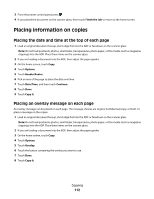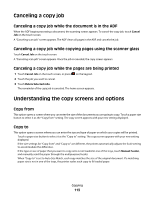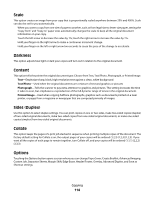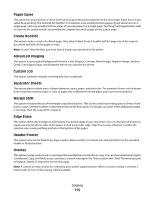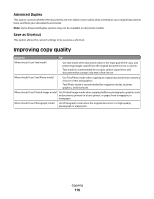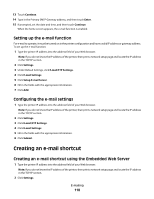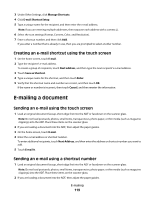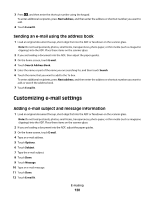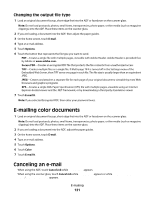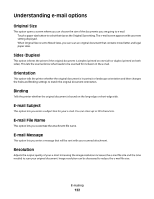Dell 3335DN User Manual - Page 117
E-mailing, Getting ready to e-mail, Enabling the e-mail function - address book
 |
View all Dell 3335DN manuals
Add to My Manuals
Save this manual to your list of manuals |
Page 117 highlights
E-mailing ADF Scanner glass Use the ADF for multiple-page documents. Use the scanner glass for single pages, small items (such as postcards or photos), transparencies, photo paper, or thin media (such as magazine clippings). You can use the printer to e-mail scanned documents to one or more recipients. There are three ways to send an e-mail from the printer. You can type the e-mail address, use a shortcut number, or use the address book. Getting ready to e-mail Enabling the e-mail function The e-mail function must be enabled prior to use. If you disabled the e-mail function when setting up the printer for the first time, or if the printer has been off for an extended time, then follow these steps: Note: To complete this step, you must know your Primary SMTP (mail server) Gateway address. For more information, see your system support person. 1 Touch Menus. 2 Touch Settings. 3 Touch General Settings. 4 Touch the left or right arrow next to Run initial setup to select Yes. 5 Touch Submit. Submitting changes appears. 6 Turn off the printer, wait ten seconds, and then turn the printer back on. 7 From the printer control panel, select your language. 8 Select your country or region, and then touch Continue. 9 Select your time zone, and then touch Continue. 10 Touch E-mail, and then touch Continue. 11 Select any additional buttons you want to display on the home screen, and then touch Continue. 12 Touch Enter. E-mailing 117