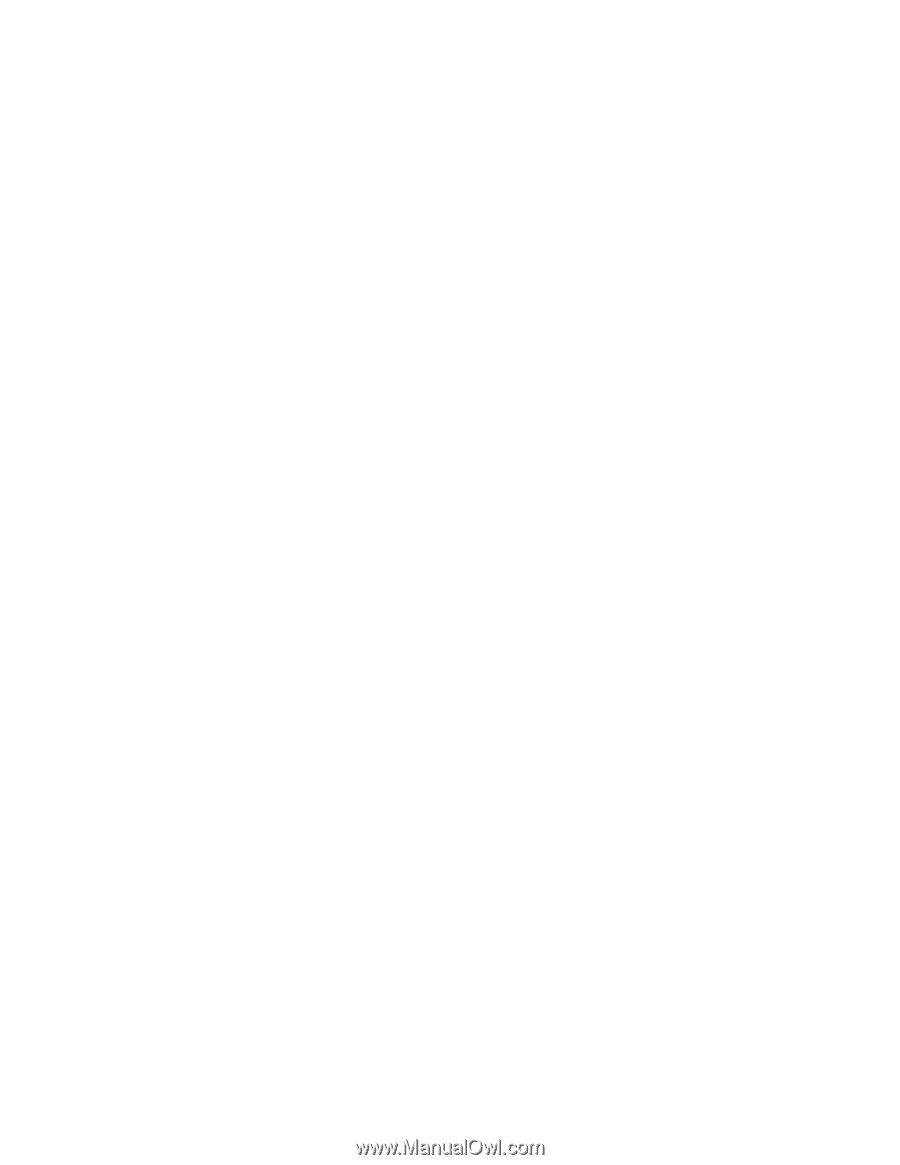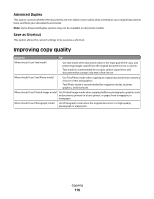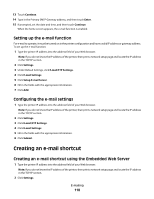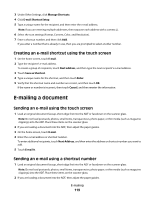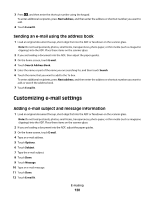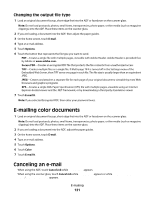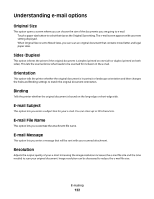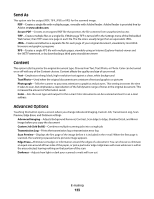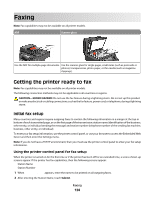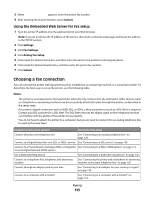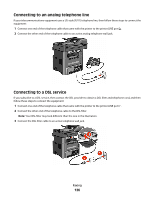Dell 3335DN User Manual - Page 121
Changing the output file type, E-mailing color documents, Canceling an e-mail - scan back download
 |
View all Dell 3335DN manuals
Add to My Manuals
Save this manual to your list of manuals |
Page 121 highlights
Changing the output file type 1 Load an original document faceup, short edge first into the ADF or facedown on the scanner glass. Note: Do not load postcards, photos, small items, transparencies, photo paper, or thin media (such as magazine clippings) into the ADF. Place these items on the scanner glass. 2 If you are loading a document into the ADF, then adjust the paper guides. 3 On the home screen, touch E-mail. 4 Type an e-mail address. 5 Touch Options. 6 Touch the button that represents the file type you want to send. • PDF-Creates a single file with multiple pages, viewable with Adobe Reader. Adobe Reader is provided free by Adobe at www.adobe.com. • Secure PDF-Creates an encrypted PDF file that protects the file contents from unauthorized access • TIFF-Creates multiple files or a single file. If Multi-page TIFF is turned off in the Settings menu of the Embedded Web Server, then TIFF saves one page in each file. The file size is usually larger than an equivalent JPEG. • JPEG-Creates and attaches a separate file for each page of your original document, viewable by most Web browsers and graphics programs • XPS-Creates a single XML Paper Specification (XPS) file with multiple pages, viewable using an Internet Explorer-hosted viewer and the .NET Framework, or by downloading a third party standalone viewer 7 Touch E-mail It. Note: If you selected Encrypted PDF, then enter your password twice. E-mailing color documents 1 Load an original document faceup, short edge first into the ADF or facedown on the scanner glass. Note: Do not load postcards, photos, small items, transparencies, photo paper, or thin media (such as magazine clippings) into the ADF. Place these items on the scanner glass. 2 If you are loading a document into the ADF, adjust the paper guides. 3 On the home screen, touch E-mail. 4 Type an e-mail address. 5 Touch Options. 6 Touch Color. 7 Touch E-mail It. Canceling an e-mail • When using the ADF, touch Cancel Job while Scanning... appears. • When using the scanner glass, touch Cancel Job while Scanning... appears or while Scan the Next Page / Finish the Job appears. E-mailing 121