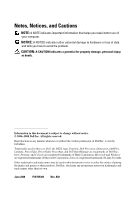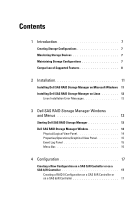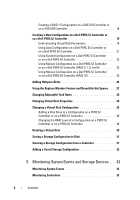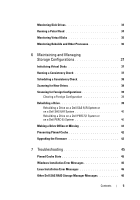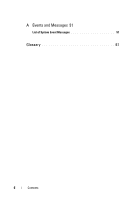Dell 341-7212 User Guide - Page 7
Introduction, Creating Storage Configurations, Monitoring Storage Devices
 |
View all Dell 341-7212 manuals
Add to My Manuals
Save this manual to your list of manuals |
Page 7 highlights
Introduction Dell® SAS RAID Storage Manager works in conjunction with the appropriate libraries and drivers to enable you to configure, monitor, and maintain storage configurations on Dell PERC 5/i, SAS 5/iR, PERC 6/i, and SAS 6/iR controllers. The Dell SAS RAID Storage Manager graphical user interface (GUI) makes it easy for you to create and manage storage configurations. NOTE: iR stands for internal RAID. Creating Storage Configurations Dell SAS RAID Storage Manager enables you to easily configure the controllers, disk drives, and virtual disks on your Dell workstation or SC server. The Configuration Wizard greatly simplifies the process of creating disk groups and virtual disks. On Dell systems with PERC 5/i, PERC 6/i, SAS 5/iR, or SAS 6/iR Controllers, you can use the Configuration Wizard Auto Configuration mode to automatically create the optimal configuration with the available hardware. You can use the Guided Configuration mode, which asks you a few brief questions about the configuration, and then creates it for you. Or you can use the Manual Configuration mode, which gives you complete control over all aspects of the storage configuration. For Dell systems with PERC 5/iR , PERC 6/i, SAS 5/iR, or SAS 6/iR Controllers, the Configuration Wizard guides you through several simple steps to create your storage configurations. Monitoring Storage Devices Dell SAS RAID Storage Manager displays the status of controllers, virtual disks, and physical disks on your Dell workstation or SC server. System errors and events are recorded in an event log file and are displayed on the screen. Special device icons appear on the screen to notify you of disk failures and other events that require immediate attention. Introduction 7