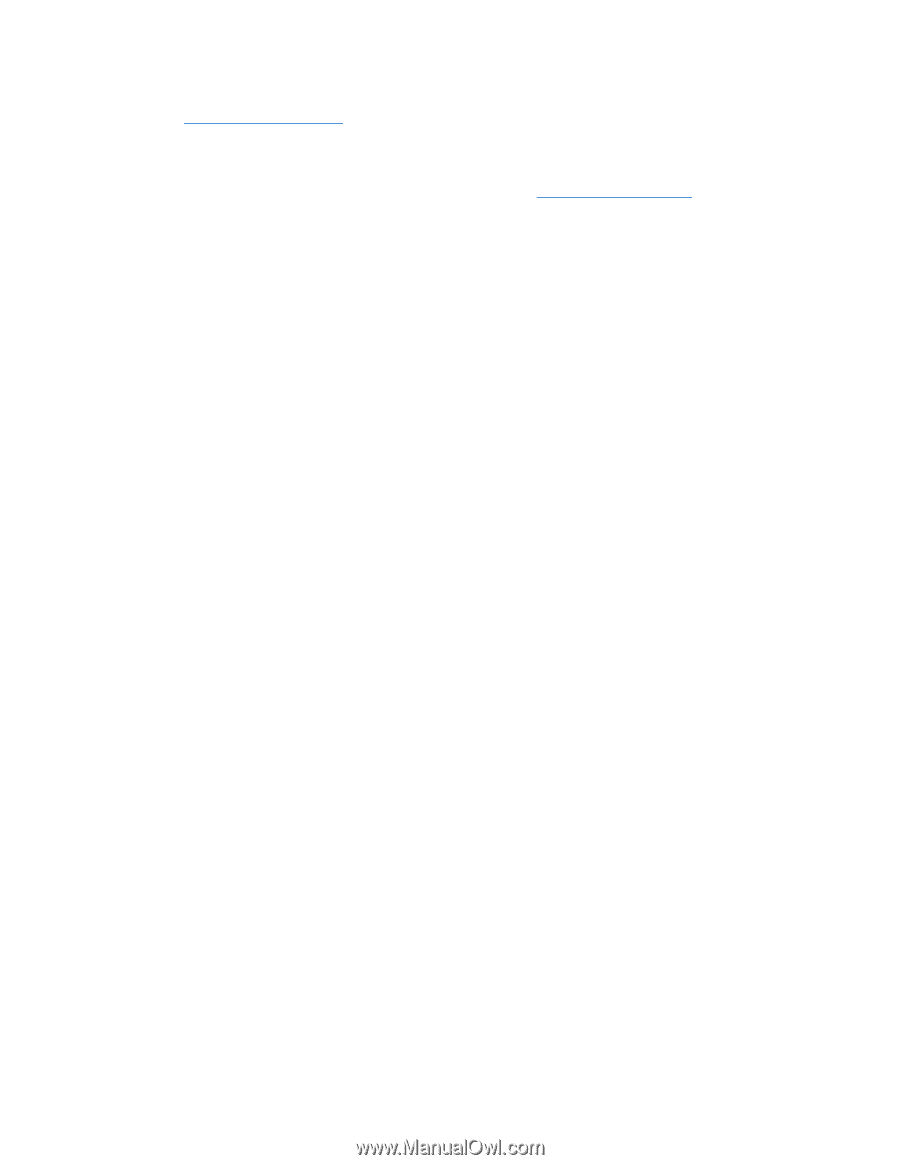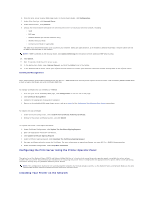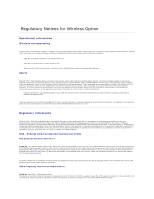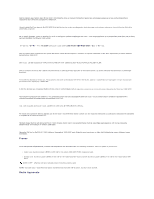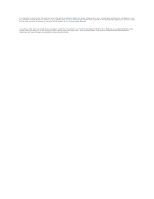Dell 5310n Mono Laser Printer User's Guide - Page 146
Installing your network printer on additional network computers, Changing the Wireless Print Server
 |
View all Dell 5310n Mono Laser Printer manuals
Add to My Manuals
Save this manual to your list of manuals |
Page 146 highlights
Once the print server has been configured, insert the Drivers and Utilities CD. Click Network Installation - Install the printer for use on a network. For more information, see Installing Drivers for Network Printing. Installing your network printer on additional network computers If you are installing the network printer for use with multiple computers on the network, repeat the Installing the Printer on the Network process for each computer that will have access to the printer. The wireless print server does not need to be reconfigured for each successive installation. Changing the Wireless Print Server Settings The easiest way to change settings in the wireless print server is through the embedded Web server. For this to work, you must successfully complete the installation of the printer on your network. 1. Open the Safari Web browser, and select Show All Bookmarks from the Bookmarks menu. 2. Select Rendezvous or Bonjour from the Collections column on the left-hand side of the window. 3. In the right-hand column, double-click your printer's bookmark. 4. Select the settings you want to change. 5. Enter the changes, and then click Submit.