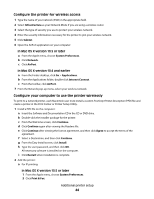Dell 5350DN User Guide - Page 49
For Macintosh users, Local AppleTalk zone
 |
View all Dell 5350DN manuals
Add to My Manuals
Save this manual to your list of manuals |
Page 49 highlights
For Macintosh users 1 Print a network setup page and make a note of the new IP address. 2 Locate the printer IP address in the TCP/IP section of the network setup page. You will need the IP address if you are configuring access for computers on a different subnet than the printer. 3 Add the printer: • For IP printing: In Mac OS X version 10.5 or later a From the Apple menu, choose System Preferences. b Click Print & Fax. c Click +. d Click IP. e Type in the IP address of your printer in the Address field. f Click Add. In Mac OS X version 10.4 and earlier a From the Go menu, choose Applications. b Double-click Utilities. c Double-click Printer Setup Utility or Print Center. d From the Printer List, click Add. e Click IP. f Type in the IP address of your printer in the Address field. g Click Add. • For AppleTalk printing: In Mac OS X version 10.5 a From the Apple menu, choose System Preferences. b Click Print & Fax. c Click +. d Click AppleTalk. e Select the printer from the list. f Click Add. In Mac OS X version 10.4 and earlier a From the Go menu, choose Applications. b Double-click Utilities. c Double-click Print Center or Printer Setup Utility. d From the Printer List, click Add. e Choose the Default Browser tab. f Click More Printers. g From the first pop-up menu, choose AppleTalk. h From the second pop-up menu, select Local AppleTalk zone. Additional printer setup 49