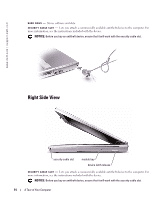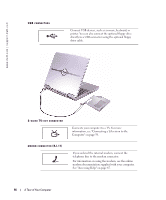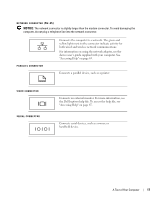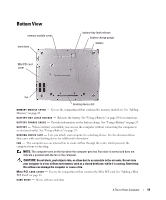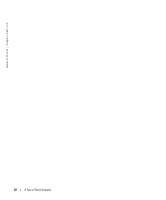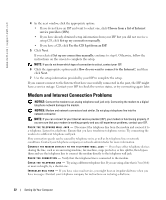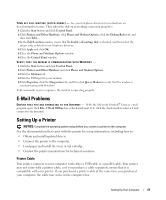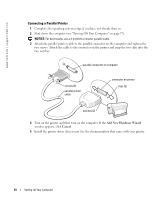Dell 600m Owner's Manual - Page 19
Bottom View, Mini PCI card - memory
 |
View all Dell 600m manuals
Add to My Manuals
Save this manual to your list of manuals |
Page 19 highlights
Bottom View memory module cover hard drive Mini PCI card cover battery-bay latch release battery charge gauge battery fan docking device slot M E M O R Y M O D U L E C O V E R - Covers the compartment that contains the memory module(s). See "Adding Memory" on page 81. B A T T E R Y - B A Y L A T C H R E L E A S E - Releases the battery. See "Using a Battery" on page 29 for instructions. B A T T E R Y C H A R G E G A U G E - Provides information on the battery charge. See "Using a Battery" on page 29. B A T T E R Y - When a battery is installed, you can use the computer without connecting the computer to an electrical outlet. See "Using a Battery" on page 29. D O C K I N G D E V I C E S L O T - Lets you attach your computer to a docking device. See the documentation that came with your docking device for additional information. F A N - The computer uses an internal fan to create airflow through the vents, which prevents the computer from overheating. NOTE: The computer turns on the fan when the computer gets hot. Fan noise is normal and does not indicate a problem with the fan or the computer. CAUTION: Do not block, push objects into, or allow dust to accumulate in the air vents. Do not store your computer in a low-airflow environment, such as a closed briefcase, while it is running. Restricting the airflow can damage the computer or cause a fire. M I N I P C I C A R D C O V E R - Covers the compartment that contains the Mini PCI card. See "Adding a Mini PCI Card" on page 83. H A R D D R I V E - Stores software and data. A Tour of Your Computer 19