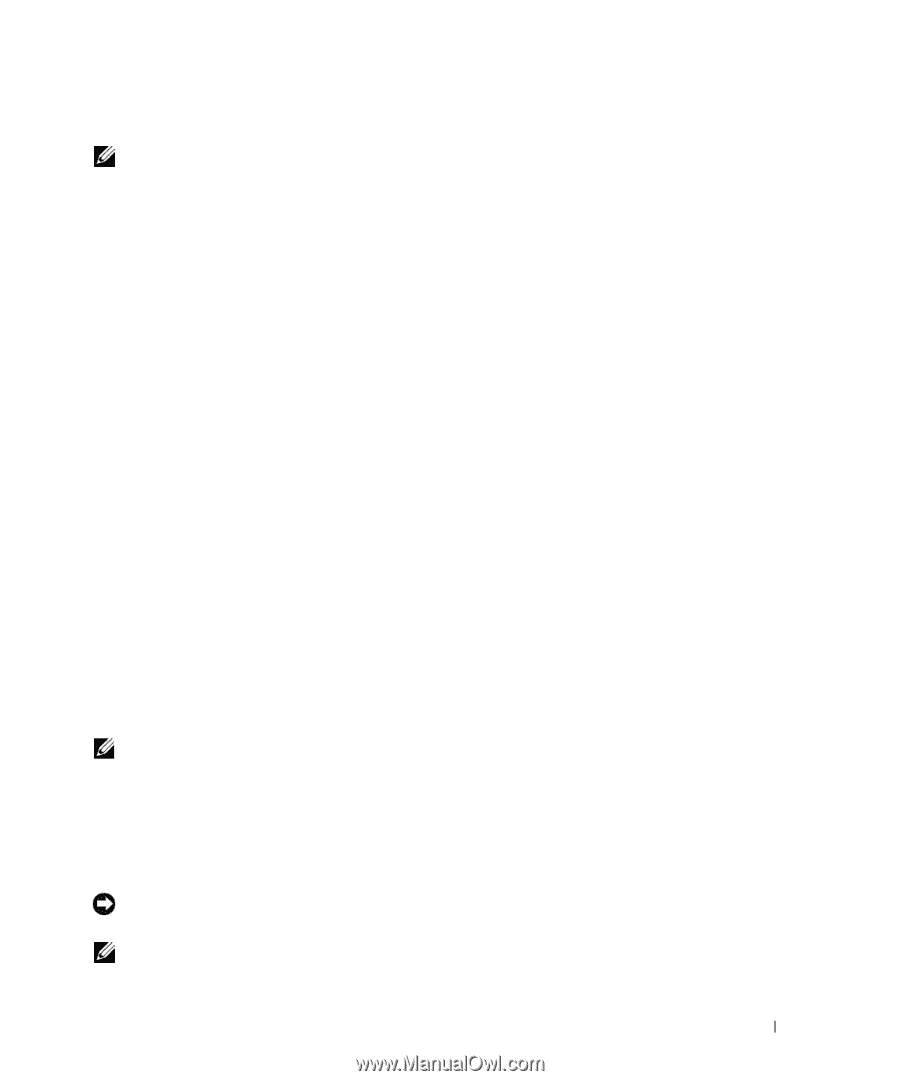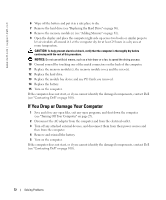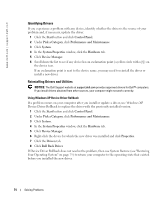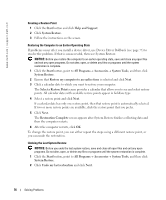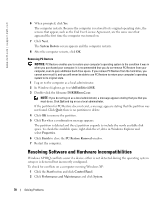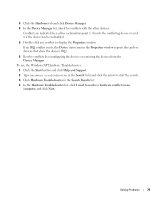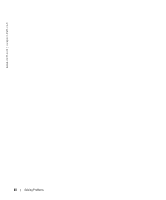Dell 600m Owner's Manual - Page 75
Manually Reinstalling Drivers for Windows XP, Restoring Your Operating System
 |
View all Dell 600m manuals
Add to My Manuals
Save this manual to your list of manuals |
Page 75 highlights
Manually Reinstalling Drivers for Windows XP NOTE: If you are reinstalling an infrared sensor driver, you must first enable the infrared sensor in the system setup program (see "System Setup Screens" on page 95) before continuing with the driver installation. 1 After copying the required driver files to your hard drive, click the Start button and right-click My Computer. 2 Click the Start button and right-click My Computer. 3 Click Properties. 4 Click the Hardware tab and click Device Manager. 5 Double-click the type of device for which you are installing the driver (for example, Modems or Infrared devices). 6 Double-click the name of the device for which you are installing the driver. 7 Click the Driver tab and click Update Driver. 8 Click Install from a list or specific location (Advanced) and click Next. 9 Click Browse and browse to the location to which you previously extracted the driver files. 10 When the name of the appropriate driver appears, click Next. 11 Click Finish and restart your computer. Restoring Your Operating System You can restore your operating system in the following ways: • Microsoft Windows XP System Restore returns your computer to an earlier operating state without affecting data files. • Dell PC Restore by Symantec restores your hard drive to the operating state it was in when you purchased the computer. Dell PC Restore permanently deletes all data on the hard drive and removes any applications installed after you received the computer. NOTE: Dell PC Restore is available only on computers purchased in certain regions. Using Microsoft Windows XP System Restore The Microsoft Windows XP operating system provides System Restore to allow you to return your computer to an earlier operating state (without affecting data files) if changes to the hardware, software, or other system settings have left the computer in an undesirable operating state. NOTICE: Make regular backups of your data files. System Restore does not monitor your data files or recover them. NOTE: The procedures in this document were written for the Windows default view, so they may not work if you set your Dell™ computer to the Windows Classic view. Solving Problems 75