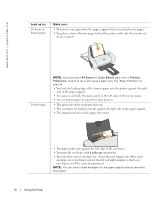Dell 720 Color Printer Owner's Manual - Page 15
Printing Preferences, Start, Control Panel, Printers and Other Hardware, Printers, and Faxes, Settings - ink
 |
View all Dell 720 Color Printer manuals
Add to My Manuals
Save this manual to your list of manuals |
Page 15 highlights
To access Printing Preferences when a document is not open: 1 In Windows XP, click Start→ Control Panel→ Printers and Other Hardware→ Printers and Faxes. In Windows 2000, click Start→ Settings→ Printers. 2 Right-click the printer icon, and then select Printing Preferences. NOTE: Changes made to the printer settings from the Printers folder become the default settings for most programs. Printing Preferences Tabs Printing Preferences includes three main tabs. From this tab: Quality/Copies Paper Setup Print Layout You can change these settings: Quality/Speed - Select Quick Print, Normal, Better, or Best depending on your desired output quality. Quick Print is the fastest option. Multiple Copies - Customize how the printer prints several photocopies of a single print job: Collated, Normal, or Print Last Page First. Print Color Images in Black and White - Print your color images in black and white to save the ink in your color ink cartridge. Type - Select the type and size of paper. Orientation - Select how the document is arranged on the printed page. You can print using portrait or landscape orientation. Layout - Select Normal, Banner, Mirror, N-up, Poster, or Booklet. Duplexing - Select this to print on both sides of the paper. Getting Started 15