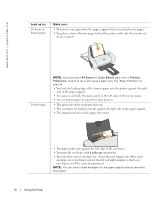Dell 720 Color Printer Owner's Manual - Page 20
Loading Paper, Printing, Printing a Document, Print, Preferences, Properties, Options, Setup
 |
View all Dell 720 Color Printer manuals
Add to My Manuals
Save this manual to your list of manuals |
Page 20 highlights
www.dell.com | support.dell.com Loading Paper 1 Place the paper against the guide on the right side of the paper support. 2 Squeeze and slide the left paper guide to the left edge of the paper. NOTE: Do not force paper into the printer. The paper should be flat against the paper support surface and the right edge should be flush against the right paper guide. Printing Printing a Document 1 Turn on your computer and printer, and make sure they are connected. 2 Load the paper with the print side facing up. For more information, see "Loading Paper" on page 20. 3 With your document open, click File→ Print. 4 Customize your print settings: a Click Preferences, Properties, Options, or Setup (depending on the program or operating system). The Printing Preferences dialog box appears. b On the Quality/Copies tab, select Quality/Speed, the paper type, the number of copies, and black and white or color printing. 20 Using the Printer