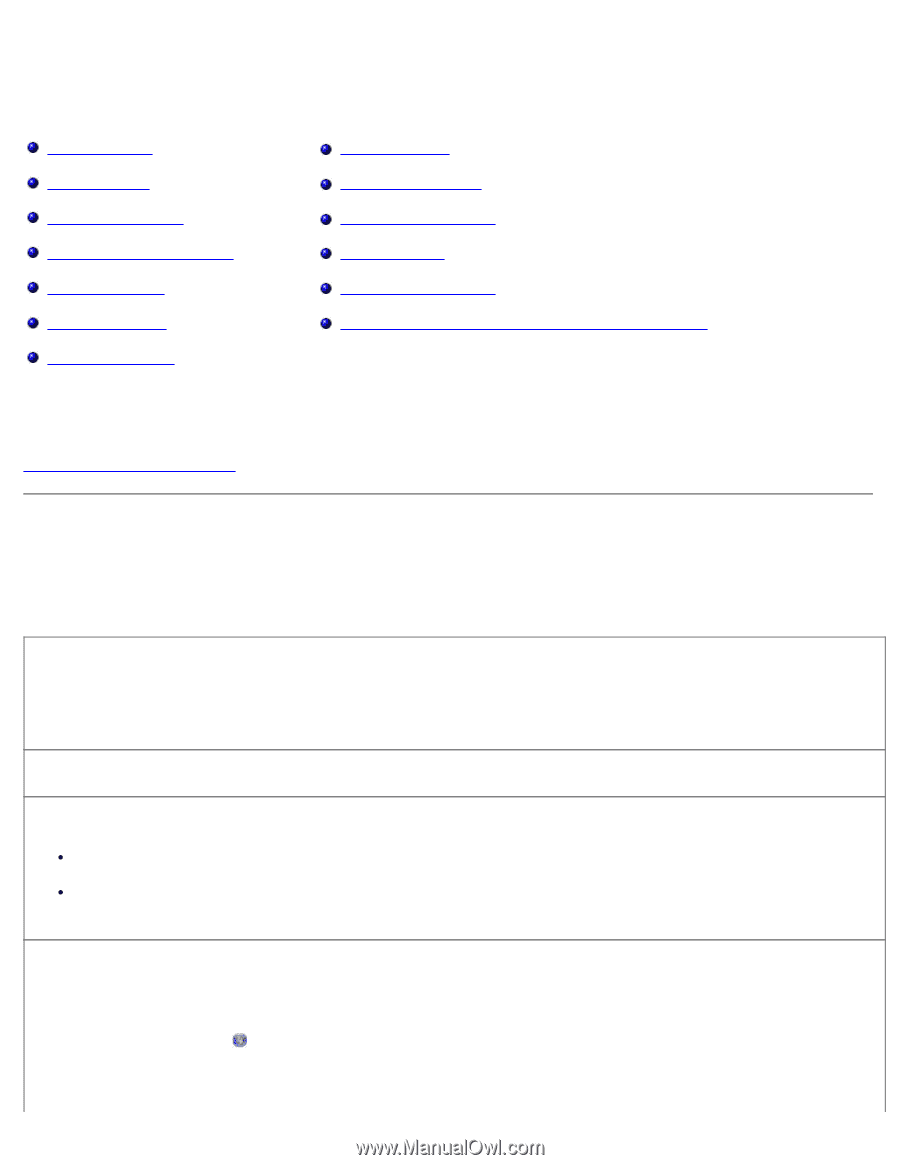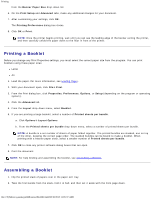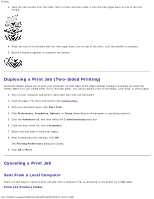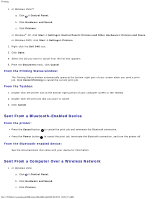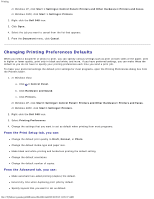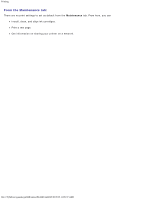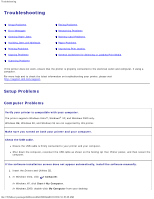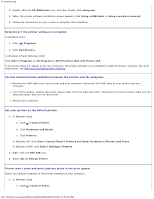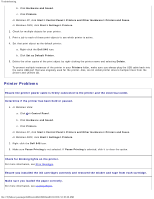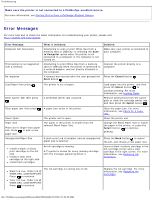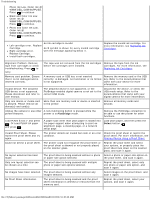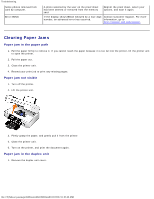Dell 948 All In One Printer User Guide - Page 73
Troubleshooting, Setup Problems
 |
View all Dell 948 All In One Printer manuals
Add to My Manuals
Save this manual to your list of manuals |
Page 73 highlights
Troubleshooting Troubleshooting Setup Problems Error Messages Clearing Paper Jams Avoiding Jams and Misfeeds Printing Problems Copying Problems Scanning Problems Faxing Problems Networking Problems Memory Card Problems Paper Problems Improving Print Quality General Guidelines for Selecting or Loading Print Media If the printer does not work, ensure that the printer is properly connected to the electrical outlet and computer, if using a computer. For more help and to check the latest information on troubleshooting your printer, please visit http://support.dell.com/support. Setup Problems Computer Problems Verify your printer is compatible with your computer. The printer supports Windows Vista™, Windows® XP, and Windows 2000 only. Windows ME, Windows 98, and Windows 95 are not supported by this printer. Make sure you turned on both your printer and your computer. Check the USB cable. Ensure the USB cable is firmly connected to your printer and your computer. Shut down the computer, reconnect the USB cable as shown on the Setting Up Your Printer poster, and then restart the computer. If the software installation screen does not appear automatically, install the software manually. 1. Insert the Drivers and Utilities CD. 2. In Windows Vista, click ® Computer. In Windows XP, click Start® My Computer. In Windows 2000, double-click My Computer from your desktop. file:///T|/htdocs/systems/prn948/en/en/d0e10686.html[10/10/2012 11:05:40 AM]