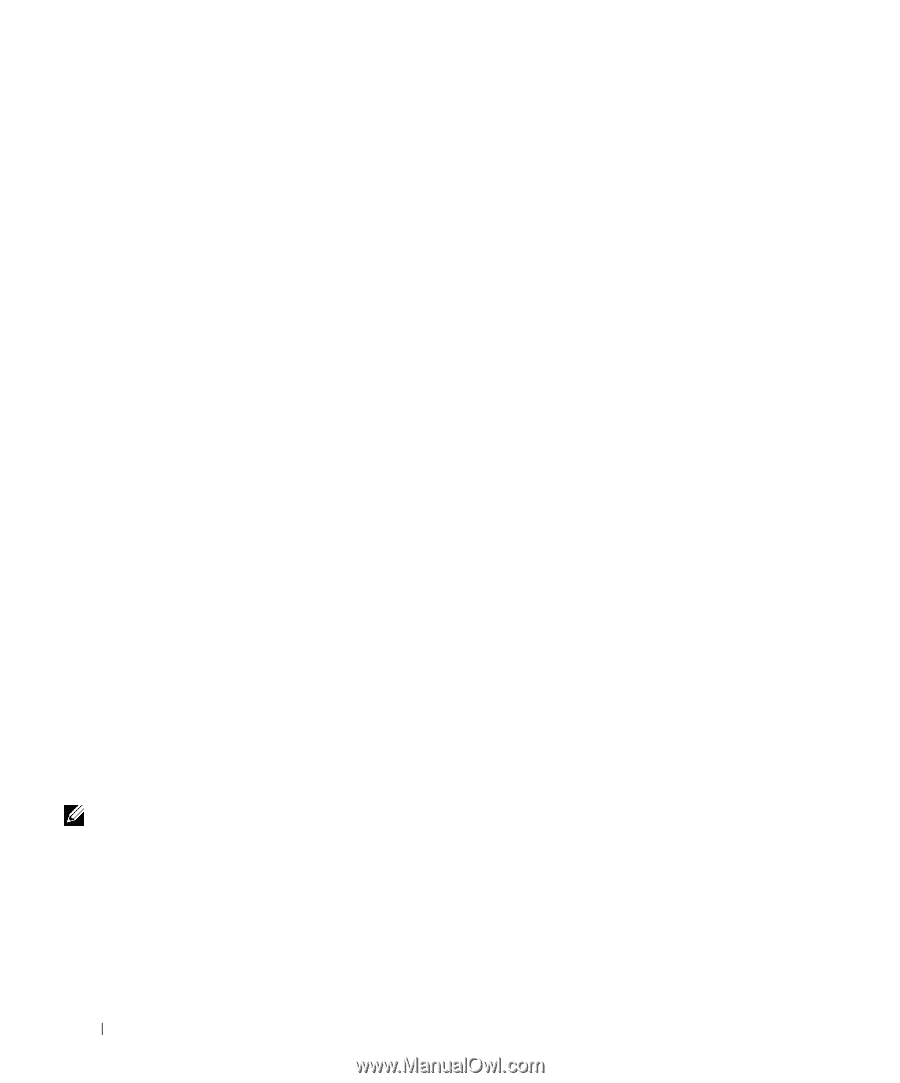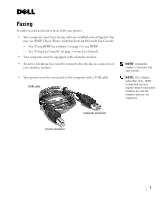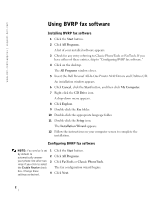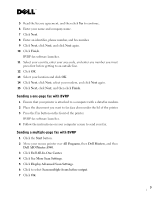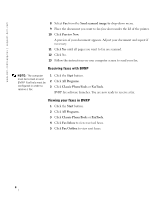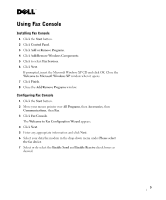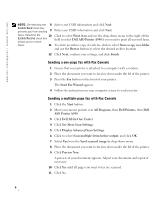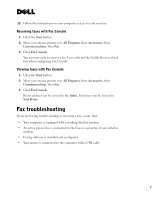Dell A940 All In One Personal Printer Faxing - Page 2
Using BVRP fax software - personal all in one printer software
 |
View all Dell A940 All In One Personal Printer manuals
Add to My Manuals
Save this manual to your list of manuals |
Page 2 highlights
www.dell.com/supplies | support.dell.com Using BVRP fax software Installing BVRP fax software 1 Click the Start button. 2 Click All Programs. A list of your installed software appears. 3 Check for any entry referring to Classic PhoneTools or FaxTools. If you have either of these entries, skip to "Configuring BVRP fax software." 4 Click on the desktop. The All Programs window closes. 5 Insert the Dell Personal All-In-One Printer A940 Drivers and Utilities CD. An installation window appears. 6 Click Cancel, click the Start button, and then click My Computer. 7 Right-click the CD Drive icon. A drop-down menu appears. 8 Click Explore. 9 Double-click the Fax folder. 10 Double-click the appropriate language folder. 11 Double-click the Setup icon. The Installation Wizard appears. 12 Follow the instructions on your computer screen to complete the installation. Configuring BVRP fax software NOTE: Fax service is set 1 Click the Start button. by default to automatically answer 2 Click All Programs. your phone line after two 3 Click FaxTools or Classic PhoneTools. rings if you click to select the Enable Receive check The fax configuration wizard begins. box. Change these settings as desired. 4 Click Next. 2