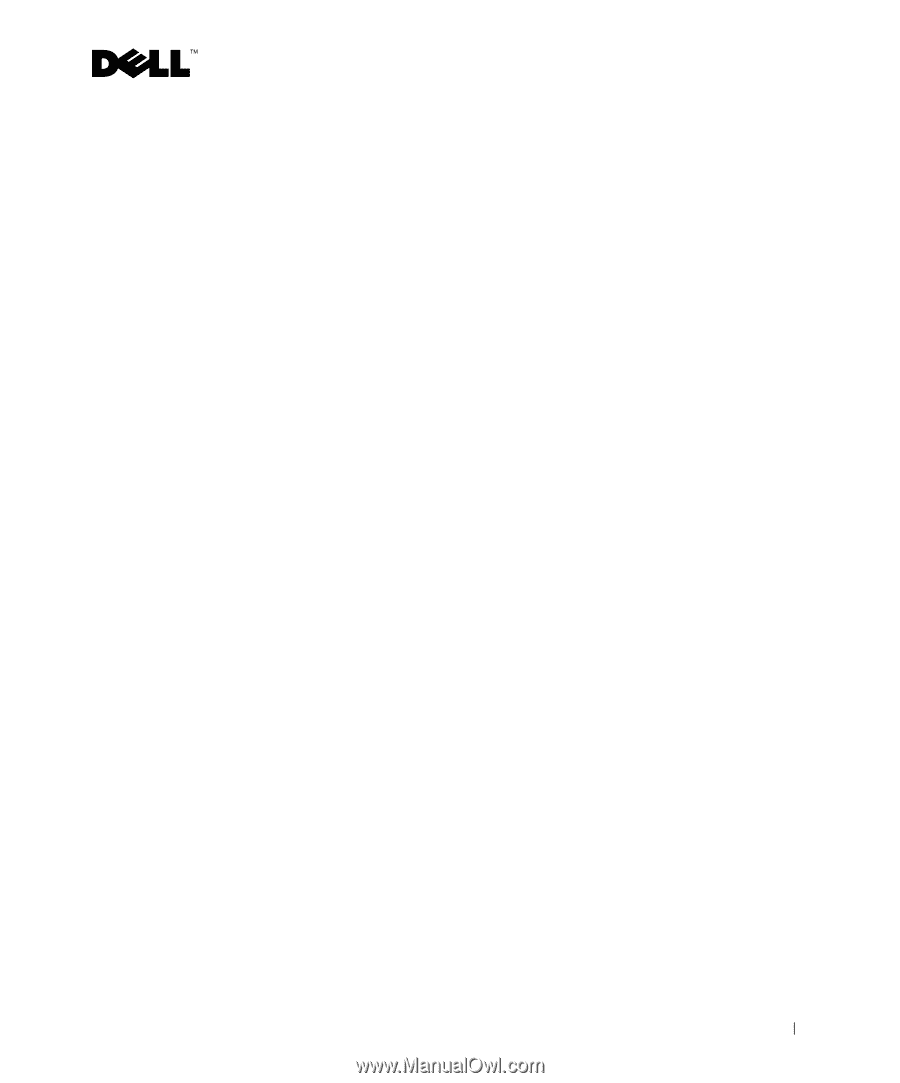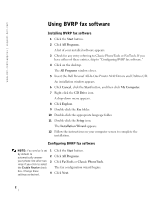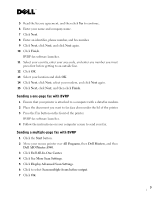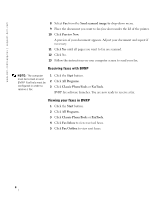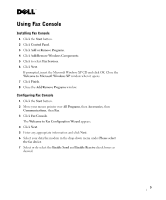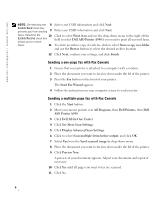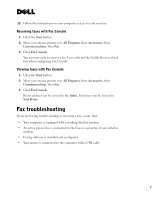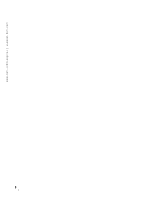Dell A940 All In One Personal Printer Faxing - Page 7
Fax troubleshooting
 |
View all Dell A940 All In One Personal Printer manuals
Add to My Manuals
Save this manual to your list of manuals |
Page 7 highlights
12 Follow the instructions on your computer screen to send your fax. Receiving faxes with Fax Console 1 Click the Start button. 2 Move your mouse pointer over All Programs, then Accessories, then Communications, then Fax. 3 Click Fax Console. You are now ready to receive a fax if you selected the Enable Receive check box when configuring Fax Console. Viewing faxes with Fax Console 1 Click the Start button. 2 Move your mouse pointer over All Programs, then Accessories, then Communications, then Fax. 3 Click Fax Console. Received faxes can be viewed in the Inbox. Sent faxes can be viewed in Sent Items. Fax troubleshooting If you are having trouble sending or receiving a fax, ensure that: • Your computer is equipped with a working data/fax modem. • An active phone line is connected to the line-in connector of your data/fax modem. • Faxing software is installed and configured. • Your printer is connected to the computer with a USB cable. 7