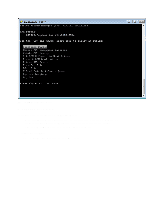Dell Active Fabric Manager Active Fabric Manager Installation Guide 1.5 - Page 29
Update the Server, Set AFM Software to Next Reboot, Restart AFM Application - download
 |
View all Dell Active Fabric Manager manuals
Add to My Manuals
Save this manual to your list of manuals |
Page 29 highlights
3. In the Enter current superuser password field, enter the superuser password. For example, Superuser1. NOTE: The password must have 8 to 32 characters and include at least 3 categories from the following: a. lowercase alphabetic character b. uppercase alphabetic character c. digit number (0-9) d. special character 4. Press the Enter button. 5. In the Confirm New Superuser Password field, enter the new superuser password one more time to confirm the superuser password. 6. Press the Enter button to return to the main menu. Update the AFM Server To upgrade the AFM server: 1. Update the AFM Server 2. Set AFM Software to Next Reboot 3. Restart AFM Application or 4. Reboot the AFM server. To update the AFM server: 1. Select the Update AFM Server option and press the Enter button. The UPDATE AFM Server screen displays. 2. Enter 'y' to download the latest AFM software package (RPM format) file from remote URL to available partition or enter 'n' to download the (AFM software package RPM format) file from the local workstation (where the AFM console is launched) to the AFM server. 3. If the location is a remote server, enter the URL location of the RPM file on the remote server and then click the Enter button using the following formats: 29