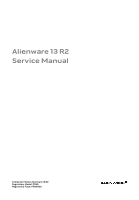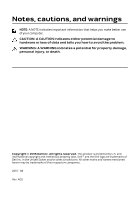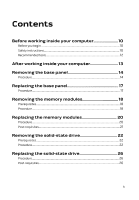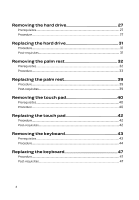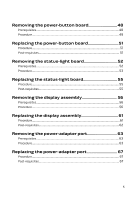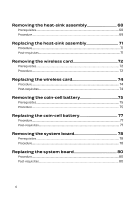Dell Alienware 13 R2 Service Manual
Dell Alienware 13 R2 Manual
 |
View all Dell Alienware 13 R2 manuals
Add to My Manuals
Save this manual to your list of manuals |
Dell Alienware 13 R2 manual content summary:
- Dell Alienware 13 R2 | Service Manual - Page 1
Alienware 13 R2 Service Manual Computer Model: Alienware 13 R2 Regulatory Model: P56G Regulatory Type: P56G002 - Dell Alienware 13 R2 | Service Manual - Page 2
potential damage to hardware or loss of data and tells you how to avoid the problem. WARNING: A WARNING indicates a potential for property damage, personal injury, or death. Copyright © 2015 Dell Inc. All rights reserved. This product is protected by U.S. and international copyright and intellectual - Dell Alienware 13 R2 | Service Manual - Page 3
Contents Before working inside your computer 10 Before you begin 10 Safety instructions 10 Recommended tools 12 After working inside your computer 13 Removing the base panel 14 Procedure...14 Replacing the base panel 17 Procedure...17 Removing the memory modules 18 Prerequisites...18 - Dell Alienware 13 R2 | Service Manual - Page 4
the palm rest 39 Procedure...39 Post-requisites 39 Removing the touch pad 40 Prerequisites...40 Procedure...40 Replacing the touch pad 42 Procedure...42 Post-requisites 42 Removing the keyboard 43 Prerequisites...43 Procedure...44 Replacing the keyboard 47 Procedure...47 Post-requisites 47 4 - Dell Alienware 13 R2 | Service Manual - Page 5
51 Removing the status-light board 52 Prerequisites...52 Procedure...53 Replacing the status-light board 55 Procedure...55 Post-requisites 55 Removing the display assembly 56 Prerequisites...56 Procedure...56 Replacing the display assembly 61 Procedure...61 Post-requisites 62 Removing the - Dell Alienware 13 R2 | Service Manual - Page 6
...74 Post-requisites 74 Removing the coin-cell battery 75 Prerequisites...75 Procedure...75 Replacing the coin-cell battery 77 Procedure...77 Post-requisites 77 Removing the system board 78 Prerequisites...78 Procedure...78 Replacing the system board 80 Procedure...80 Post-requisites 80 6 - Dell Alienware 13 R2 | Service Manual - Page 7
...81 Procedure...81 Replacing the battery 83 Procedure...83 Post-requisites 83 Removing the speakers 84 Prerequisites...84 Procedure...84 Replacing the speakers 86 Procedure...86 Post-requisites 86 Removing the computer base 87 Prerequisites...87 Procedure...87 Replacing the computer base - Dell Alienware 13 R2 | Service Manual - Page 8
...98 Post-requisites 98 Removing the camera 99 Prerequisites...99 Procedure...99 Replacing the camera 101 Procedure...101 Post-requisites 101 Removing the display hinges 102 Prerequisites 102 Procedure...102 Replacing the display hinges 104 Procedure...104 Post-requisites 104 Removing the - Dell Alienware 13 R2 | Service Manual - Page 9
program 109 Overview...109 Entering System Setup 109 System Setup Options 109 Boot sequence 113 Boot options 114 Changing boot sequence for the current boot 114 Changing boot sequence for future boots 115 Flashing the BIOS 116 Getting help and contacting Alienware 117 Self-help resources - Dell Alienware 13 R2 | Service Manual - Page 10
operating system for shut-down instructions. 3 Disconnect your computer and all attached devices from their electrical outlets. 4 Disconnect all cables such as telephone cables, network cables and so on, from your computer. 5 Disconnect all attached devices and peripherals, such as keyboard, mouse - Dell Alienware 13 R2 | Service Manual - Page 11
pins and contacts. CAUTION: You should only perform troubleshooting and repairs as authorized or directed by the Dell technical assistance team. Damage due to servicing that is not authorized by Dell is not covered by your warranty. See the safety instructions that shipped with the product or at www - Dell Alienware 13 R2 | Service Manual - Page 12
Recommended tools The procedures in this document may require the following tools: • Phillips screwdriver • Plastic scribe 12 - Dell Alienware 13 R2 | Service Manual - Page 13
loose screws inside your computer may severely damage your computer. 1 Replace all screws and ensure that no stray screws remain inside your devices, peripherals, and cables you removed before working on your computer. 3 Replace any media cards, discs, and any other parts that you removed before - Dell Alienware 13 R2 | Service Manual - Page 14
. After working inside your computer, follow the instructions in After working inside your computer. For more safety best practices, see the Regulatory Compliance home page at www.dell.com/regulatory_compliance. Procedure 1 Close the display and turn the computer over. 2 Loosen the captive screws - Dell Alienware 13 R2 | Service Manual - Page 15
3 Using a plastic scribe, gently release the tabs that secure the base panel to the computer base. 1 computer base 3 base panel 2 captive screws (2) 4 plastic scribe 15 - Dell Alienware 13 R2 | Service Manual - Page 16
4 Disconnect the battery cable from the battery-cable connector. 1 battery cable 2 battery-cable connector 5 Turn the computer over. 6 Press and hold the power button for 5 seconds to ground the system board. 16 - Dell Alienware 13 R2 | Service Manual - Page 17
After working inside your computer, follow the instructions in After working inside your computer. For more safety best practices, see the Regulatory Compliance home page at www.dell.com/regulatory_compliance. Procedure 1 Connect the battery cable to the battery-cable connector. 2 Align the tabs on - Dell Alienware 13 R2 | Service Manual - Page 18
working inside your computer. After working inside your computer, follow the instructions in After working inside your computer. For more safety best practices, see the Regulatory Compliance home page at www.dell.com/regulatory_compliance. Prerequisites Remove the base panel. Procedure 1 Using your - Dell Alienware 13 R2 | Service Manual - Page 19
2 Slide and remove the memory module from the memory-module slot. 1 securing clips (2) 3 memory-module slot 2 memory modules (2) 19 - Dell Alienware 13 R2 | Service Manual - Page 20
Before working inside your computer. After working inside your computer, follow the instructions in After working inside your computer. For more safety best practices, see the Regulatory Compliance home page at www.dell.com/regulatory_compliance. Procedure 1 Align the notch on the memory module with - Dell Alienware 13 R2 | Service Manual - Page 21
into place. NOTE: If you do not hear the click, remove the memory module and reinstall it. 1 securing clips (2) 3 tab 5 memory-module slot Post-requisites Replace the base panel. 2 notch 4 memory module 21 - Dell Alienware 13 R2 | Service Manual - Page 22
working inside your computer. After working inside your computer, follow the instructions in After working inside your computer. For more safety best practices, see the Regulatory Compliance home page at www.dell.com/regulatory_compliance. CAUTION: Solid-state drives are fragile. Exercise care when - Dell Alienware 13 R2 | Service Manual - Page 23
2 Using the pull tab, pivot the solid-state drive bracket and peel off the bracket from the tabs on the computer base. 1 pull tab 2 solid-state drive bracket 3 screws (4) 4 adhesive tape 5 tabs (4) 3 Using the pull tab, disconnect the solid-state drive cable from the system board. 23 - Dell Alienware 13 R2 | Service Manual - Page 24
4 Remove the screws that secure the solid-state drive assembly to the computer base. 1 pull tab 2 solid-state drive cable 3 solid-state drive assembly 4 screws (2) 5 Lift the solid-state drive assembly off the computer base. 6 Remove the screw that secures the solid-state drive to the solid- - Dell Alienware 13 R2 | Service Manual - Page 25
7 Slide and lift the solid-state drive off the solid-state drive assembly. 1 solid-state drive slots (2) 3 solid-state drive assembly 2 solid-state drive 4 screw 25 - Dell Alienware 13 R2 | Service Manual - Page 26
instructions in After working inside your computer. For more safety best practices, see the Regulatory Compliance home page at www.dell computer base. 4 Replace the screws that secure the solid-state drive assembly to the computer base. 5 Connect the solid-state drive cable to the system board. 6 - Dell Alienware 13 R2 | Service Manual - Page 27
inside your computer, follow the instructions in After working inside your computer. For more safety best practices, see the Regulatory Compliance home page at www.dell.com/regulatory_compliance. CAUTION: Hard base. 2 Using the pull tab, disconnect the hard-drive cable from the system board. 27 - Dell Alienware 13 R2 | Service Manual - Page 28
3 Lift the hard-drive assembly off the computer base. 1 pull tab 3 hard-drive assembly 2 hard-drive cable 4 screws (4) 4 Remove the screws that secure the hard-drive bracket to the hard drive. 28 - Dell Alienware 13 R2 | Service Manual - Page 29
5 Lift the hard drive off the hard-drive bracket. 1 hard-drive bracket 3 hard drive 2 screws (4) 29 - Dell Alienware 13 R2 | Service Manual - Page 30
6 Disconnect the interposer from the hard drive. 1 interposer 2 hard drive 30 - Dell Alienware 13 R2 | Service Manual - Page 31
instructions in After working inside your computer. For more safety best practices, see the Regulatory Compliance home page at www.dell . 5 Replace the screws that secure the hard-drive assembly to the computer base. 6 Connect the hard-drive cable to the system board. Post-requisites Replace the base - Dell Alienware 13 R2 | Service Manual - Page 32
inside your computer. After working inside your computer, follow the instructions in After working inside your computer. For more safety best practices, see the Regulatory Compliance home page at www.dell.com/regulatory_compliance. Prerequisites 1 Remove the base panel. 2 Follow the procedure - Dell Alienware 13 R2 | Service Manual - Page 33
Procedure 1 Lift the latches and disconnect the keyboard and keyboard-backlight cables from the system board. 1 keyboard-backlight cable 2 keyboard cable 33 - Dell Alienware 13 R2 | Service Manual - Page 34
2 Remove the screws that secure the palm-rest assembly to the computer base. 1 screws (14) 2 computer base 34 - Dell Alienware 13 R2 | Service Manual - Page 35
3 Lift the computer base slightly and push the release tabs on the palm-rest assembly until it pops out. 1 release tabs 4 Turn the computer over and open the display as far as possible. 5 Using a plastic scribe, pry up along the edges of the palm-rest assembly. 35 - Dell Alienware 13 R2 | Service Manual - Page 36
6 Gently lift the palm-rest assembly and turn it over. 1 palm-rest assembly 7 Lift the connector latch and disconnect the power-button board cable from the system board. 36 - Dell Alienware 13 R2 | Service Manual - Page 37
8 Lift the palm-rest assembly off the computer base. 1 palm-rest assembly 3 power-button board cable 9 Remove the keyboard. 10 Remove the power-button board. 11 Remove the status-light board. 2 connector latch 37 - Dell Alienware 13 R2 | Service Manual - Page 38
12 Remove the touchpad. 1 palm rest 38 - Dell Alienware 13 R2 | Service Manual - Page 39
, follow the instructions in After working inside your computer. For more safety best practices, see the Regulatory Compliance home page at www.dell.com/regulatory_compliance. Procedure 1 Replace the touchpad. 2 Replace the status-light board. 3 Replace the power-button board. 4 Replace the keyboard - Dell Alienware 13 R2 | Service Manual - Page 40
inside your computer. After working inside your computer, follow the instructions in After working inside your computer. For more safety best practices, see the Regulatory Compliance home page at www.dell.com/regulatory_compliance. Prerequisites 1 Remove the base panel. 2 Follow the procedure - Dell Alienware 13 R2 | Service Manual - Page 41
3 Lift the touchpad off the palm-rest assembly. 1 screws (4) 3 touchpad 2 touchpad cable 41 - Dell Alienware 13 R2 | Service Manual - Page 42
, follow the instructions in After working inside your computer. For more safety best practices, see the Regulatory Compliance home page at www.dell.com/regulatory_compliance. Procedure 1 Align the screw holes on the touchpad with the screw holes on the palmrest assembly. 2 Replace the screws that - Dell Alienware 13 R2 | Service Manual - Page 43
inside your computer. After working inside your computer, follow the instructions in After working inside your computer. For more safety best practices, see the Regulatory Compliance home page at www.dell.com/regulatory_compliance. Prerequisites 1 Remove the base panel. 2 Follow the procedure - Dell Alienware 13 R2 | Service Manual - Page 44
Procedure 1 Lift the connector latches and disconnect the touchpad cable and the status-light cable from the power-button board. 1 connector latches (2) 2 touchpad cable 3 status-light cable 2 Peel the touchpad cable and status-light cable off the keyboard bracket. 44 - Dell Alienware 13 R2 | Service Manual - Page 45
3 Remove the screws that secure the keyboard bracket to the palm-rest assembly. 1 keyboard bracket 2 screws (12) 4 Lift the keyboard bracket off the palm-rest assembly. 5 Remove the screws that secure the keyboard to the palm-rest assembly. 45 - Dell Alienware 13 R2 | Service Manual - Page 46
6 Slide and lift the keyboard, along with the cables, off the palm-rest assembly. 1 tabs (3) 3 screws (2) 2 keyboard 46 - Dell Alienware 13 R2 | Service Manual - Page 47
, follow the instructions in After working inside your computer. For more safety best practices, see the Regulatory Compliance home page at www.dell.com/regulatory_compliance. Procedure 1 Align the screw holes on the keyboard with the screw holes on the palmrest assembly. 2 Replace the screws that - Dell Alienware 13 R2 | Service Manual - Page 48
inside your computer. After working inside your computer, follow the instructions in After working inside your computer. For more safety best practices, see the Regulatory Compliance home page at www.dell.com/regulatory_compliance. Prerequisites 1 Remove the base panel. 2 Follow the procedure - Dell Alienware 13 R2 | Service Manual - Page 49
Procedure 1 Lift the connector latch and disconnect the power-button board cable from the power-button board. 1 connector latch 2 power-button board cable 49 - Dell Alienware 13 R2 | Service Manual - Page 50
2 Remove the screw that secures the power-button board to the palm-rest assembly. 1 power-button board 2 screw 3 Lift the power-button board off the palm-rest assembly. 50 - Dell Alienware 13 R2 | Service Manual - Page 51
working inside your computer. After working inside your computer, follow the instructions in After working inside your computer. For more safety best practices, see the Regulatory Compliance home page at www.dell.com/regulatory_compliance. Procedure 1 Slide the power-button board cable into the - Dell Alienware 13 R2 | Service Manual - Page 52
inside your computer. After working inside your computer, follow the instructions in After working inside your computer. For more safety best practices, see the Regulatory Compliance home page at www.dell.com/regulatory_compliance. Prerequisites 1 Remove the base panel. 2 Follow the procedure - Dell Alienware 13 R2 | Service Manual - Page 53
Procedure 1 Lift the connector latch and disconnect the status-light board cable from the status-light board. 1 status-light board 2 status-light board cable 53 - Dell Alienware 13 R2 | Service Manual - Page 54
2 Remove the screw that secures the status-light board to the palm-rest assembly. 1 screw 2 status-light board 3 Lift the status-light board off the palm-rest assembly. 54 - Dell Alienware 13 R2 | Service Manual - Page 55
working inside your computer. After working inside your computer, follow the instructions in After working inside your computer. For more safety best practices, see the Regulatory Compliance home page at www.dell.com/regulatory_compliance. Procedure 1 Slide the status-light board cable into the - Dell Alienware 13 R2 | Service Manual - Page 56
inside your computer. After working inside your computer, follow the instructions in After working inside your computer. For more safety best practices, see the Regulatory Compliance home page at www.dell.com/regulatory_compliance. Prerequisites 1 Remove the base panel. 2 Follow the procedure - Dell Alienware 13 R2 | Service Manual - Page 57
3 Slide and lift the hinge caps off the display hinges. 1 screws (2) 2 hinge caps (2) 4 Close the display and turn the computer over. 5 Remove the screw that secures the wireless-card bracket to the wireless card. 57 - Dell Alienware 13 R2 | Service Manual - Page 58
screw 3 wireless-card bracket 4 antenna cables 7 Turn the computer over and open the display. 8 Remove the antenna cables from the routing guides on the display hinges. 9 Lift the connector latch and disconnect the display cable from the system board. 10 Remove the display cable from the routing - Dell Alienware 13 R2 | Service Manual - Page 59
11 Disconnect the logo-board cable from the system board and remove it from the routing guides on the display hinges. 1 display cable 3 adhesive tapes (2) 5 connector 2 connector latch 4 antenna cables (2) 6 logo-board cable 59 - Dell Alienware 13 R2 | Service Manual - Page 60
12 Remove the screws that secure the display assembly to the computer base. 1 display assembly 2 screws (4) 3 display hinges (2) 13 Lift the display assembly off the computer base. 60 - Dell Alienware 13 R2 | Service Manual - Page 61
, follow the instructions in After working inside your computer. For more safety best practices, see the Regulatory Compliance home page at www.dell.com/regulatory_compliance. Procedure 1 Align the screw holes on the display hinges with the screw holes on the computer base. 2 Replace the screws - Dell Alienware 13 R2 | Service Manual - Page 62
12 Align the screw holes on the hinge caps with the screw holes on the display hinges. 13 Replace the screws that secure the hinge caps to the display hinges. Post-requisites 1 Follow the procedure from step 5 to step 9 in "Replacing the palm rest". 2 Follow the procedure from step 3 to step 7 in " - Dell Alienware 13 R2 | Service Manual - Page 63
computer, follow the instructions in After working inside your computer. For more safety best practices, see the Regulatory Compliance home page at www.dell.com/regulatory_compliance. power-adapter port bracket off the power-adapter port. 3 Release the power-adapter port from the computer base. 63 - Dell Alienware 13 R2 | Service Manual - Page 64
4 Disconnect the speaker cable from the system board. 1 power-adapter port bracket 3 speaker cable 2 screws (2) 64 - Dell Alienware 13 R2 | Service Manual - Page 65
5 Remove the screws that secure the system board to the computer base. 1 system board 2 screws (3) 6 Slide and lift the system-board assembly. 7 Turn the system-board assembly over. 65 - Dell Alienware 13 R2 | Service Manual - Page 66
8 Disconnect the power-adapter port cable and remove the power-adapter port from the system board. 1 power-adapter port cable 2 system-board connector 66 - Dell Alienware 13 R2 | Service Manual - Page 67
, follow the instructions in After working inside your computer. For more safety best practices, see the Regulatory Compliance home page at www.dell.com/regulatory_compliance. Procedure 1 Connect the power-adapter port cable to the system board. 2 Turn the system board over. 3 Replace the screws - Dell Alienware 13 R2 | Service Manual - Page 68
Before working inside your computer. After working inside your computer, follow the instructions in After working inside your computer. For more safety best practices, see the Regulatory Compliance home page at www.dell.com/regulatory_compliance. WARNING: The heat sink may become hot during normal - Dell Alienware 13 R2 | Service Manual - Page 69
Procedure 1 Disconnect the fan cables from the connectors on the system board. 1 connectors (2) 2 Turn the system board over. 2 fan cables (2) 69 - Dell Alienware 13 R2 | Service Manual - Page 70
3 Remove the screws that secure the heat-sink assembly to the system board. 1 heat-sink assembly 2 screws (7) 4 Lift the heat-sink assembly off the system board. 70 - Dell Alienware 13 R2 | Service Manual - Page 71
inside your computer, follow the instructions in After working inside your computer. For more safety best practices, see the Regulatory Compliance home page at www.dell.com/regulatory_compliance. CAUTION: Incorrect alignment of the heat sink can damage the system board and processor. NOTE: The - Dell Alienware 13 R2 | Service Manual - Page 72
your computer, follow the instructions in After working inside your computer. For more safety best practices, see the Regulatory Compliance home page at www.dell.com/regulatory_compliance. Prerequisites 1 port". Procedure Slide the wireless card from the wireless-card slot on the system board. 72 - Dell Alienware 13 R2 | Service Manual - Page 73
1 wireless-card slot 2 wireless card 73 - Dell Alienware 13 R2 | Service Manual - Page 74
your computer, follow the instructions in After working inside your computer. For more safety best practices, see the Regulatory Compliance home page at www.dell.com/regulatory_compliance. Procedure Slide the wireless card into the wireless-card slot on the system board. Post-requisites 1 Follow - Dell Alienware 13 R2 | Service Manual - Page 75
instructions in After working inside your computer. For more safety best practices, see the Regulatory Compliance home page at www.dell.com/regulatory_compliance. CAUTION: Removing the coin-cell battery resets the BIOS Disconnect the coin-cell battery cable from the connector on the system board. 75 - Dell Alienware 13 R2 | Service Manual - Page 76
2 Peel the coin-cell battery off the system board. 1 coin-cell battery 2 coin-cell battery cable 76 - Dell Alienware 13 R2 | Service Manual - Page 77
. After working inside your computer, follow the instructions in After working inside your computer. For more safety best practices, see the Regulatory Compliance home page at www.dell.com/regulatory_compliance. Procedure 1 Adhere the coin-cell battery to the system board. 2 Connect the coin-cell - Dell Alienware 13 R2 | Service Manual - Page 78
more safety best practices, see the Regulatory Compliance home page at www.dell.com/regulatory_compliance. NOTE: Your computer's Service Tag is stored in the system board. You must enter the Service Tag in the BIOS setup program after you replace the system board. NOTE: Replacing the system board - Dell Alienware 13 R2 | Service Manual - Page 79
1 system board 79 - Dell Alienware 13 R2 | Service Manual - Page 80
more safety best practices, see the Regulatory Compliance home page at www.dell.com/regulatory_compliance. NOTE: Your computer's Service Tag is stored in the system board. You must enter the Service Tag in the BIOS setup program after you replace the system board. NOTE: Replacing the system board - Dell Alienware 13 R2 | Service Manual - Page 81
the instructions in After working inside your computer. For more safety best practices, see the Regulatory Compliance home page at www.dell.com/ port". Procedure 1 Remove the speaker cable from the routing guide on the battery. 2 Remove the screws that secure the battery to the computer base. 81 - Dell Alienware 13 R2 | Service Manual - Page 82
3 Lift the battery off the computer base. 1 speaker cable 3 screws (2) 2 battery 82 - Dell Alienware 13 R2 | Service Manual - Page 83
instructions in After working inside your computer. For more safety best practices, see the Regulatory Compliance home page at www.dell.com/regulatory_compliance. Procedure 1 Align the screw holes on the battery with the screw holes on the computer base. 2 Replace the screws that secure the battery - Dell Alienware 13 R2 | Service Manual - Page 84
the instructions in After working inside your computer. For more safety best practices, see the Regulatory Compliance home page at www.dell.com/ step 5 in "Removing the power-adapter port". 6 Remove the battery. Procedure 1 Remove the speaker cable from the routing guides on the computer base. 84 - Dell Alienware 13 R2 | Service Manual - Page 85
2 Lift the speakers, along with its cable, off the computer base. 1 tabs 3 speakers (2) 5 computer base 2 speaker cable 4 alignment posts (4) 85 - Dell Alienware 13 R2 | Service Manual - Page 86
home page at www.dell.com/regulatory_compliance. Procedure 1 Using the alignment posts on the computer base, place the speakers on the computer base. 2 Route the speaker cable through the routing guides on the computer base. Post-requisites 1 Replace the battery. 2 Follow the procedure from - Dell Alienware 13 R2 | Service Manual - Page 87
instructions in After working inside your computer. For more safety best practices, see the Regulatory Compliance home page at www.dell step 5 in "Removing the power-adapter port". 6 Remove the battery. 7 Remove the speakers. Procedure After performing the prerequisites, we are left with the computer - Dell Alienware 13 R2 | Service Manual - Page 88
1 computer base 88 - Dell Alienware 13 R2 | Service Manual - Page 89
, follow the instructions in After working inside your computer. For more safety best practices, see the Regulatory Compliance home page at www.dell.com/regulatory_compliance. Procedure Place the computer base on a flat surface. Post-requisites 1 Replace the speakers. 2 Replace the battery. 3 Follow - Dell Alienware 13 R2 | Service Manual - Page 90
your computer, follow the instructions in After working inside your computer. For more safety best practices, see the Regulatory Compliance home page at www.dell.com/regulatory_compliance. Prerequisites NOTE: This chapter is applicable only if you have purchased a laptop with non-touchscreen display - Dell Alienware 13 R2 | Service Manual - Page 91
2 Carefully lift the display bezel and turn it over. 1 display bezel 3 Lift the connector latches and disconnect the display-board cables from the logo board. 91 - Dell Alienware 13 R2 | Service Manual - Page 92
4 Disconnect the logo-board cable from the logo board. 1 logo board 3 logo-board cable 2 display-board cables (3) 92 - Dell Alienware 13 R2 | Service Manual - Page 93
1 display bezel 93 - Dell Alienware 13 R2 | Service Manual - Page 94
your computer, follow the instructions in After working inside your computer. For more safety best practices, see the Regulatory Compliance home page at www.dell.com/regulatory_compliance. Procedure NOTE: This chapter is applicable only if you have purchased a laptop with non-touchscreen display - Dell Alienware 13 R2 | Service Manual - Page 95
your computer, follow the instructions in After working inside your computer. For more safety best practices, see the Regulatory Compliance home page at www.dell.com/regulatory_compliance. Prerequisites NOTE: This chapter is applicable only if you have purchased a laptop with non-touchscreen display - Dell Alienware 13 R2 | Service Manual - Page 96
2 Gently lift the display panel and turn it over. 1 screws (4) 3 display back-cover 2 display panel 96 - Dell Alienware 13 R2 | Service Manual - Page 97
3 Lift the connector latch and disconnect the display cable from the display panel. 1 display panel 3 display cable 2 connector latch 97 - Dell Alienware 13 R2 | Service Manual - Page 98
your computer, follow the instructions in After working inside your computer. For more safety best practices, see the Regulatory Compliance home page at www.dell.com/regulatory_compliance. Procedure NOTE: This chapter is applicable only if you have purchased a laptop with non-touchscreen display - Dell Alienware 13 R2 | Service Manual - Page 99
your computer, follow the instructions in After working inside your computer. For more safety best practices, see the Regulatory Compliance home page at www.dell.com/regulatory_compliance. Prerequisites NOTE: This chapter is applicable only if you have purchased a laptop with non-touchscreen display - Dell Alienware 13 R2 | Service Manual - Page 100
3 Using a plastic scribe, pry the camera module off the display back-cover. 1 camera module 3 plastic scribe 2 camera cable 100 - Dell Alienware 13 R2 | Service Manual - Page 101
your computer, follow the instructions in After working inside your computer. For more safety best practices, see the Regulatory Compliance home page at www.dell.com/regulatory_compliance. Procedure NOTE: This chapter is applicable only if you have purchased a laptop with non-touchscreen display - Dell Alienware 13 R2 | Service Manual - Page 102
your computer, follow the instructions in After working inside your computer. For more safety best practices, see the Regulatory Compliance home page at www.dell.com/regulatory_compliance. Prerequisites NOTE: This chapter is applicable only if you have purchased a laptop with non-touchscreen display - Dell Alienware 13 R2 | Service Manual - Page 103
2 Lift the display hinges off the display back-cover. 1 screws (8) 2 display hinges (2) 103 - Dell Alienware 13 R2 | Service Manual - Page 104
your computer, follow the instructions in After working inside your computer. For more safety best practices, see the Regulatory Compliance home page at www.dell.com/regulatory_compliance. Procedure NOTE: This chapter is applicable only if you have purchased a laptop with non-touchscreen display - Dell Alienware 13 R2 | Service Manual - Page 105
your computer, follow the instructions in After working inside your computer. For more safety best practices, see the Regulatory Compliance home page at www.dell.com/regulatory_compliance. Prerequisites NOTE: This chapter is applicable only if you have purchased a laptop with non-touchscreen display - Dell Alienware 13 R2 | Service Manual - Page 106
Procedure 1 Peel the display-board cable to access the camera cable. 1 display-board cable 106 - Dell Alienware 13 R2 | Service Manual - Page 107
2 Note the display cable routing and peel the camera cable off the display back-cover. 1 camera cable 2 display back-cover 1 display back-cover 107 - Dell Alienware 13 R2 | Service Manual - Page 108
your computer, follow the instructions in After working inside your computer. For more safety best practices, see the Regulatory Compliance home page at www.dell.com/regulatory_compliance. Procedure NOTE: This chapter is applicable only if you have purchased a laptop with non-touchscreen display - Dell Alienware 13 R2 | Service Manual - Page 109
BIOS setup program to: • Get information about the hardware installed in your computer, such as the amount of RAM, the size of the hard drive, and so on. • Change the system and so on. Entering System Setup 1 Turn on (or restart) your computer. 2 During POST, when the Dell logo is displayed, watch - Dell Alienware 13 R2 | Service Manual - Page 110
HDD Second HDD AC Adapter Type System Memory Extended Memory Memory Speed Displays the current time in hh:mm:ss format. Displays the current date in mm/dd/ yyyy format. Displays the BIOS version. Displays the model number of your computer. Displays the service tag of your computer. Displays the - Dell Alienware 13 R2 | Service Manual - Page 111
USB emulation feature. This feature defines how the BIOS, in the absence of a USB-aware operating system, handles USB devices. USB emulation is always turned off or in standby mode. Default: Enabled Allows you to enable USB devices to wake the computer from standby or to disable the USB wake support - Dell Alienware 13 R2 | Service Manual - Page 112
debugging. Default: Disabled Advanced-Performance options with Alienware Graphics Amplifier Overclocking Feature Allows you to enable or disable global overclocking feature. Default: Disabled Security Unlock Setup Status Admin Password Status System password Status Displays if the setup status - Dell Alienware 13 R2 | Service Manual - Page 113
present. Displays a field to input the service tag manually when the service tag is absent. Allows you to set the administrator password. The administrator password controls access to the system setup utility. Allows you to set the system password. The system password controls access to the computer - Dell Alienware 13 R2 | Service Manual - Page 114
run Dell Diagnostics from the Drivers and Utilities disc or to reinstall your operating system using right corner of the screen, press . The BIOS detects the device and adds the USB flash option device, connect the USB device to a USB port. 2 Turn on (or restart) your computer. 3 When F2 Setup, - Dell Alienware 13 R2 | Service Manual - Page 115
example, if you are booting to a USB hard drive, highlight USB Hard Disk and press Enter. Changing boot sequence for future boots 1 Enter system setup. See "Entering System Setup". 2 Use the arrow keys to highlight the Boot menu option and press Enter to access the menu. NOTE: Note your current boot - Dell Alienware 13 R2 | Service Manual - Page 116
available or when you replace the system board. To flash the BIOS: 1 Turn on the computer. 2 Go to www.dell.com/support. 3 Click Product Support, enter the Service Tag of your computer and click Submit. NOTE: If you do not have the Service Tag, use the auto-detect feature or manually browse for your - Dell Alienware 13 R2 | Service Manual - Page 117
: • Dell Help & Support app (Windows 10/Windows 8.1) • Get started app (Windows 10) • Help+Tips app (Windows 8.1) Information about Alienware products www.alienware.com and services Troubleshooting information, user manuals, setup instructions, product specifications, technical help blogs, drivers - Dell Alienware 13 R2 | Service Manual - Page 118
NOTE: If you do not have an active internet connection, you can find contact information on your purchase invoice, packing slip, bill, or Dell product catalog. 118
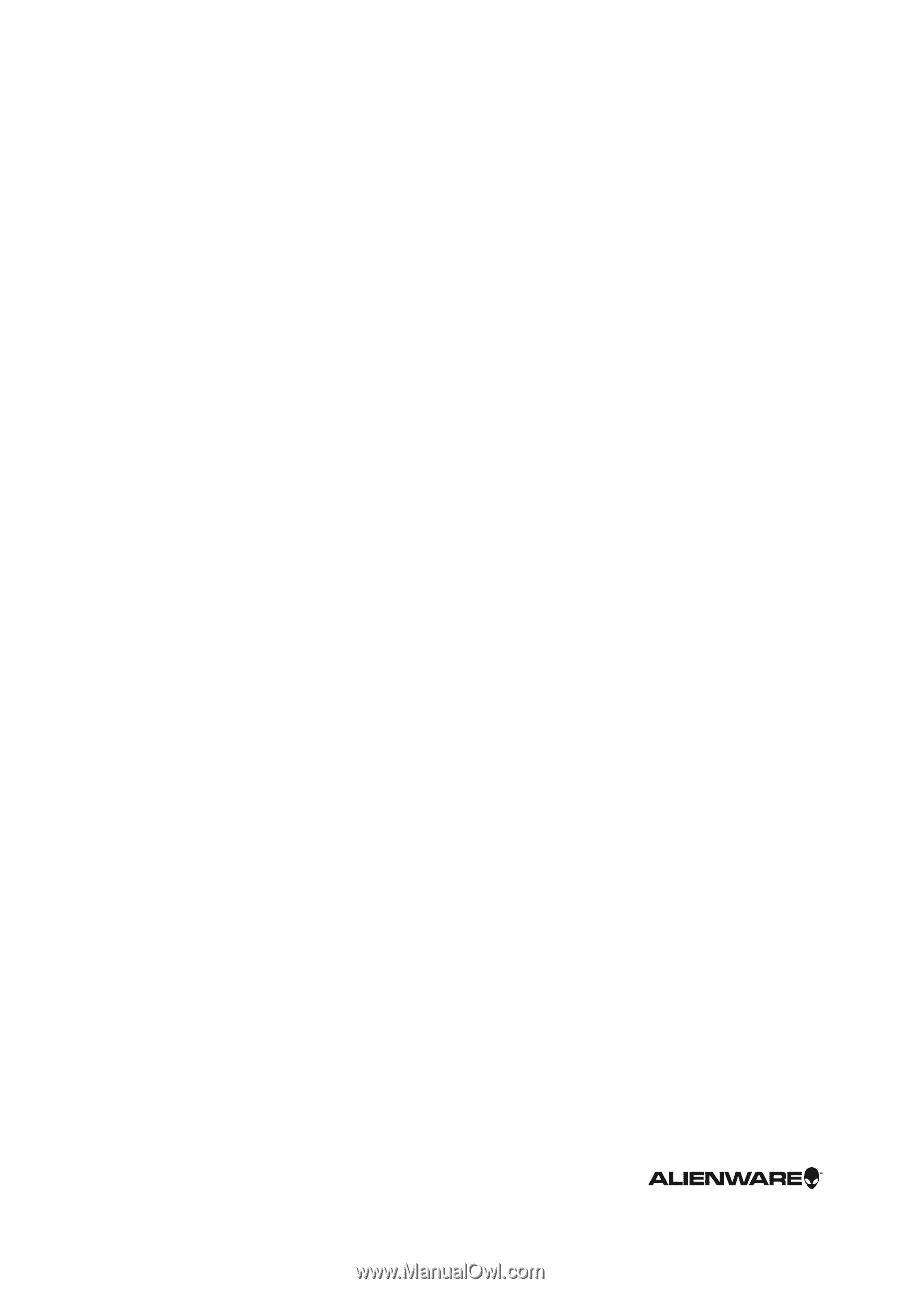
Alienware 13 R2
Service Manual
Computer Model: Alienware 13 R2
Regulatory Model: P56G
Regulatory Type: P56G002