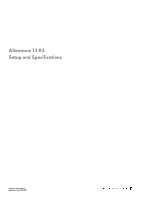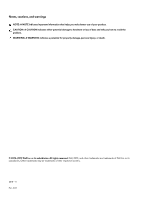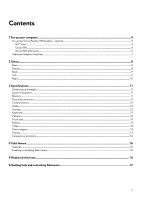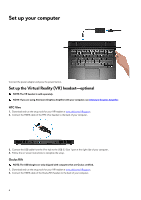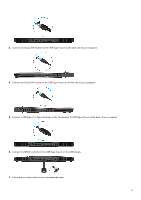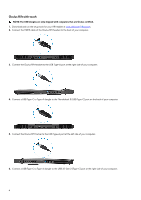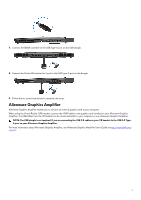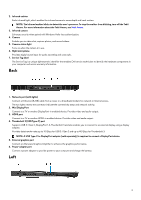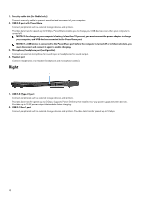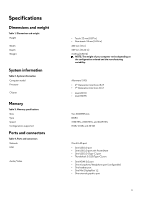Dell Alienware 13 R3 Setup and Specifications - Page 6
Oculus Rift with touch
 |
View all Dell Alienware 13 R3 manuals
Add to My Manuals
Save this manual to your list of manuals |
Page 6 highlights
Oculus Rift with touch NOTE: The USB dongles are only shipped with computers that are Oculus certified. 1. Download and run the setup tools for your VR headset at www.dell.com/VRsupport. 2. Connect the HDMI cable of the Oculus Rift headset to the back of your computer. 3. Connect the Oculus Rift headset to the USB Type-A port at the right side of your computer. 4. Connect a USB Type-C to Type-A dongle to the Thunderbolt 3 (USB Type-C) port on the back of your computer. 5. Connect the Oculus Rift tracker to the USB Type-A port at the left side of your computer. 6. Connect a USB Type-C to Type-A dongle to the USB 3.1 Gen 2 (Type-C) port at the right side of your computer. 6
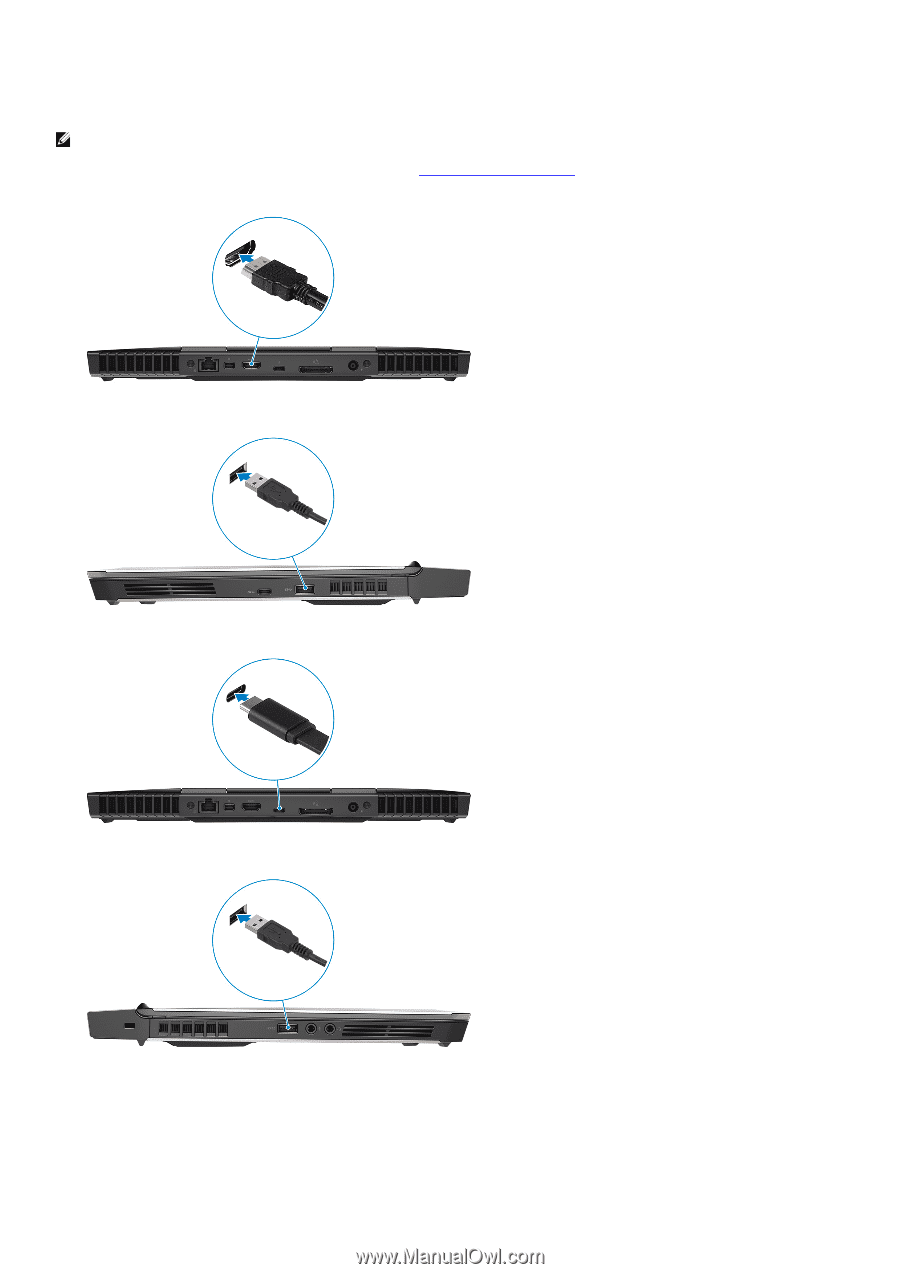
Oculus Rift with touch
NOTE: The USB dongles are only shipped with computers that are Oculus certified.
1.
Download and run the setup tools for your VR headset at
www.dell.com/VRsupport
.
2.
Connect the HDMI cable of the Oculus Rift headset to the back of your computer.
3.
Connect the Oculus Rift headset to the USB Type-A port at the right side of your computer.
4.
Connect a USB Type-C to Type-A dongle to the Thunderbolt 3 (USB Type-C) port on the back of your computer.
5.
Connect the Oculus Rift tracker to the USB Type-A port at the left side of your computer.
6.
Connect a USB Type-C to Type-A dongle to the USB 3.1 Gen 2 (Type-C) port at the right side of your computer.
6