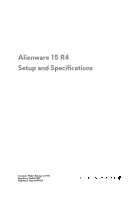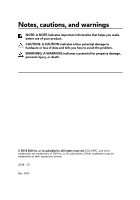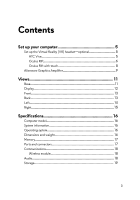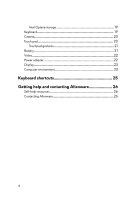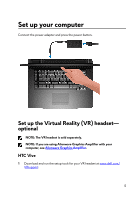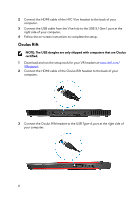Dell Alienware 15 R4 Setup and Specifications
Dell Alienware 15 R4 Manual
 |
View all Dell Alienware 15 R4 manuals
Add to My Manuals
Save this manual to your list of manuals |
Dell Alienware 15 R4 manual content summary:
- Dell Alienware 15 R4 | Setup and Specifications - Page 1
Alienware 15 R4 Setup and Specifications Computer Model: Alienware 15 R4 Regulatory Model: P69F Regulatory Type: P69F002 - Dell Alienware 15 R4 | Setup and Specifications - Page 2
of data and tells you how to avoid the problem. WARNING: A WARNING indicates a potential for property damage, personal injury, or death. © 2018 Dell Inc. or its subsidiaries. All rights reserved. Dell, EMC, and other trademarks are trademarks of Dell Inc. or its subsidiaries. Other trademarks may be - Dell Alienware 15 R4 | Setup and Specifications - Page 3
Rift 6 Oculus Rift with touch 8 Alienware Graphics Amplifier 9 Views 11 Base 11 Display 12 Front 13 Back 13 Left 14 Right 15 Specifications 16 Computer model 16 System information 16 Operating system 16 Dimensions and weight 16 Memory 17 Ports and connectors 17 Communications 18 - Dell Alienware 15 R4 | Setup and Specifications - Page 4
Intel Optane storage 19 Keyboard 19 Camera 20 Touch pad 20 Touchpad gestures 21 Battery 21 Video 22 Power adapter 22 Display 23 Computer environment 23 Keyboard shortcuts 25 Getting help and contacting Alienware 26 Self-help resources 26 Contacting Alienware 26 4 - Dell Alienware 15 R4 | Setup and Specifications - Page 5
and press the power button. Set up the Virtual Reality (VR) headset- optional NOTE: The VR headset is sold separately. NOTE: If you are using Alienware Graphics Amplifier with your computer, see Alienware Graphics Amplifier. HTC Vive 1 Download and run the setup tools for your VR headset at www - Dell Alienware 15 R4 | Setup and Specifications - Page 6
3.1 Gen 1 port at the right side of your computer. 4 Follow the on-screen instructions to complete the setup. Oculus Rift NOTE: The USB dongles are only shipped with computers that are Oculus certified. 1 Download and run the setup tools for your VR headset at www.dell - Dell Alienware 15 R4 | Setup and Specifications - Page 7
to the USB Type-A port at the left side of your computer. 5 Connect a USB Type-C to Type-A dongle to the Thunderbolt 3 (USB Type-C) port at the back of your computer. 6 Connect the XBOX controller to the USB Type-A port on the USB dongle. 7 Follow the on-screen instructions to complete the setup - Dell Alienware 15 R4 | Setup and Specifications - Page 8
certified. 1 Download and run the setup tools for your VR headset at www.dell.com/ VRsupport. 2 Connect the HDMI cable of the Oculus Rift headset to to the USB Type-A port at the right side of your computer. 4 Connect a USB Type-C to Type-A dongle to the Thunderbolt 3 (USB Type-C) port on the back of - Dell Alienware 15 R4 | Setup and Specifications - Page 9
on the USB dongle. 8 Connect the Oculus Rift tracker for Touch to the USB Type-A port on the dongle. 9 Follow the on-screen instructions to complete the setup. Alienware Graphics Amplifier Alienware Graphics Amplifier enables you to connect an external graphics card to your computer. When using the - Dell Alienware 15 R4 | Setup and Specifications - Page 10
For more information about Alienware Graphics Amplifier, see Alienware Graphics Amplifier User's Guide at http://www.dell.com/support. 10 - Dell Alienware 15 R4 | Setup and Specifications - Page 11
the computer. NOTE: You can customize the power-button behavior in Power Options. 2 Macro keys Run pre-defined Macros. Define the macro keys using the Alienware Command Center. 11 - Dell Alienware 15 R4 | Setup and Specifications - Page 12
is in use. 4 Right microphone Provides digital sound input for audio recording and voice calls. 5 Service Tag label The Service Tag is a unique alphanumeric identifier that enables Dell service technicians to identify the hardware components in your computer and access warranty information. 12 - Dell Alienware 15 R4 | Setup and Specifications - Page 13
audio output. 2 Right speaker Provides audio output. Back 1 Network port (with lights) Connect an Ethernet (RJ45) cable from a router or another DisplayPort-in enabled device. Provides video and audio output. 3 HDMI port Connect a TV or another HDMI-in enabled device. Provides video and audio output. - Dell Alienware 15 R4 | Setup and Specifications - Page 14
port Connect an Alienware Graphics Amplifier to enhance the graphics performance. 6 Power-adapter port Connect a power adapter to provide power to your computer and charge the battery . NOTE: This port does not support video/audio streaming. 3 USB 3.1 Gen 1 port with PowerShare Connect peripherals - Dell Alienware 15 R4 | Setup and Specifications - Page 15
is connected to the PowerShare port before the computer is turned device. 4 Microphone/headphone port (configurable) Connect an external microphone for sound input or headphones for Headset port Connect headphones or a headset (headphone and microphone combo). Right 1 USB 3.1 Gen 1 port Connect peripherals - Dell Alienware 15 R4 | Setup and Specifications - Page 16
model Alienware 15 R4 System information Table 1. System information Processor Chipset Operating system Table 2. Operating system Operating systems supported 8th Generation Intel Core i5/i7/i9 Intel CM246 • Windows 10 Home (64-bit) • Windows 10 Professional (64-bit) Dimensions and weight Table - Dell Alienware 15 R4 | Setup and Specifications - Page 17
Memory Table 4. Memory specifications Slots Type Speed Configurations supported Per memory module slot Total memory Two SODIMM slots DDR4 2666 MHz 4 GB, 8 GB, and 16 GB 8 GB, 16 GB, and 32 GB Ports and connectors Table 5. Ports and connectors External: Network USB Audio/Video Internal: M.2 card - Dell Alienware 15 R4 | Setup and Specifications - Page 18
controller integrated on system board • Wi-Fi 802.11ac • Bluetooth 4.1 Wireless module Table 7. Wireless module specifications Transfer rate Frequency bands supported Encryption Up to 1733 Mbps Dual band 2.4 GHz/5 GHz • WEP • WPA • EAP • WPS • PMF • TKIP Audio Table 8. Audio specifications - Dell Alienware 15 R4 | Setup and Specifications - Page 19
-array microphones Media-control shortcut keys Storage Your computer supports one hard drive and three solid-state drives. Table storage Interface Connector Capacity Configurations supported PCIe 3.0 x2 M.2 • 60 GB • 120 GB 120 GB Keyboard Table 11. Keyboard specifications Type • RGB Backlit - Dell Alienware 15 R4 | Setup and Specifications - Page 20
key. NOTE: You can define the primary behavior of the function keys (F1-F12) by changing Function Key Behavior in BIOS setup program. Keyboard shortcuts • Still image: 2 megapixel • Video: 1920 x 1080 (Full HD) at 30 fps (maximum) 74 degrees • Horizontal: 1727 • Vertical: 1092 • Height: 56 mm (2.20 - Dell Alienware 15 R4 | Setup and Specifications - Page 21
touchpad gestures for Windows 10, see the Microsoft knowledge base article 4027871 at support.microsoft.com. Battery Table 14. Battery specifications Type 4-cell "smart" lithium-ion 6-cell "smart" lithium-ion (68 WHr) (99 WHr) Weight (maximum) 0.33 kg (0.72 lb) 0.43 kg (0.94 lb) Voltage - Dell Alienware 15 R4 | Setup and Specifications - Page 22
Video Table 15. Video specifications Integrated Controller Intel UHD Graphics 630 Discrete • AMD Radeon RX 570 • NVIDIA GeForce GTX 1060 • NVIDIA GeForce GTX 1070 • NVIDIA GeForce GTX 1080 - Dell Alienware 15 R4 | Setup and Specifications - Page 23
Display Table 17. Display specifications Type G-Sync support Resolution (maximum) Pixel pitch Operating angle Viewing angle Refresh rate Dimensions: (excluding bezel) Width Height Diagonal Controls 15-inch FHD Optional 1920 x 1080 0.179 mm 140 degrees • 80 degrees • 60/60/50/50 degrees • 60 Hz • - Dell Alienware 15 R4 | Setup and Specifications - Page 24
% (non-condensing) Vibration (maximum) 0.66 GRMS Shock (maximum)* 110 G† Altitude (maximum) -15.20 m to 3048 m (-50 ft to 10,000 ft) Storage -40°C to 65°C (-40°F to 149°F) 0% to 95% (non-condensing) 1.30 GRMS 160 G ‡ -15.20 m to 10,668 m (-50 ft to 35,000 ft) * Measured using a random - Dell Alienware 15 R4 | Setup and Specifications - Page 25
Keyboard shortcuts Table 19. List of keyboard shortcuts Keys Description Disconnect Alienware Graphics Amplifier Disable/enable wireless Mute audio Decrease volume Increase volume Switch to external display Decrease brightness Increase brightness Disable/enable touch pad Disable/enable AlienFX 25 - Dell Alienware 15 R4 | Setup and Specifications - Page 26
about Alienware products www.alienware.com and services Dell Help & Support app Tips Contact Support Online help for operating system Troubleshooting information, user manuals, setup instructions, product specifications, technical help blogs, drivers, software updates, and so on VR Support Videos - Dell Alienware 15 R4 | Setup and Specifications - Page 27
NOTE: Availability varies by country and product, and some services may not be available in your country. NOTE: If you do not have an active internet connection, you can find contact information on your purchase invoice, packing slip, bill, or Dell product catalog. 27
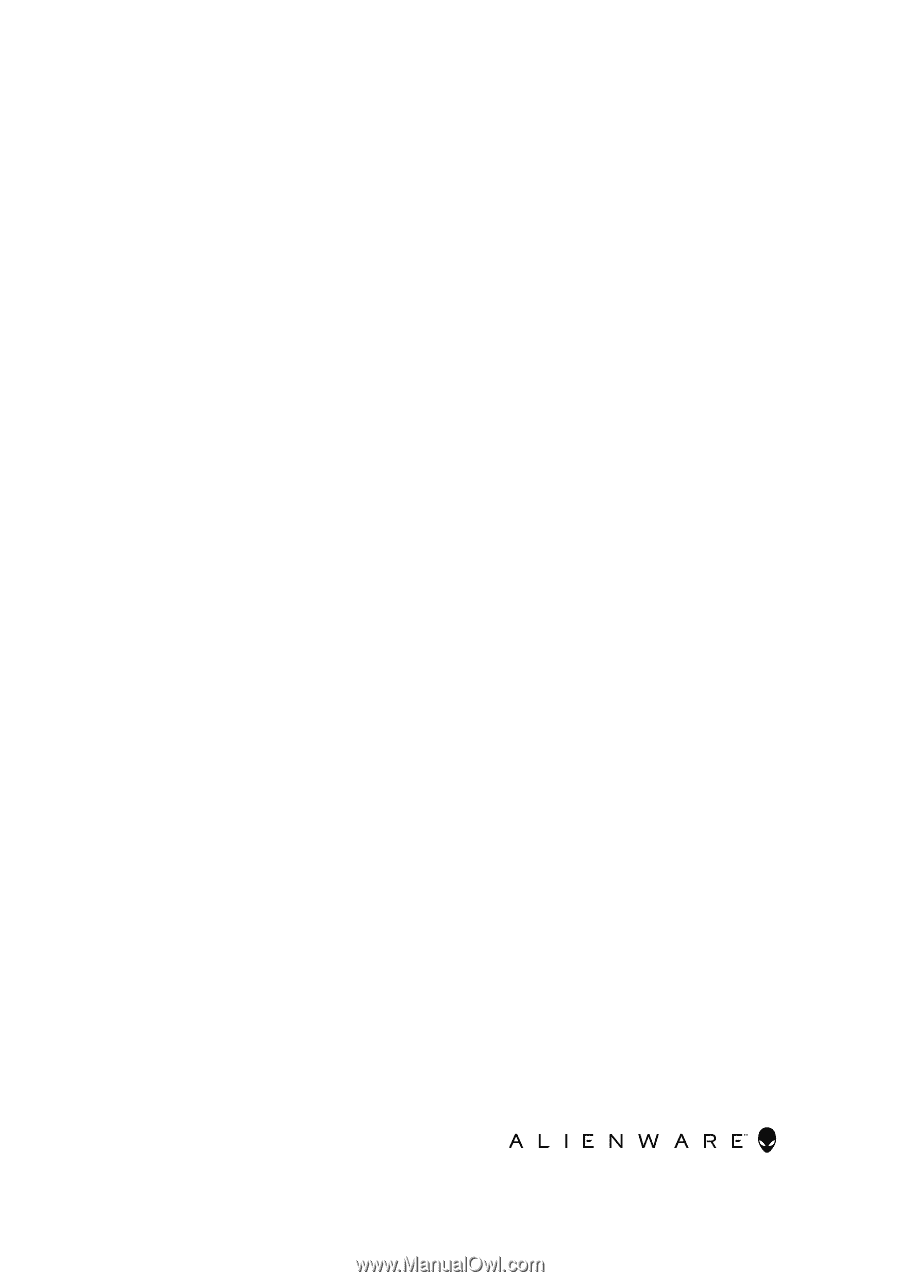
Alienware 15 R4
Setup and Specifications
Computer Model: Alienware 15 R4
Regulatory Model: P69F
Regulatory Type: P69F002