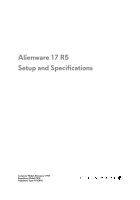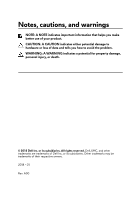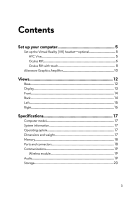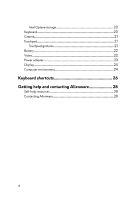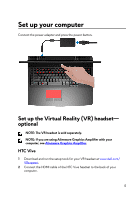Dell Alienware 17 R5 Setup and Specifications
Dell Alienware 17 R5 Manual
 |
View all Dell Alienware 17 R5 manuals
Add to My Manuals
Save this manual to your list of manuals |
Dell Alienware 17 R5 manual content summary:
- Dell Alienware 17 R5 | Setup and Specifications - Page 1
Alienware 17 R5 Setup and Specifications Computer Model: Alienware 17 R5 Regulatory Model: P31E Regulatory Type: P31E002 - Dell Alienware 17 R5 | Setup and Specifications - Page 2
of data and tells you how to avoid the problem. WARNING: A WARNING indicates a potential for property damage, personal injury, or death. © 2018 Dell Inc. or its subsidiaries. All rights reserved. Dell, EMC, and other trademarks are trademarks of Dell Inc. or its subsidiaries. Other trademarks may be - Dell Alienware 17 R5 | Setup and Specifications - Page 3
5 HTC Vive 5 Oculus Rift 6 Oculus Rift with touch 8 Alienware Graphics Amplifier 10 Views 12 Base 12 Display 13 Front 14 Back 14 Left 15 Right 16 Specifications 17 Computer model 17 System information 17 Operating system 17 Dimensions and weight 17 Memory 18 Ports and connectors 18 - Dell Alienware 17 R5 | Setup and Specifications - Page 4
Intel Optane storage 20 Keyboard 20 Camera 21 Touchpad 21 Touchpad gestures 21 Battery 22 Video 22 Power adapter 23 Display 24 Computer environment 24 Keyboard shortcuts 26 Getting help and contacting Alienware 28 Self-help resources 28 Contacting Alienware 28 4 - Dell Alienware 17 R5 | Setup and Specifications - Page 5
optional NOTE: The VR headset is sold separately. NOTE: If you are using Alienware Graphics Amplifier with your computer, see Alienware Graphics Amplifier. HTC Vive 1 Download and run the setup tools for your VR headset at www.dell.com/ VRsupport. 2 Connect the HDMI cable of the HTC Vive headset to - Dell Alienware 17 R5 | Setup and Specifications - Page 6
1 port at the right side of your computer. 4 Follow the on-screen instructions to complete the setup. Oculus Rift NOTE: The USB dongles are only shipped . 1 Download and run the setup tools for your VR headset at www.dell.com/ VRsupport. 2 Connect the HDMI cable of the Oculus Rift headset to - Dell Alienware 17 R5 | Setup and Specifications - Page 7
Type-C) port at the back of your computer. 6 Connect the XBOX controller to the USB Type-A port on the USB dongle. 7 Follow the on-screen instructions to complete the setup. 7 - Dell Alienware 17 R5 | Setup and Specifications - Page 8
NOTE: The USB dongles are only shipped with computers that are Oculus certified. 1 Download and run the setup tools for your VR headset at www.dell.com/ VRsupport. 2 Connect the HDMI cable of the Oculus Rift headset to the back of your computer. 3 Connect the Oculus Rift headset to the USB - Dell Alienware 17 R5 | Setup and Specifications - Page 9
4 Connect a USB Type-C to Type-A dongle to the Thunderbolt 3 (USB Type-C) port on the back of your computer. 5 Connect the Oculus Rift tracker to the USB Type-A port at the left side of your computer. 6 Connect a USB Type-C to Type-A dongle to the USB 3.1 Gen 2 (Type-C) port at the left side of your - Dell Alienware 17 R5 | Setup and Specifications - Page 10
8 Connect the Oculus Rift tracker for Touch to the USB Type-A port on the dongle. 9 Follow the on-screen instructions to complete the setup. Alienware Graphics Amplifier Alienware Graphics Amplifier enables you to connect an external graphics card to your computer. When using the Virtual Reality (VR - Dell Alienware 17 R5 | Setup and Specifications - Page 11
For more information about Alienware Graphics Amplifier, see Alienware Graphics Amplifier User's Guide at www.dell.com/support. 11 - Dell Alienware 17 R5 | Setup and Specifications - Page 12
the computer. NOTE: You can customize the power-button behavior in Power Options. 2 Macro keys Run pre-defined Macros. Define the macro keys using the Alienware Command Center. 12 - Dell Alienware 17 R5 | Setup and Specifications - Page 13
Provides digital sound input for audio recording and voice calls. 5 Tobii Eye Tracker Application that enables you to interact with your computer using your eyes. 6 Service Tag label 13 - Dell Alienware 17 R5 | Setup and Specifications - Page 14
Tag is a unique alphanumeric identifier that enables Dell service technicians to identify the hardware components in your computer and access warranty information. Front 1 Left speaker Provides audio output. 2 Right speaker Provides audio output. Back 1 - Dell Alienware 17 R5 | Setup and Specifications - Page 15
to 40 Gbps for Thunderbolt 3. 5 External graphics port Connect an Alienware Graphics Amplifier to enhance the graphics performance. 6 Power-adapter port Connect a power adapter to provide power to your computer and charge the battery. Left 1 Security-cable slot (for Noble locks) Connect a security - Dell Alienware 17 R5 | Setup and Specifications - Page 16
NOTE: If a USB device is connected to the PowerShare port before the computer is turned off or in hibernate state, you must disconnect and connect it again to enable charging. NOTE: Certain USB devices may not charge when the computer is turned off or in sleep state. In such cases, turn on the - Dell Alienware 17 R5 | Setup and Specifications - Page 17
Specifications Computer model Alienware 17 R5 System information Table 1. System information Processor Chipset Operating system Table 2. Operating system Operating systems supported 8th generation Intel Core i7/i9 Intel CM246 • Windows 10 Home (64-bit) • Windows 10 Professional (64-bit) Dimensions - Dell Alienware 17 R5 | Setup and Specifications - Page 18
Memory Table 4. Memory specifications Slots Type Speed Configurations supported: Per memory module slot Total memory Two SODIMM slots DDR4 2666 MHz 4 GB, 8 GB, and 16 GB 8 GB, 16 GB, and 32 GB Ports and - Dell Alienware 17 R5 | Setup and Specifications - Page 19
controller integrated on system board • Wi-Fi 802.11ac • Bluetooth 4.1 Wireless module Table 7. Wireless module specifications Transfer rate Frequency bands supported Encryption Up to 1733 Mbps Dual band 2.4 GHz/5 GHz • WEP • WPA • EAP • WPS • PMF • TKIP Audio Table 8. Audio specifications - Dell Alienware 17 R5 | Setup and Specifications - Page 20
M.2 2280 solid-state drive PCIe NVMe up to 32 Gbps Up to 1 TB Intel Optane storage Table 10. Intel Optane storage Interface Connector Configurations supported Capacity PCIe 3.0x2 M.2 2280 60 GB and 120 GB Up to 120 GB Keyboard Table 11. Keyboard specifications Type Shortcut keys • RGB Backlit - Dell Alienware 17 R5 | Setup and Specifications - Page 21
in) • Width: 100 mm (3.94 in) Touchpad gestures For more information about touchpad gestures for Windows 10, see the Microsoft knowledge base article 4027871 at support.microsoft.com. 21 - Dell Alienware 17 R5 | Setup and Specifications - Page 22
to 35°C (32°F to 95°F) Storage -20°C to 60°C (-4°F to 140°F) Life span (approximate) 300 discharge/charge cycles Coin-cell battery CR-2032 Operating time Varies depending on operating conditions and can significantly reduce under certain power-intensive conditions. Video Table 15. Video - Dell Alienware 17 R5 | Setup and Specifications - Page 23
Memory Integrated Shared system memory Discrete NOTE: The NVIDIA graphics cards support G-Sync panels. • 6 GB GDDR5 • 8 GB GDDR5 • 8 GB GDDR5X Power adapter Table 16. Power adapter specifications 180 W 240 W 330 W Input current (maximum) 2.34 A 3.50 A 4.40 A Output - Dell Alienware 17 R5 | Setup and Specifications - Page 24
) 382.12 mm (15.04 in) Diagonal 438.16 mm (17.25 in) 438.38 mm (17.26 in) 438.42 mm (17.26 in) Refresh rate 60 Hz 120 Hz 60 Hz G-sync support Yes (optional) Yes Yes Tobii Eye-tracking No support Yes Yes Panel technology In-plane switching In-plane switching In - Dell Alienware 17 R5 | Setup and Specifications - Page 25
Relative humidity (maximum) Vibration (maximum) Shock (maximum)* Altitude (maximum) Operating (32°F to 95°F) 10% to 90% (non-condensing) 0.66 GRMS 110 G† -15.20 m to 3048 m (-50 ft to 10,000 ft) Storage (-40°F to 149°F) 5% to 95% (non-condensing) 1.30 GRMS 160 G‡ -15.20 m to 10,668 m (-50 ft to 35 - Dell Alienware 17 R5 | Setup and Specifications - Page 26
used for shortcuts remain the same across all language configurations. Table 19. List of keyboard shortcuts Keys Description Disconnect Alienware Graphics Amplifier Disable/enable wireless Mute audio Decrease volume Increase volume Switch to external display Decrease brightness Increase - Dell Alienware 17 R5 | Setup and Specifications - Page 27
Keys Description NOTE: You can configure modes and assign multiple tasks for the macro keys on the keyboard. 27 - Dell Alienware 17 R5 | Setup and Specifications - Page 28
about Alienware products www.alienware.com and services Dell Help & Support app Tips Contact Support Online help for operating system Troubleshooting information, user manuals, setup instructions, product specifications, technical help blogs, drivers, software updates, and so on VR Support Videos - Dell Alienware 17 R5 | Setup and Specifications - Page 29
NOTE: Availability varies by country and product, and some services may not be available in your country. NOTE: If you do not have an active internet connection, you can find contact information on your purchase invoice, packing slip, bill, or Dell product catalog. 29
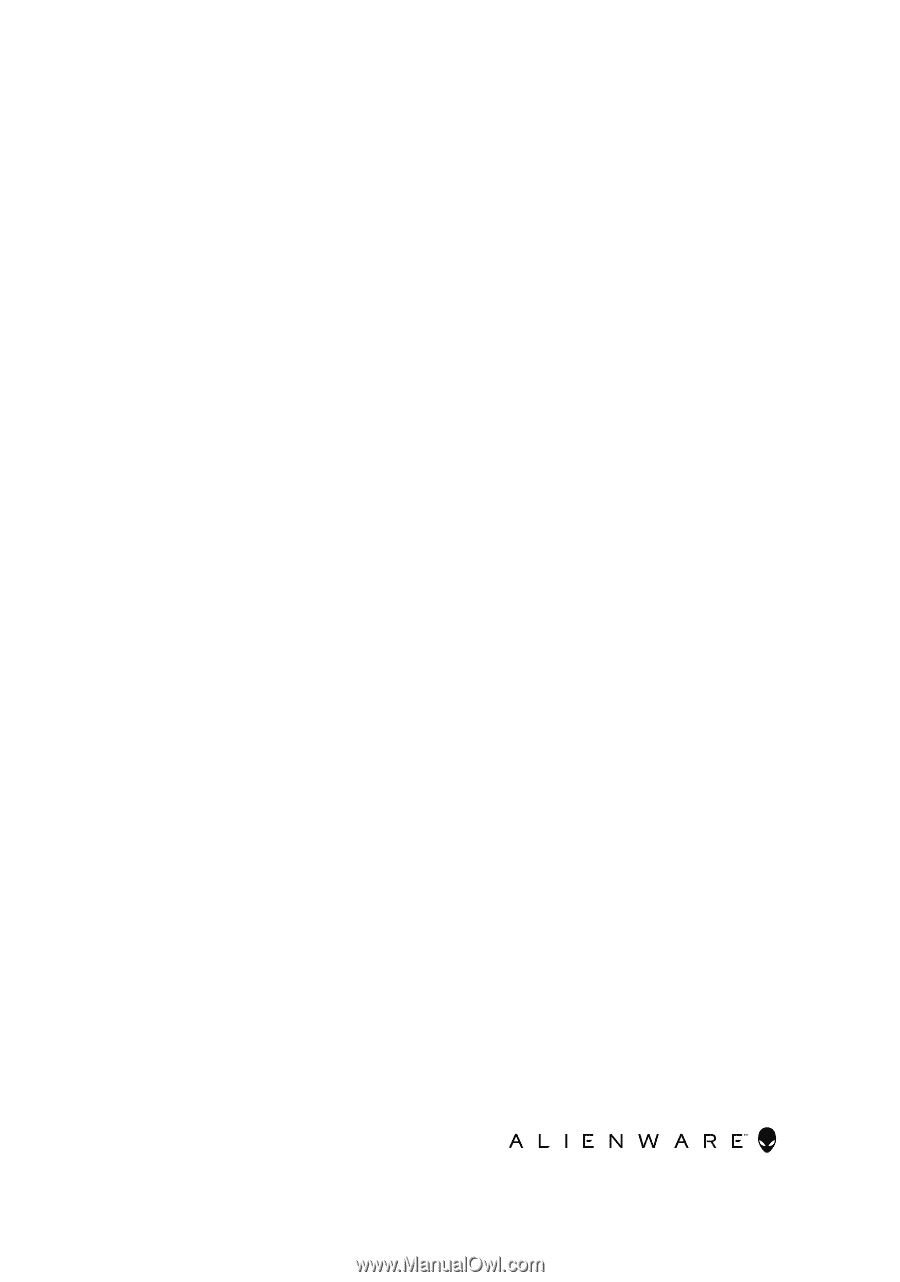
Alienware 17 R5
Setup and Specifications
Computer Model: Alienware 17 R5
Regulatory Model: P31E
Regulatory Type: P31E002