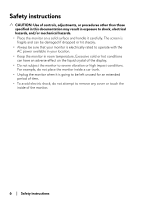Dell Alienware 25 Gaming AW2521H Alienware AW2521H Monitor Users Guide - Page 10
Identifying parts and controls, About your monitor, Extreme, Front view, Label, Description
 |
View all Dell Alienware 25 Gaming AW2521H manuals
Add to My Manuals
Save this manual to your list of manuals |
Page 10 highlights
*The 1 ms gray-to-gray mode is achievable in the Extreme mode to reduce visible motion blur and increased image responsiveness. However, this may introduce some slight and noticeable visual artifacts into the image. As every system setup and every gamer's needs are different, Alienware recommends that users experiment with the different modes to find the setting that is right for them. Identifying parts and controls Front view Label Description 1 Cable-management slot (on the front side of the stand) 2 Power On/Off button (with LED indicator) Use To organize the cables neatly. To turn the monitor on or off. Solid blue light indicates that the monitor is turned on and functioning normally. Blinking white light indicates that the monitor is in Standby Mode. 10 | About your monitor