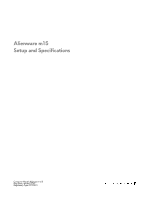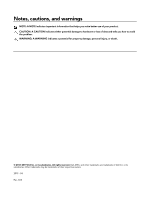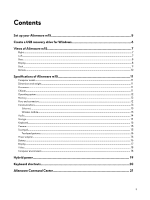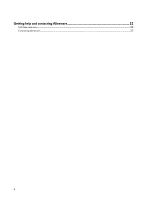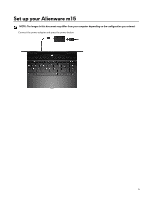Dell Alienware m15 Setup and Specifications
Dell Alienware m15 Manual
 |
View all Dell Alienware m15 manuals
Add to My Manuals
Save this manual to your list of manuals |
Dell Alienware m15 manual content summary:
- Dell Alienware m15 | Setup and Specifications - Page 1
Alienware m15 Setup and Specifications Computer Model: Alienware m15 RReegguullaattoorryy MTyopdee: lP:7P97F90F01 - Dell Alienware m15 | Setup and Specifications - Page 2
data and tells you how to avoid the problem. WARNING: A WARNING indicates a potential for property damage, personal injury, or death. © 2018-2019 Dell Inc. or its subsidiaries. All rights reserved. Dell, EMC, and other trademarks are trademarks of Dell Inc. or its subsidiaries. Other trademarks may - Dell Alienware m15 | Setup and Specifications - Page 3
5 Create a USB recovery drive for Windows 6 Views of Alienware m15...7 Right...7 Left...7 Base...8 Display...8 Back...9 Bottom...10 Specifications of Alienware m15 11 Computer model...11 Dimensions and weight...11 Processors...11 Chipset...11 Operating system...12 Memory...12 Ports and connectors - Dell Alienware m15 | Setup and Specifications - Page 4
Getting help and contacting Alienware 22 Self-help resources...22 Contacting Alienware...22 4 - Dell Alienware m15 | Setup and Specifications - Page 5
Set up your Alienware m15 NOTE: The images in this document may differ from your computer depending on the configuration you ordered. Connect the power adapter and press the power button. 5 - Dell Alienware m15 | Setup and Specifications - Page 6
a recovery drive to troubleshoot and fix problems that may occur with the version of Windows installed. Refer to the Microsoft support site for latest instructions. 1 Connect the USB flash drive to your Troubleshooting section of your product's Service Manual at www.dell.com/support/manuals. 6 - Dell Alienware m15 | Setup and Specifications - Page 7
Views of Alienware m15 Right 1 USB 3.1 Gen 1 ports (2) Connect peripherals such as external storage devices and printers. Provides data transfer speeds up to 5 Gbps. Left 1 Security-cable slot (for - Dell Alienware m15 | Setup and Specifications - Page 8
Base 1 Power button (Alienhead) Press to turn on the computer if it is turned off, in sleep state, or in hibernate state. Press to put the computer in sleep state if it is turned on. Press and hold for 4 seconds to force shut-down the computer. NOTE: You can customize the power-button behavior in - Dell Alienware m15 | Setup and Specifications - Page 9
Provides video and audio output. 3 Thunderbolt 3 (USB Type-C) port Supports USB 3.1 Gen 2, DisplayPort 1.2, Thunderbolt 3 and also enables you to connect a DisplayPort device. 4 External graphics port Connect an Alienware Graphics Amplifier to enhance the graphics performance. 5 Power-adapter port - Dell Alienware m15 | Setup and Specifications - Page 10
Bottom 1 Right speaker Provides audio output. 2 Service Tag label The Service Tag is a unique alphanumeric identifier that enables Dell service technicians to identify the hardware components in your computer and access warranty information. 3 Left speaker Provides audio output. 10 - Dell Alienware m15 | Setup and Specifications - Page 11
Specifications of Alienware m15 Computer model Alienware m15 Dimensions and weight Table 1. Dimensions and weight Description Height: Front Rear Width Depth Weight (minimum) Values 17.90 mm (0.70 in.) 19.99 mm (0.78 - Dell Alienware m15 | Setup and Specifications - Page 12
Professional (64-bit) Memory Table 4. Memory specifications Features Slots Type Speed Maximum memory Minimum memory Memory per slot Configurations supported Ports and connectors Table 5. External ports and connectors specifications Features Network USB Audio Video 12 Values • 9th Generation Intel - Dell Alienware m15 | Setup and Specifications - Page 13
Features Model number Transfer rate Wireless module Table 9. Wireless module specifications Features Model number Transfer rate Frequency bands supported Wireless standards Encryption Bluetooth Values Killer E2500 PCI-E Gigabit Ethernet Controller 10/100/1000 Mbps Qualcomm QCA61x4A (DW1820 - Dell Alienware m15 | Setup and Specifications - Page 14
Values 4 channel High Definition Audio Realtek ALC3281-CG Supported High-definition audio interface Universal Audio Jack supports Headset/Headphone/Lineout/Microphone/Line-in function Supported Supported Supported 2 W 2.5 W Not supported Digital-array microphones in camera assembly Storage Your - Dell Alienware m15 | Setup and Specifications - Page 15
Keyboard Table 12. Keyboard specifications Features Type Layout Number of keys Size Shortcut keys Camera Table 13. Camera specifications Features Number of cameras Type Location Sensor type Resolution: Still image Video Diagonal viewing angle Touchpad Table 14. Touchpad specifications Features - Dell Alienware m15 | Setup and Specifications - Page 16
°F to 104°F) -40°C to 70°C (-40°F to 158°F) -40°C to 70°C (-40°F to 158°F) -40°C to 70°C (-40°F to 158°F) NOTE: Alienware m15 supports Hybrid power feature during heavy loading. For more information, see Hybrid power. Battery Table 16. Battery specifications Features Type Voltage Weight (maximum - Dell Alienware m15 | Setup and Specifications - Page 17
is off) 4 hours (when the computer is off) 300 discharge/charge cycles 300 discharge/charge cycles CR-2032 CR-2032 NOTE: Alienware m15 supports Hybrid power feature during heavy loading. For more information, see Hybrid power. Display Table 17. Display specifications Features Type Panel - Dell Alienware m15 | Setup and Specifications - Page 18
GTX 1070 with Max-Q One HDMI port, one miniDisplayPort Table 19. Integrated graphics specifications Controller Intel UHD Graphics 630 External display support One Thunderbolt 3 (USB Type-C) Memory size 4 GB 6 GB 8 GB Memory size Shared system memory Memory type GDDR5 GDDR5 GDDR5 Processor - Dell Alienware m15 | Setup and Specifications - Page 19
loading. Examples of heavy loading include: • Graphics and processor-intensive applications and/or gaming • External power loading from devices relying on your computer as a power source such as gaming mice, keyboards, external speakers, and headsets When during instances of heavy loading, system - Dell Alienware m15 | Setup and Specifications - Page 20
(F1-F12) by changing Function Key Behavior in BIOS setup program. Table 22. List of keyboard shortcuts Keys Description Disconnect Alienware Graphics Amplifier Disable/enable wireless Mute audio Decrease volume Increase volume Switch to external display Decrease brightness Increase brightness - Dell Alienware m15 | Setup and Specifications - Page 21
Management: Enables peripherals to appear in and be managed in Alienware Command Center. Supports key peripheral settings and associates with other functions such as profiles, macros, AlienFX, and game library. AWCC also supports Sound Management, Thermal Controls, CPU, GPU, Memory (RAM) monitoring - Dell Alienware m15 | Setup and Specifications - Page 22
and services Resource location www.alienware.com My Dell Tips Contact Support In Windows search, type Contact Support, and press Enter. Online help for operating system www.dell.com/support/windows www.dell.com/support/linux Troubleshooting information, user manuals, setup instructions, www
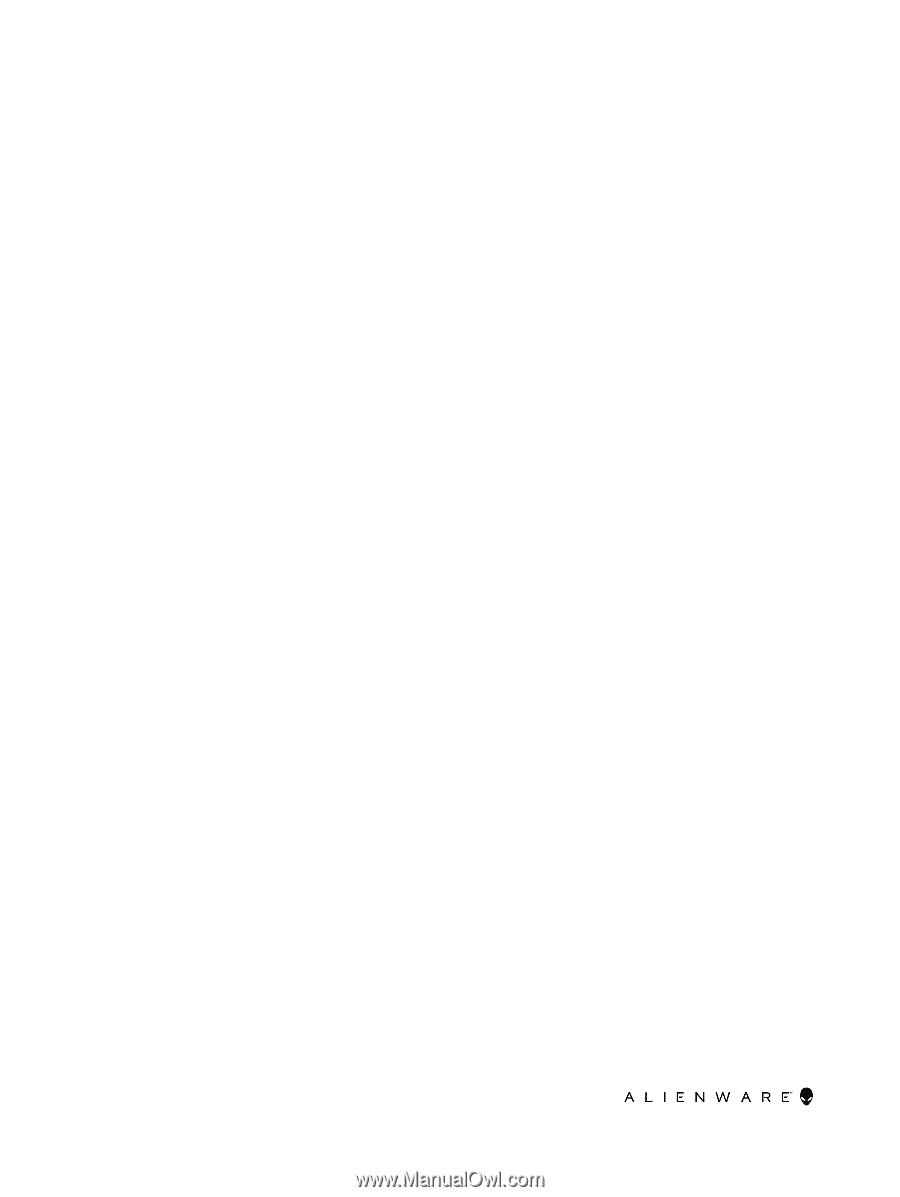
Alienware m15
Setup and Specifications
Computer Model: Alienware m15
Regulatory Model: P79F
Regulatory Type: P79F001