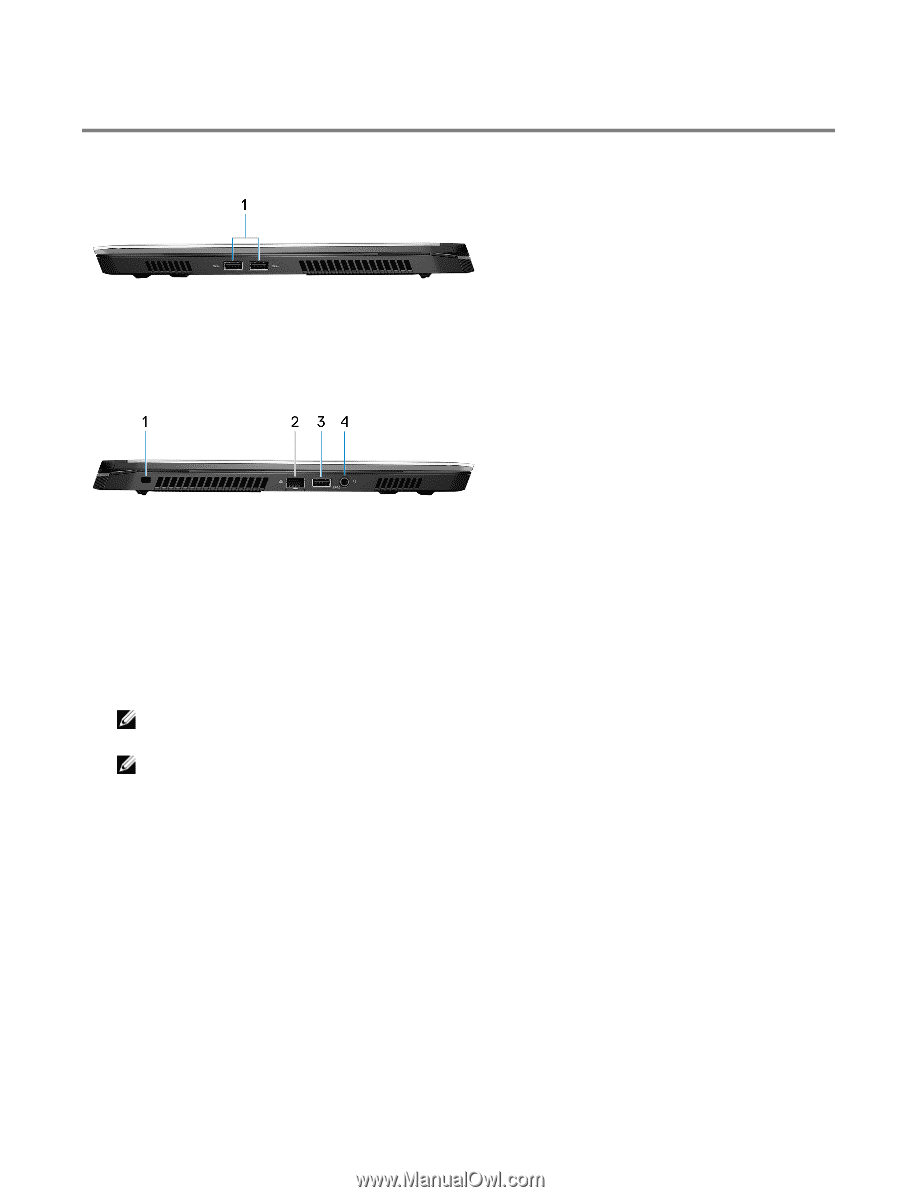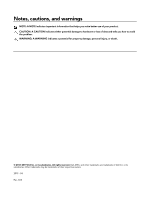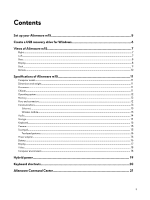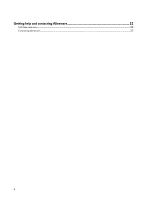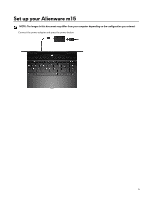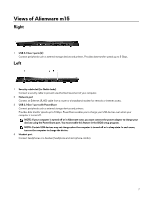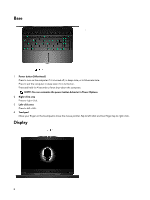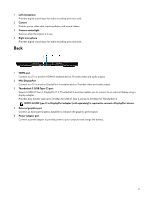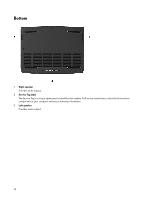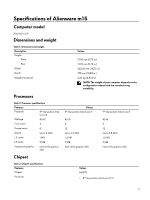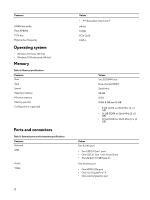Dell Alienware m15 Setup and Specifications - Page 7
Views of Alienware m15, Right, Left
 |
View all Dell Alienware m15 manuals
Add to My Manuals
Save this manual to your list of manuals |
Page 7 highlights
Views of Alienware m15 Right 1 USB 3.1 Gen 1 ports (2) Connect peripherals such as external storage devices and printers. Provides data transfer speeds up to 5 Gbps. Left 1 Security-cable slot (for Noble locks) Connect a security cable to prevent unauthorized movement of your computer. 2 Network port Connect an Ethernet (RJ45) cable from a router or a broadband modem for network or Internet access. 3 USB 3.1 Gen 1 port with PowerShare Connect peripherals such as external storage devices and printers. Provides data transfer speeds up to 5 Gbps. PowerShare enables you to charge your USB devices even when your computer is turned off. NOTE: If your computer is turned off or in hibernate state, you must connect the power adapter to charge your devices using the PowerShare port. You must enable this feature in the BIOS setup program. NOTE: Certain USB devices may not charge when the computer is turned off or in sleep state. In such cases, turn on the computer to charge the device. 4 Headset port Connect headphones or a headset (headphone and microphone combo). 7