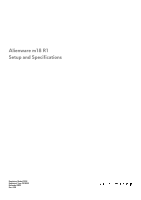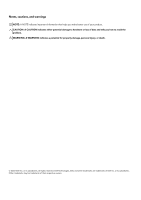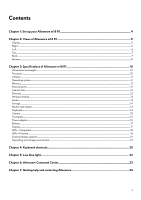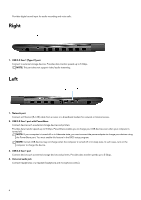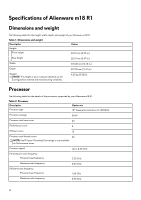Dell Alienware m18 R1 Setup and Specifications - Page 6
Right, Left
 |
View all Dell Alienware m18 R1 manuals
Add to My Manuals
Save this manual to your list of manuals |
Page 6 highlights
Provides digital sound input for audio recording and voice calls. Right 1. USB 3.2 Gen 1 (Type-C) port Connect to external storage devices. Provides data transfer speeds up to 5 Gbps. NOTE: This port does not support video/audio streaming. Left 1. Network port Connect an Ethernet (RJ-45) cable from a router or a broadband modem for network or Internet access. 2. USB 3.2 Gen 1 port with PowerShare Connect devices such as external storage devices and printers. Provides data transfer speeds up to 5 Gbps. PowerShare enables you to charge your USB devices even when your computer is turned off. NOTE: If your computer is turned off or in hibernate state, you must connect the power adapter to charge your devices using the PowerShare port. You must enable this feature in the BIOS setup program. NOTE: Certain USB devices may not charge when the computer is turned off or in sleep state. In such cases, turn on the computer to charge the device. 3. USB 3.2 Gen 1 port Connect devices such as external storage devices and printers. Provides data transfer speeds up to 5 Gbps. 4. Universal audio jack Connect headphones or a headset (headphone and microphone combo). 6