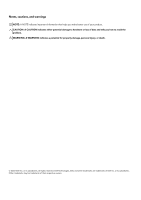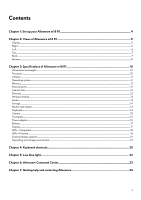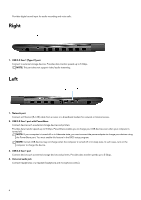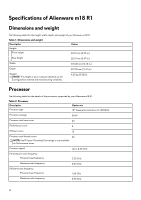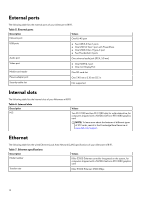Dell Alienware m18 R1 Setup and Specifications - Page 7
Top, Back, Me and My Dell
 |
View all Dell Alienware m18 R1 manuals
Add to My Manuals
Save this manual to your list of manuals |
Page 7 highlights
Top 1. Touchpad Move your finger on the touchpad to move the mouse pointer. Tap to left-click and two fingers tap to right-click. 2. Left-click area Press to left-click. 3. Right-click area Press to right-click. 4. Power button (Alien head) Press to turn on the computer if it is turned off, in sleep state, or in hibernate state. Press to put the computer into sleep state if it is turned on. When the computer is turned on, press and hold the power button for four seconds to force shut-down the computer. NOTE: You can customize power-button behavior in Windows. For more information, see Me and My Dell at www.dell.com/ support/manuals. Back 7

Top
1.
Touchpad
Move your finger on the touchpad to move the mouse pointer. Tap to left-click and two fingers tap to right-click.
2.
Left-click area
Press to left-click.
3.
Right-click area
Press to right-click.
4.
Power button (Alien head)
Press to turn on the computer if it is turned off, in sleep state, or in hibernate state.
Press to put the computer into sleep state if it is turned on.
When the computer is turned on, press and hold the power button for four seconds to force shut-down the computer.
NOTE:
You can customize power-button behavior in Windows. For more information, see
Me and My Dell
at
www.dell.com/
support/manuals
.
Back
7