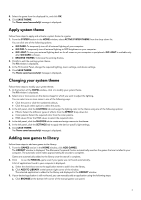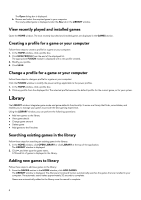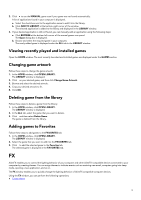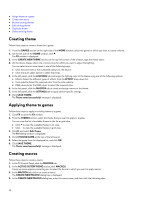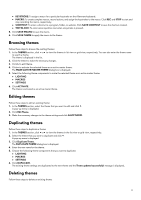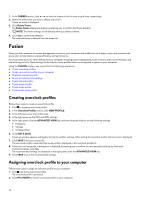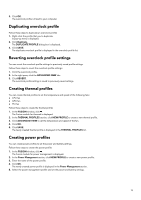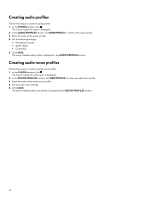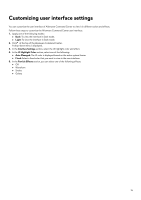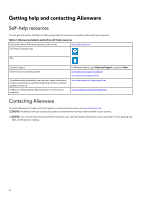Dell Alienware x15 R1 Alienware Command Center User Guide - Page 11
Browsing themes, Editing themes, MAKE ACTIVE MASTER THEME
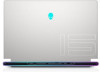 |
View all Dell Alienware x15 R1 manuals
Add to My Manuals
Save this manual to your list of manuals |
Page 11 highlights
● KEYSTROKE: To assign a macro for a particular keystroke on the Alienware keyboard. ● MACRO: To create complex macros, record actions, and assign the keystrokes to the macro. Click REC and STOP to start and stop recording the macro, respectively. ● SHORTCUT: To enter a shortcut to a program, folder, or website. Click SAVE SHORTCUT to save the shortcut created. ● TEXT BLOCK: To enter some repetitive text when a keystroke is pressed. 5. Click SAVE MACRO to save the macro. 6. Click SAVE THEME to apply the macro to the theme. Browsing themes Follow these steps to browse the existing themes: 1. In the THEMES section, click or to view the themes in list view or grid view, respectively. You can also enter the theme name to search a theme. The theme is displayed in the list. 2. Click the theme to make the necessary changes. 3. Click to edit theme. 4. Click to activate the selected theme as an active master theme. The MAKE ACTIVE MASTER THEME dialog box is displayed. 5. Select the following theme components to make the selected theme as an active master theme. ● LIGHTING ● MACROS ● SETTINGS 6. Click ACTIVATE. The theme is activated as an active master theme. Editing themes Follow these steps to edit an existing theme: 1. In the THEMES section, select the theme that you want to edit and click . A pop-up menu is displayed. 2. Click Edit Theme. 3. Make the necessary changes to the theme settings and click SAVE THEME. Duplicating themes Follow these steps to duplicate a theme: 1. In the THEMES section, click or to view the themes in the list view or grid view, respectively. 2. Select the theme that you want to duplicate and click . A pop-up menu is displayed. 3. Click Duplicate Theme. The DUPLICATE THEME dialog box is displayed. 4. Enter the new name for the theme. 5. Choose the following theme components that you want to duplicate: ● LIGHTING ● MACROS ● SETTINGS 6. Click DUPLICATE. The existing theme settings are duplicated to the new theme and the Theme updated successfully! message is displayed. Deleting themes Follow these steps to delete an existing theme: 11