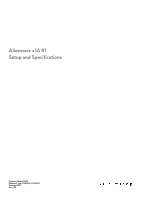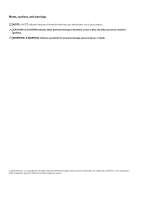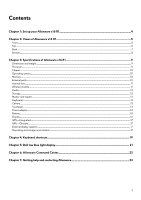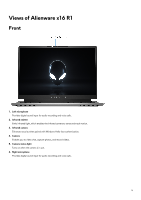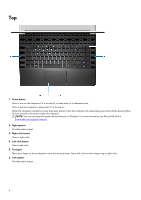Dell Alienware x16 R1 Setup and Specifications - Page 6
Top, Me and My Dell
 |
View all Dell Alienware x16 R1 manuals
Add to My Manuals
Save this manual to your list of manuals |
Page 6 highlights
Top 1. Power button Press to turn on the computer if it is turned off, in sleep state, or in hibernate state. Press to put the computer in sleep state if it is turned on. When the computer is turned on, press the power button to put the computer into sleep state; press and hold the power button for four seconds to force shut-down the computer. NOTE: You can customize the power-button behavior in Windows. For more information, see Me and My Dell at www.dell.com/support/manuals. 2. Right speaker Provides audio output. 3. Right-click button Press to right-click. 4. Left-click button Press to left-click. 5. Touchpad Move your finger on the touchpad to move the mouse pointer. Tap to left-click and two fingers tap to right-click. 6. Left speaker Provides audio output. 6