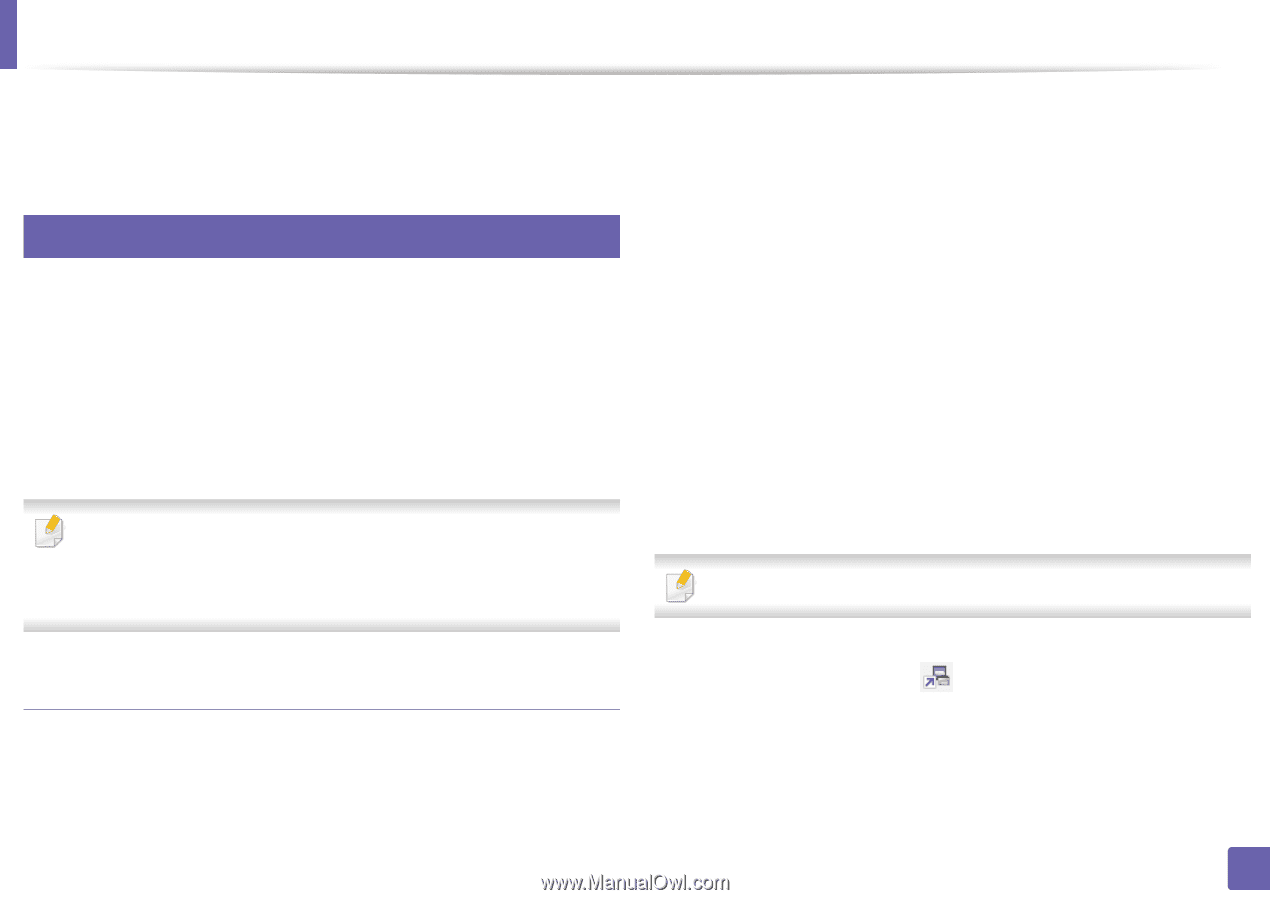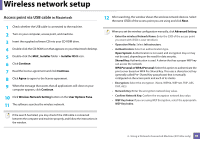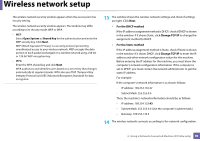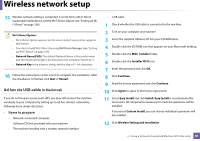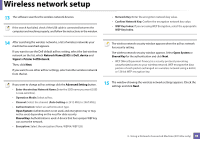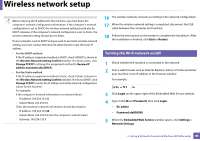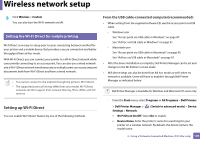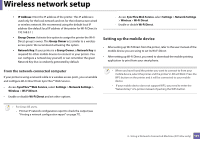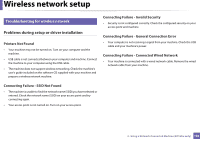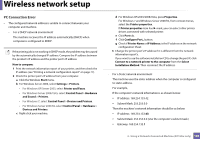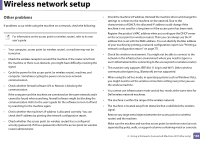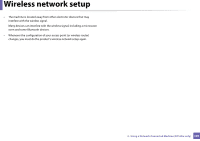Dell B1160W User Manual - Page 100
Setting up Wi-Fi Direct, Setting the Wi-Fi Direct for mobile printing
 |
View all Dell B1160W manuals
Add to My Manuals
Save this manual to your list of manuals |
Page 100 highlights
Wireless network setup 6 Click Wireless > Custom. You can also turn the Wi-Fi network on/off. 12 Setting the Wi-Fi Direct for mobile printing Wi-Fi Direct is an easy-to-setup peer-to-peer connecting between method for your printer and a mobile device that provides a secure connection and better throughput than ad hoc mode. With Wi-Fi Direct, you can connect your printer to a Wi-Fi Direct network while concurrently connecting to an access point, You can also use a wired network and a Wi-Fi Direct network simultaneously so multiple users can access and print documents both from Wi-Fi Direct and from a wired network. • You cannot connect to the internet through the printer's Wi-Fi Direct. • The supported protocol list may differ from your model, Wi-Fi Direct networks do NOT support IPv6, network filtering, IPSec, WINS, and SLP services. Setting up Wi-Fi Direct You can enable Wi-Fi Direct feature by one of the following methods. From the USB cable-connected computer(recommended) • When setting from the supplied software CD, see the access point via USB cable. - Windows user See "Access point via USB cable in Windows" on page 87. See "Ad hoc via USB cable in Windows" on page 91. - Macintosh user See "Access point via USB cable in Macintosh" on page 95. See "Ad hoc via USB cable in Macintosh" on page 97. • After the driver installation is complete, Dell Printer Manager can be set and changes in the Wi-Fi Direct can be made. • Wifi direct setup can also be done from Ad hoc mode as well, when no network is available. Users will have to enable it through Dell Printer Manager as indicated below. Dell Printer Manager is Available for Windows and Macintosh OS users only. - From the Start menu, select Programs or All Programs > Dell Printers > Dell Printer Manager > (Switch to advanced mode) > Device Settings > Network. ▪ Wi-Fi Direct On/Off: Select On to enable. ▪ Device Name: Enter the printer's name for searching for your printer on a wireless network. By default, the device name is the model name. 2. Using a Network-Connected Machine (B1160w only) 100