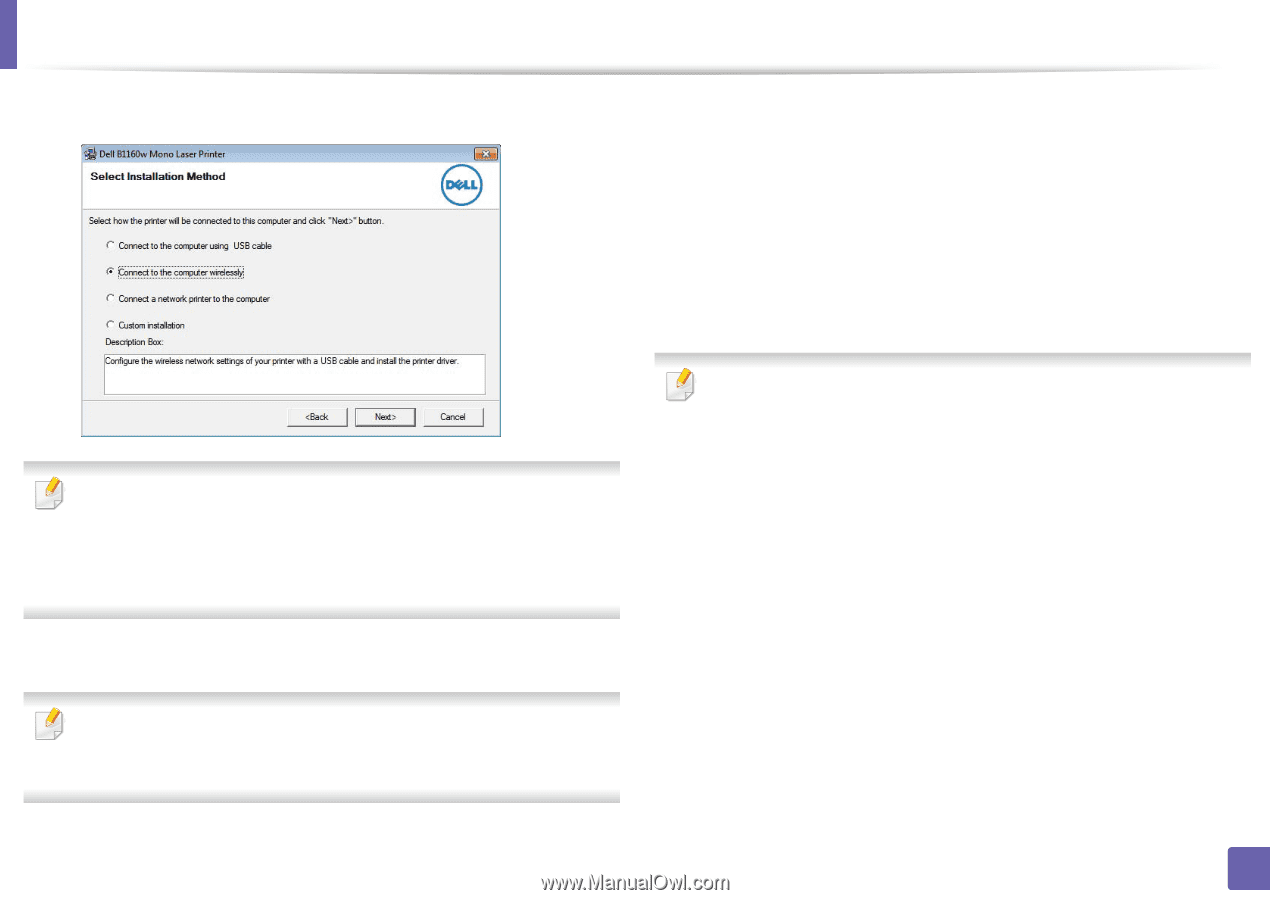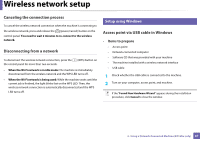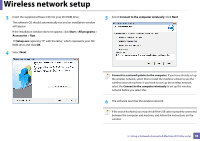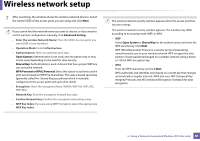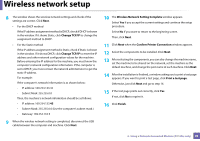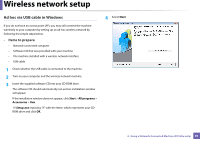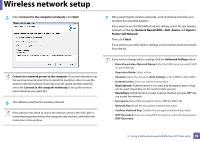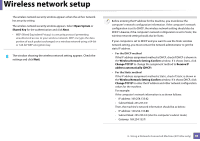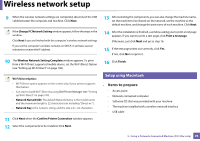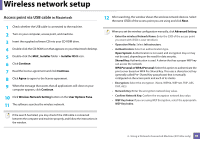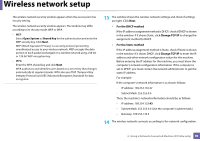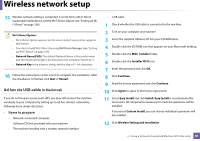Dell B1160W User Manual - Page 92
Connect to the computer wirelessly, Network NameSSID, Dell_device, Signal, Printer Self Network
 |
View all Dell B1160W manuals
Add to My Manuals
Save this manual to your list of manuals |
Page 92 highlights
Wireless network setup 5 Select Connect to the computer wirelessly. Click Next. 7 After searching the wireless networks, a list of wireless networks your machine has searched appears. If you want to use the Dell default ad hoc setting, select the last wireless network on the list, Network Name(SSID) is Dell_device and Signal is Printer Self Network. Then, click Next. If you want to use other ad hoc settings, select another wireless network from the list. Connect to a network printer to the computer: If you have already set up the wireless network, select this to install the machine's driver to use the wireless network machine. If you have not set up the wireless network, select the Connect to the computer wirelessly to set up the wireless network before you select this. 6 The software searches the wireless network. If the software has failed to search the network, check if the USB cable is connected properly between the computer and machine, and follow the instruction in the window. If you want to change ad hoc settings click the Advanced Setting button. • Enter the wireless Network Name: Enter the SSID name you want (SSID is case-sensitive). • Operation Mode: Select ad hoc. • Channel: Select the channel. (Auto Setting or 2412 MHz to 2467 MHz). • Authentication: Select an authentication type. Open System: Authentication is not used, and encryption may or may not be used, depending on the need for data security. Shared Key: Authentication is used. A device that has a proper WEP key can access the network. • Encryption: Select the encryption (None, WEP64, WEP128). • Network Key: Enter the encryption network key value. • Confirm Network Key: Confirm the encryption network key value. • WEP Key Index: If you are using WEP Encryption, select the appropriate WEP Key Index. 2. Using a Network-Connected Machine (B1160w only) 92