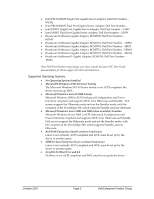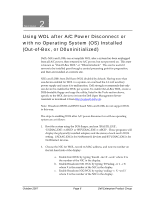Dell Broadcom NetXtreme Family of Adapters Wake-on-LAN (WOL) Support on Dell S - Page 10
Enabling WOL under Microsoft Windows, Server or Microsoft Server 2003, Family Operating Systems
 |
View all Dell Broadcom NetXtreme Family of Adapters manuals
Add to My Manuals
Save this manual to your list of manuals |
Page 10 highlights
4 Section Enabling WOL under Microsoft Windows 2000 Server or Microsoft Server 2003 Family Operating Systems NICs and LOMs from Dell have WOL disabled by default. Having more than one device enabled for WOL in a system can overload the 3.3‐volt auxiliary power supply and cause it to malfunction. Dell strongly recommends that only one device be enabled for WOL per system. To enable WOL follow the steps below. The steps to enabling WOL under Windows 2000 Server and Windows Server 2003 operating systems are as follows: 1. Windows 2000 and Windows 2003 do not require that WOL be turned on in the NIC's or LOM's firmware, therefore the steps using DOS outlined in the Out‐of‐Box and Windows NT 4.0 procedures are not necessary and should be skipped. Enabling WOL with IBAUTIL.EXE, UXDIAG.EXE or B57UDIAG.EXE may be detrimental to WOL under Windows 2000 and Windows 2003. 2. Login to Windows 2000/2003 with an account that has administrator privileges. If the most recent Dell provided drivers for the NIC are not installed, install them. Open the properties for the NIC enabled for WOL and then click the 'Configure' button. Choose the Power Management Tab and enable the check box next to the line 'Allow this device to bring the computer out of standby.' Standby in this case refers to both Standby and Hibernate. Ensure that the check box next to the line 'Allow the computer to turn off this device to save power' is also checked. 3. Ensure Hibernate is enabled for the system by opening Power Options in the Control Panel, choosing the Hibernate Tab and checking 'Enable hibernate support'. (See Note below if using a PowerEdge 350.) 4. Click OK. 5. If the NIC is not already connected to a switch or hub, connect it and set the system to hibernate by clicking Start/Shutdown and choosing Hibernate. October 2007 Page 10 Dell Enterprise Product Group