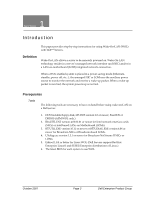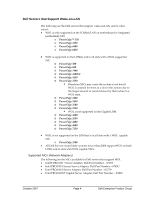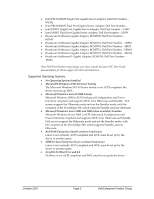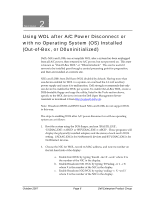Dell Broadcom NetXtreme Family of Adapters Wake-on-LAN (WOL) Support on Dell S - Page 8
Enabling WOL under Microsoft Windows NT
 |
View all Dell Broadcom NetXtreme Family of Adapters manuals
Add to My Manuals
Save this manual to your list of manuals |
Page 8 highlights
3 Section Enabling WOL under Microsoft Windows NT 4.0 NICs and LOMs from Dell have WOL disabled by default. Having more than one device enabled for WOL in a system can overload the 3.3‐volt auxiliary power supply and cause it to malfunction. Dell strongly recommends that only one device be enabled for WOL per system. To enable WOL, create a DOS‐ bootable floppy and copy the utility, listed in the Tools section above, specific to the WOL device to it from the Dell Open Management Server Assistant or download it from http://support.dell.com. The steps to enabling WOL under Windows NT 4.0 are as follows: 1. Boot the system using the DOS floppy, and run 'IBAUTIL.EXE', 'UXDIAG.EXE -t ABCD' or 'B57UDIAG.EXE -t ABCD'. These programs will display the physically installed adapters and the status of each card's WOL setting. UXDIAG.EXE is for NetXtreme II devices and B57UDIAG.EXE is for NetXtreme I devices. 2. Choose the NIC for WOL, record its MAC address, and note its number on the left hand side of the display. a. Enable Intel WOL by typing 'ibautil -nic=X -wole' where X is the number of the NIC in the display. b. Enable Broadcom NX1 WOL by typing 'b57udiag -w 1 -c X' where X is the number of the NIC in the display. c. Enable Broadcom NX2 WOL by typing 'uxdiag -c X -wol 1' where X is the number of the NIC in the display. 3. Reboot the system and login to Windows NT 4.0 with an account that has administrator privileges. If the most recent Dell‐provided drivers are not installed, install them. Dell strongly suggests updating to the newest versions of the network drivers available on the Dell support web site. 4. For Broadcom NICs and LOMs, or Intel Gigabit (1000 MBps) NICs or LOMs, skip to step 9. 5. For Intel FastEthernet (10/100 Mbps) NICs or LOMs, from the system tray or from the control panel, open PROSet II. Click on the NIC with WOL October 2007 Page 8 Dell Enterprise Product Group