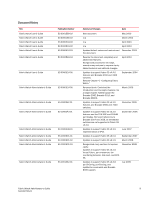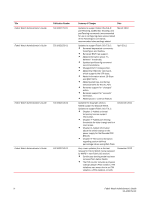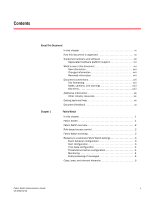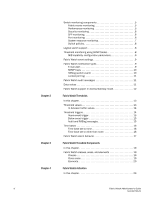Dell Brocade 300 Fabric Watch Administrator's Guide v7.1.0
Dell Brocade 300 Manual
 |
View all Dell Brocade 300 manuals
Add to My Manuals
Save this manual to your list of manuals |
Dell Brocade 300 manual content summary:
- Dell Brocade 300 | Fabric Watch Administrator's Guide v7.1.0 - Page 1
5752 3-1002752-01 ® 14 December 2012 Fabric Watch Administrator's Guide Supporting Fabric OS v7.1.0 - Dell Brocade 300 | Fabric Watch Administrator's Guide v7.1.0 - Page 2
informational purposes only and does not set forth any warranty, expressed or implied, concerning any equipment, equipment feature, or service offered or to be offered by Brocade. Brocade reserves the right to make changes to this document at any time, without notice, and assumes no responsibility - Dell Brocade 300 | Fabric Watch Administrator's Guide v7.1.0 - Page 3
. Updates to support Fabric OS v6.2.0: Virtual Fabric, port movement, fan monitoring behavior, link reset, and DCX4S. November 2008 Updates to support Fabric OS v6.3.0: portThConfig, portFencing, and sysMonitor commands and Brocade 8000 support. July 2009 Fabric Watch Administrator's Guide iii - Dell Brocade 300 | Fabric Watch Administrator's Guide v7.1.0 - Page 4
support for Brocade 6505. Updates to support Fabric OS v7.0.1: • Chapter 1-Added universal temporary license support information. • Chapter 7-Added port fencing thresholds for state change and link reset areas. • Chapter 8-Added information about the switch status on the power supply for the Brocade - Dell Brocade 300 | Fabric Watch Administrator's Guide v7.1.0 - Page 5
licensing 2 Reasons to customize Fabric Watch settings 3 Event behavior configuration 3 Alert configuration 3 Time base configuration 4 Threshold and action configuration 4 Monitoring 4 Post-processing of messages 4 Class, area, and element hierarchy 5 Fabric Watch Administrator's Guide - Dell Brocade 300 | Fabric Watch Administrator's Guide v7.1.0 - Page 6
monitoring 5 Performance monitoring 5 Security monitoring 6 SFP monitoring 6 Port monitoring 6 System resource monitoring 7 Switch policies 8 Logical switch support 8 Threshold monitoring using SNMP tables 8 MIB capability configuration parameters 9 Fabric Watch event settings 9 Fabric - Dell Brocade 300 | Fabric Watch Administrator's Guide v7.1.0 - Page 7
IP address 33 Displaying the relay host configuration 34 Removing the relay host configuration 34 Notification configuration 34 Configuring alarm notifications 34 Fabric, Security, SFP, and Performance Monitoring In this chapter 37 Fabric monitoring guidelines and default settings 37 Fabric - Dell Brocade 300 | Fabric Watch Administrator's Guide v7.1.0 - Page 8
CPU and memory commands 80 Recommended environment and resource monitoring settings . . . 81 Switch monitoring 81 Switch status policy planning 82 FRU monitoring 84 FRU class areas 84 Configuring FRUs 84 Specifying triggers for FRU alarms 85 Recommended FRU settings 86 viii Fabric Watch - Dell Brocade 300 | Fabric Watch Administrator's Guide v7.1.0 - Page 9
92 Configuring alarm filters using Web Tools 92 Fabric Watch alarm information 93 E-mail notification using Web Tools 94 Fabric Watch Reports In this chapter 97 Fabric Watch reports 97 Switch Availability Monitor report 98 Generating a Switch Availability Monitor report 98 Switch Health - Dell Brocade 300 | Fabric Watch Administrator's Guide v7.1.0 - Page 10
x Fabric Watch Administrator's Guide 53-1002752-01 - Dell Brocade 300 | Fabric Watch Administrator's Guide v7.1.0 - Page 11
SFP class default settings 44 Performance Monitor class areas 45 Performance Monitor class default settings 45 End-to-End Performance Monitor class default settings 46 Configuration options for thConfig command 47 16 Gbps and QSFP configurable SFP types 50 Recommended settings for Fabric, SFP - Dell Brocade 300 | Fabric Watch Administrator's Guide v7.1.0 - Page 12
xii Fabric Watch Administrator's Guide 53-1002752-01 - Dell Brocade 300 | Fabric Watch Administrator's Guide v7.1.0 - Page 13
3 Figure 4 Figure 5 Figure 6 Figure 7 In-between buffer values 14 Above event trigger with buffer zone 15 Time base set to none 16 Event trigger 17 Configuring Fabric Watch using SNMP 24 Example OID tree 27 Fabric Watch dialog box 88 Fabric Watch Administrator's Guide xiii 53-1002752-01 - Dell Brocade 300 | Fabric Watch Administrator's Guide v7.1.0 - Page 14
xiv Fabric Watch Administrator's Guide 53-1002752-01 - Dell Brocade 300 | Fabric Watch Administrator's Guide v7.1.0 - Page 15
each interface. • Chapter 5, "Fabric Watch Configuration," provides a comprehensive table that lists the commands you can use to create custom threshold configurations. This chapter discusses configuration files, setting the port persistence time, custom and default values, and e-mail notifications - Dell Brocade 300 | Fabric Watch Administrator's Guide v7.1.0 - Page 16
. for Fabric OS 7.1.0, documenting all possible configurations and scenarios is beyond the scope of this document. Deprecated hardware platform support The following hardware platforms are not supported in the Fabric OS 7.1.0 release. These platforms can interoperate with switches running Fabric OS - Dell Brocade 300 | Fabric Watch Administrator's Guide v7.1.0 - Page 17
loss monitoring enhancements on the VE_Port. Removed information • All references to deprecated fwconfigure and fwshow commands • Seconds timebase • "In-between" and "Changed" default alarm setting options • Continuous alerting mode has been removed from Fabric Watch Document conventions This - Dell Brocade 300 | Fabric Watch Administrator's Guide v7.1.0 - Page 18
Key terms For definitions specific to Brocade and Fibre Channel, see the Brocade Glossary. For definitions of SAN-specific terms, visit the Storage Networking Industry Association online dictionary at http://www.snia.org/education/dictionary. xviii Fabric Watch Administrator's Guide 53-1002752-01 - Dell Brocade 300 | Fabric Watch Administrator's Guide v7.1.0 - Page 19
• Switch model • Switch operating system version • Error numbers and messages received • supportSave command output • Detailed description of the problem, including the switch or fabric behavior immediately following the problem, and specific questions • Description of any troubleshooting steps - Dell Brocade 300 | Fabric Watch Administrator's Guide v7.1.0 - Page 20
new in this document 2. Switch Serial Number The switch serial number and corresponding bar code are provided on the serial number label. For specific serial number locations, refer to the Brocade 6520 Hardware Reference Manual. 3. World Wide Name (WWN) Use the licenseIdShow command to display the - Dell Brocade 300 | Fabric Watch Administrator's Guide v7.1.0 - Page 21
element hierarchy 5 •Switch monitoring components 5 •Logical switch support 8 •Fabric Watch event settings 9 •Fabric Watch notification types 9 •Fabric Watch audit messages 11 •Data values 11 •Fabric Watch support in Access Gateway mode 12 Fabric health Fabric health refers to the capability - Dell Brocade 300 | Fabric Watch Administrator's Guide v7.1.0 - Page 22
valid for the life of that platform and across firmware versions that are supported on that platform. Fabric OS includes basic switch and fabric support software, and support for optionally-licensed software that is enabled using license keys. Refer to the Fabric OS Administrator's Guide for more - Dell Brocade 300 | Fabric Watch Administrator's Guide v7.1.0 - Page 23
command to switch from default to custom settings, and then use the advanced configuration options provided with the portThConfig, thConfig, and sysMonitor commands to configure event behavior, actions, and time bases at the port level. Alert configuration When Fabric Watch is improperly configured - Dell Brocade 300 | Fabric Watch Administrator's Guide v7.1.0 - Page 24
Reasons to customize Fabric Watch settings Time base configuration The time base specifies the time interval between two samples to be compared. The fwSetToCustom command allows you to switch from default to custom settings. Valid intervals are day, hour, or minute. See "Setting Fabric Watch custom - Dell Brocade 300 | Fabric Watch Administrator's Guide v7.1.0 - Page 25
Manages frame monitor configuration, replacing deprecated advanced performance monitoring commands. Use the fmConfig command to configure, install, and display frame monitors across port ranges on a switch. See the Fabric OS Command Reference Manual for details. Fabric Watch Administrator's Guide - Dell Brocade 300 | Fabric Watch Administrator's Guide v7.1.0 - Page 26
SFPs connected to any GbE ports are not monitored by Fabric Watch. For complete information about SFP monitoring, refer to "SFP monitoring guidelines and default settings" on page 43. Port monitoring Port monitoring monitors port statistics and takes action based on the configured thresholds and - Dell Brocade 300 | Fabric Watch Administrator's Guide v7.1.0 - Page 27
. Supported port types include physical ports, E_Ports, optical F_Ports (FOP_Ports), copper F_Ports (FCU_Ports), and Virtual E_Ports (VE_Ports). NOTE Port fencing is not enabled by default. You must manually enable port fencing. Refer to "Port fencing configuration" on page 70 for instructions - Dell Brocade 300 | Fabric Watch Administrator's Guide v7.1.0 - Page 28
ports, power supplies, and flash memory. See "Switch status policy planning" on page 82 for information on configuring switch policies. See Chapter 10, "Fabric Watch Reports," for information on viewing the current switch policies using the Switch Status Policy report. Logical switch support Fabric - Dell Brocade 300 | Fabric Watch Administrator's Guide v7.1.0 - Page 29
settings: • Use the dnsConfig command to configure DNS settings to connect the switch to a DNS server. • In case a DNS server is not available, e-mails can be forwarded through a relay host. You can configure the relay host IP address using the fwMailCfg command. Fabric Watch Administrator's Guide - Dell Brocade 300 | Fabric Watch Administrator's Guide v7.1.0 - Page 30
on the switch to send the trap to the management station. You can configure SNMP notifications using the snmpConfig command and you can configure notifications using Fabric Watch. For information on configuring the SNMP agent using the snmpConfig command, see the Fabric OS Command Reference. SNMP - Dell Brocade 300 | Fabric Watch Administrator's Guide v7.1.0 - Page 31
. For more information about locking, unlocking, and clearing the port log, see the Fabric OS Command Reference. Fabric Watch audit messages Fabric Watch events caused by configuration value changes are tagged as Audit messages. When managing SANs you may want to filter or audit certain classes of - Dell Brocade 300 | Fabric Watch Administrator's Guide v7.1.0 - Page 32
16 for more information. Fabric Watch support in Access Gateway mode Both the Advanced Performance Monitoring (APM) license and the Fabric Watch license must be installed on the platform configured in Access Gateway (AG) mode to use the frame monitoring and end-to-end (EE) monitoring capabilities - Dell Brocade 300 | Fabric Watch Administrator's Guide v7.1.0 - Page 33
In this chapter •Threshold values 13 •Time bases 16 •Threshold triggers 14 •Fabric Watch alarm behavior 17 Threshold values High and low threshold values are the values at which potential problems might occur. For example, in configuring a temperature threshold, you can select the temperatures - Dell Brocade 300 | Fabric Watch Administrator's Guide v7.1.0 - Page 34
to determine whether or not to trigger an event. It describes how a specified buffer zone affects event triggering. For Fabric Watch to monitor data values for one of the following conditions, the alarm setting must be set to a nonzero value. 14 Fabric Watch Administrator's Guide 53-1002752-01 - Dell Brocade 300 | Fabric Watch Administrator's Guide v7.1.0 - Page 35
message along with a RASlog message when the current threshold exceeds the high threshold limit configured for the following thresholds: • SCSI reservation • Class 3 discards (C3TXT0) • Switch memory usage • Switch flash usage • Switch CPU usage Fabric Watch Administrator's Guide 15 53-1002752-01 - Dell Brocade 300 | Fabric Watch Administrator's Guide v7.1.0 - Page 36
configuring events: • Fabric Watch triggers an event only if the difference in the data value exceeds the preset threshold boundary limit. • Even if the current data value exceeds the threshold, Fabric Watch does not trigger an event if the rate of change is below the threshold limit. 16 Fabric - Dell Brocade 300 | Fabric Watch Administrator's Guide v7.1.0 - Page 37
FIGURE 4 Event trigger Fabric Watch alarm behavior Fabric Watch alarm behavior depends on the threshold states associated with the Above, Below and Changed thresholds. Threshold states for INFORMATIVE to IN_RANGE (or IN_RANGE to INFORMATIVE). Fabric Watch Administrator's Guide 17 53-1002752-01 - Dell Brocade 300 | Fabric Watch Administrator's Guide v7.1.0 - Page 38
2 Fabric Watch alarm behavior 18 Fabric Watch Administrator's Guide 53-1002752-01 - Dell Brocade 300 | Fabric Watch Administrator's Guide v7.1.0 - Page 39
of setting monitoring thresholds. You can use subclasses to add additional event monitoring to fabric objects that meet the requirements of a subclass. For example, ports connected to another switch can be monitored using both the Port class and E_Port subclass. You can configure general port - Dell Brocade 300 | Fabric Watch Administrator's Guide v7.1.0 - Page 40
arising between devices, including interswitch link (ISL) details, zoning, and traffic. A Fabric-class alarm alerts you to problems or potential problems with interconnectivity. Configure the Fabric class using the thConfig command. Field Replaceable Unit (FRU) Monitors the status of FRUs and - Dell Brocade 300 | Fabric Watch Administrator's Guide v7.1.0 - Page 41
is similar to the E_Port but terminates at the switch and does not propagate fabric services from one edge fabric to another. Configure the Port class using the portThConfig command. Manages your system's memory or CPU usage. Monitors flash memory. It calculates the amount of flash space consumed - Dell Brocade 300 | Fabric Watch Administrator's Guide v7.1.0 - Page 42
3 Fabric Watch classes, areas, and elements 22 Fabric Watch Administrator's Guide 53-1002752-01 - Dell Brocade 300 | Fabric Watch Administrator's Guide v7.1.0 - Page 43
the Web Tools GUI. Activating Fabric Watch using a Telnet session 1. Connect to the switch and log in as admin. 2. Enter the following command, where switch represents the name or IP address of the switch: telnet switch After you enter this command, respond to the prompts for a username and password - Dell Brocade 300 | Fabric Watch Administrator's Guide v7.1.0 - Page 44
4; otherwise, you are ready to use Fabric Watch. 4. Enter the license key with the licenseAdd key command, where key is the Fabric Watch license key. License keys are case-sensitive, so type the license key exactly as it appears. switch:admin> licenseadd "R9cQ9RcbddUAdRAX" 5. Enter the licenseShow - Dell Brocade 300 | Fabric Watch Administrator's Guide v7.1.0 - Page 45
erases the whole line, sysDescr: [Fibre Channel Switch.] sysLocation: [End User Premise.] sysContact: [Field Support.] authTrapsEnabled (true, t, false, f): [false] SNMP community and trap recipient configuration: Community (rw): [Secret C0de] Fabric Watch Administrator's Guide 25 53-1002752-01 - Dell Brocade 300 | Fabric Watch Administrator's Guide v7.1.0 - Page 46
Read/Write? (true, t, false, f): [true] . . . Committing configuration...done. sswitch:admin> 8. Enter the IP address for the switch in the Host field in the MIB browser. Enter the community string in the Community field. To perform set operations, enter the write community in the Write Community - Dell Brocade 300 | Fabric Watch Administrator's Guide v7.1.0 - Page 47
navigate the following hierarchy: SW-MIB. bcsi. commDev; fibrechannel, fcSwitch, sw, swFWSystem. Fabric Watch displays a screen similiar to the one shown in Figure 6. FIGURE 6 Example OID Telnet and Web Tools, see the Fabric OS MIB Reference. Fabric Watch Administrator's Guide 27 53-1002752-01 - Dell Brocade 300 | Fabric Watch Administrator's Guide v7.1.0 - Page 48
Tools. A Login dialog box opens. 3. Enter your username and password. 4. Select a switch from the Fabric Tree and log in if necessary. 5. Select Tasks > Manage > Fabric Watch. For information about how to configure Fabric Watch using Web Tools, refer to Chapter 9, "Fabric Watch Configuration Using - Dell Brocade 300 | Fabric Watch Administrator's Guide v7.1.0 - Page 49
of these commands, refer to the Fabric OS Command Reference Manual. TABLE 2 Fabric Watch configuration tasks Configuration task Command Location of procedure Initialize all Fabric Watch classes fwClassInit Set the boundary and alarm level to custom or default. Note: These command resets all - Dell Brocade 300 | Fabric Watch Administrator's Guide v7.1.0 - Page 50
55 "Setting the port persistence time" on page 69 "Port fencing" on page 69 "System monitoring using the sysMonitor command" on page 78. "System Monitoring" on page 75 Show the overall switch status. switchStatusShow Configure FRU state and notifications, and fwFruCfg monitor power supply, fan - Dell Brocade 300 | Fabric Watch Administrator's Guide v7.1.0 - Page 51
Setting Fabric Watch custom and default values 5 Setting Fabric Watch custom and default values Use the following commands to switch between custom and default values. These commands reset all thresholds for all classes: • fwSetToCustom - Sets the boundary and alarm level to custom. • - Dell Brocade 300 | Fabric Watch Administrator's Guide v7.1.0 - Page 52
done. Email Alert is not enabled! The system returns to the fwMailCfg menu. NOTE To ensure that the mail server address and domain name are configured correctly, use the dnsConfig command. For more details, see the Fabric OS Command Reference. 32 Fabric Watch Administrator's Guide 53-1002752-01 - Dell Brocade 300 | Fabric Watch Administrator's Guide v7.1.0 - Page 53
Relay Host configuration 2 Set Relay Host IP 3 Remove Relay Host configuration 4 Quit 2. Select 2 to set the relay host IP address. The following message displays: enter the Relay Host IP: 3. Enter the relay host IP address (example: 192.168.39.118). Fabric Watch Administrator's Guide 33 53 - Dell Brocade 300 | Fabric Watch Administrator's Guide v7.1.0 - Page 54
to make error message searches quicker and easier. Configuring alarm notifications 1. Ensure that notifications appear in the error log by using the following command. switch:admin> fwAlarmsFilterSet 1 The 1 option turns on the alarm notification. 34 Fabric Watch Administrator's Guide 53-1002752 - Dell Brocade 300 | Fabric Watch Administrator's Guide v7.1.0 - Page 55
Notification configuration 5 2. Enter the following command if you decide not to have notifications sent. switch:admin> fwAlarmsFilterSet 0 The 0 by using the fwAlarmsFilterShow command. switch:admin> fwalarmsfiltershow FW: Alarms are enabled Fabric Watch Administrator's Guide 35 53-1002752-01 - Dell Brocade 300 | Fabric Watch Administrator's Guide v7.1.0 - Page 56
5 Notification configuration 36 Fabric Watch Administrator's Guide 53-1002752-01 - Dell Brocade 300 | Fabric Watch Administrator's Guide v7.1.0 - Page 57
and default settings 45 •thConfig command 46 •Recommended settings for Fabric, SFP, Performance, Security classes . . 52 Fabric monitoring guidelines and default settings The Fabric class groups areas of potential problems arising between devices, including interswitch link (ISL) details, zoning - Dell Brocade 300 | Fabric Watch Administrator's Guide v7.1.0 - Page 58
link between two switches. Zone changes (ZC) Tracks the number of zone changes. Because zoning is a security provision, frequent zone changes might indicate a security breach or weakness. Zone change messages occur whenever there is a change in zone configurations. Fabric monitoring setting - Dell Brocade 300 | Fabric Watch Administrator's Guide v7.1.0 - Page 59
class default settings Description Default threshold settings Default alarm settings Domain ID changes Monitors forcible DOMAIN ID changes Loss of E_Port Monitors E_Port and VE_Port status Fabric logins (FLOGI) Monitors host device fabric logins Fabric reconfiguration Monitors configuration - Dell Brocade 300 | Fabric Watch Administrator's Guide v7.1.0 - Page 60
from an unauthorized IP address. Illegal command (IV) Commands permitted only to the primary Fibre Channel Switch (FCS) are executed on another switch. Incompatible security DB (ISB) Secure switches with different version stamps have been detected. Login violations (LV) Login violations which - Dell Brocade 300 | Fabric Watch Administrator's Guide v7.1.0 - Page 61
class area default settings Description Default threshold settings Default alarm settings Threshold state DCC violations (DV) HTTP violations (HV) Illegal commands (IV) Incompatible security DB (ISB) Login violations (LV) Invalid Certifications (IC) No-FCS (NF) SCC violations (SV) Monitors DCC - Dell Brocade 300 | Fabric Watch Administrator's Guide v7.1.0 - Page 62
6 Security monitoring guidelines and default settings TABLE 6 Area Security class area default settings (Continued) Description Default threshold settings Default alarm settings SLAP failures (FSLAP) Telnet violations (TV) TS out of sync (TS) Monitors SLAP failures Unit: Violations Time Base: - Dell Brocade 300 | Fabric Watch Administrator's Guide v7.1.0 - Page 63
leave the entire SFP class in its default state (no alerts), you can configure the SFP class using the thConfig command. NOTE SFPs connected to GbE ports are not monitored. TABLE 7 Area SFP class areas Description Temperature Receive power (RXP) Transmit power (TXP) Current Voltage Measures the - Dell Brocade 300 | Fabric Watch Administrator's Guide v7.1.0 - Page 64
, review the error log for any supporting data for SFP issues. TABLE 8 Area SFP class default settings Description Default threshold settings Default alarm settings Threshold state Current Receive power (RXP) Voltage Temperature Transmit power (TXP) Power on hours Monitors SFP current Unit - Dell Brocade 300 | Fabric Watch Administrator's Guide v7.1.0 - Page 65
threshold settings Default alarm settings Threshold state Customer-defined filter Monitors the number of frames per second that are filtered out by the port. Unit: Frames Time Base: none Low: 0 High: 0 Buffer: 0 Below: 0 Above: 0 Informative Informative Fabric Watch Administrator's Guide 45 - Dell Brocade 300 | Fabric Watch Administrator's Guide v7.1.0 - Page 66
configured areas exceed the currently-effective threshold settings, the Fabric Watch daemon can take one of the following actions: • Send an SNMP alarm. • Log a RASlog message. • Send an e-mail alert. For complete information about using the thConfig command, refer to the Fabric OS Command Reference - Dell Brocade 300 | Fabric Watch Administrator's Guide v7.1.0 - Page 67
options for thConfig command Valid area types Threshold Threshold action Configuration recommendation Fabric ED - Number of E_Ports down FC - Fabric reconfiguration DC - Domain ID changes SC - Segmentation changes ZC - Zone changes FL - Fabric logins Default or Custom1 Default or Custom2 It - Dell Brocade 300 | Fabric Watch Administrator's Guide v7.1.0 - Page 68
of an EE monitor The thConfig command provides the ability to monitor thresholds for frame monitoring and end-to-end (EE) performance on both Access Gateway (AG) switches and non-AG switches. NOTE Both the APM license and the Fabric Watch license must be installed on the platform configured in AG - Dell Brocade 300 | Fabric Watch Administrator's Guide v7.1.0 - Page 69
can use the thMonitor command to enable Brocade's 10 Gbps and 16 Gbps SFP and 16 Gbps QSFP. By default, the 16 Gbps SFP and QSFP are disabled. To enable or start the monitoring of the SFP and QSFP, enter the thMonitor command using the following parameter: switch:admin> thmonitor --enable brcdSfp To - Dell Brocade 300 | Fabric Watch Administrator's Guide v7.1.0 - Page 70
class are changed to the default. SFP types for the 10 Gbps SFPs and 16 Gbps SFPs and QSFPs are listed in Table 13. switch:admin> thconfig --set sfp -area TXP --sfptype sfptype switch:admin> thconfig --apply sfp -area TXP --sfptype sfptype TABLE 13 16 Gbps and QSFP configurable SFP types SfpType - Dell Brocade 300 | Fabric Watch Administrator's Guide v7.1.0 - Page 71
16GSWL Displaying the SFP health information The sfpshow command displays the health of 10 and 16 Gbps SFPs and the QSFP. Enter the sfpshow command using the following parameter: switch:admin> sfpshow --health Fabric Watch monitors the SFP's current, voltage, receiver (RXP), and transmitter - Dell Brocade 300 | Fabric Watch Administrator's Guide v7.1.0 - Page 72
High Thresh Buffer Default Custom Below Above Notes Fabric SFP End-to-End Performance Filter-based Performance E_Port downs X Fabric reconfig X Domain ID X changes Segmentation X Zone changes X Fabric logins X Temperature X RX power (RXP) X TX power (TXP) X Current X Voltage - Dell Brocade 300 | Fabric Watch Administrator's Guide v7.1.0 - Page 73
, SFP, Performance, Security classes 6 TABLE 14 Recommended settings for Fabric, SFP, Performance, and Security classes (Continued) Trait Configuration E=Error_Log, S=SNMP_Trap, P=Port_LOG_LOCK, M=EMAIL_ALERT, F=Port Fence Class Area Default Custom Unit Time Base Low Thresh High Thresh Buffer - Dell Brocade 300 | Fabric Watch Administrator's Guide v7.1.0 - Page 74
6 Recommended settings for Fabric, SFP, Performance, Security classes 54 Fabric Watch Administrator's Guide 53-1002752-01 - Dell Brocade 300 | Fabric Watch Administrator's Guide v7.1.0 - Page 75
this chapter •Port class areas 55 •Port class guidelines and default settings 56 •Port configuration 58 •portThConfig command procedures 59 •Port fencing 69 •Recommended port configuration settings 72 Port class areas Table 15 lists and describes the Fabric Watch areas in the Port class. You - Dell Brocade 300 | Fabric Watch Administrator's Guide v7.1.0 - Page 76
begin configuring the port: • "Physical port setting guidelines" • "E_Port subclass setting guidelines" • "FOP_Port and FCU_Port subclass setting guidelines" • "VE_Port class default settings" NOTE E_Ports and VE_Ports are not supported in Access Gateway mode. 56 Fabric Watch Administrator's Guide - Dell Brocade 300 | Fabric Watch Administrator's Guide v7.1.0 - Page 77
change overrides the Port class setting. Port class default settings Table 16 provides default settings for areas in the Port class. TABLE 16 Area Port class default settings Description Default threshold settings Default alarm settings Threshold state Cyclic redundancy check (CRC) Monitors - Dell Brocade 300 | Fabric Watch Administrator's Guide v7.1.0 - Page 78
and current port status in real time. The command syntax is detailed in the Fabric OS Command Reference Guide. Before you configure thresholds, you must first identify and select the appropriate class and areas, which are described in "Port class areas" on page 55. Custom port settings If you - Dell Brocade 300 | Fabric Watch Administrator's Guide v7.1.0 - Page 79
port. Configuring all physical ports to monitor invalid CRC counts Invalid Cyclic Redundancy Check (CRC) count errors on a port can represent noise on the network or a potential hardware problem. 1. Enter the portThConfig command using the following parameters: switch:admin> portthconfig --set port - Dell Brocade 300 | Fabric Watch Administrator's Guide v7.1.0 - Page 80
--show port Configuring all physical ports to monitor for invalid transmission words Invalid transmission words (ITW) occur when a word does not transmit successfully, resulting in encoding errors. Invalid word messages usually indicate a hardware problem. NOTE For Fabric OS versions 7.1.0 and - Dell Brocade 300 | Fabric Watch Administrator's Guide v7.1.0 - Page 81
additional ISL bandwidth is required in the fabric. • Area: Link Reset Set the alarm to fence the port. This prevents a "flapping" E_Port, which could lead to congestion or frame loss. See "Port type: E_Port, FOP_Port, or FCU_Port" on page 68 for instructions. Fabric Watch Administrator's Guide 61 - Dell Brocade 300 | Fabric Watch Administrator's Guide v7.1.0 - Page 82
class default settings Area Description Default threshold settings Default alarm settings Threshold state Cyclic redundancy check (CRC) Monitors the number of CRC errors. Invalid transmission Monitors the words (ITW) number of invalid words transmitted. Class 3 discards (C3TX_TO) Link - Dell Brocade 300 | Fabric Watch Administrator's Guide v7.1.0 - Page 83
command procedures 7 TABLE 17 Area E_Port class default settings (Continued) Description Default threshold settings Default alarm settings Threshold state Signal loss Monitors the number of signal loss errors. Unit: Errors Time Base: minute Low: 0 High: 5 Buffer: 0 Below: 0 Above: 0 Sync - Dell Brocade 300 | Fabric Watch Administrator's Guide v7.1.0 - Page 84
frame drops if left unchecked; therefore, set the alarm to fence the port. See "Port type: E_Port, FOP_Port, or FCU_Port" on page 68 for instructions. In addition, set the alarm configurations to send alerts to both the error log and SNMP. 64 Fabric Watch Administrator's Guide 53-1002752-01 - Dell Brocade 300 | Fabric Watch Administrator's Guide v7.1.0 - Page 85
that additional ISL trunks are required. • Area: Link Reset The goal of the Link Reset area is to avoid excessive link resets which can cause back pressure in the fabric. The Link Reset area is new; therefore, recommended settings are not available. Keep the default settings, monitor the results - Dell Brocade 300 | Fabric Watch Administrator's Guide v7.1.0 - Page 86
settings Default alarm settings Threshold state Cyclic redundancy check (CRC) Monitors the number of CRC errors. Unit: Errors Time Base: minute Low: 0 High: 1000 Buffer: 100 Below: 0 Above: 0 Invalid transmission words (ITW) Monitors the number of invalid words transmitted. For Fabric OS - Dell Brocade 300 | Fabric Watch Administrator's Guide v7.1.0 - Page 87
portThConfig command procedures 7 TABLE 18 Area FOP_Port and FCU_Port class default settings (Continued) Description Default threshold settings Default alarm settings Threshold state State changes (ST) Monitors state changes. Unit: Changes Time Base: minute Low: 0 High: 50 Buffer: 0 Below: - Dell Brocade 300 | Fabric Watch Administrator's Guide v7.1.0 - Page 88
less than one percent. Now there is support for configuring packet loss percentages in decimals. To set the high threshold for packet loss for a VE port, enter the portThConfig command using the following parameters: switch:admin> portthconfig --set ve-port -area PKTLOSS -highthreshold -value 0.60 - Dell Brocade 300 | Fabric Watch Administrator's Guide v7.1.0 - Page 89
on the Brocade DCX extension blade. TABLE 20 Port type Port fencing class and subclass areas Areas supported for port fencing Physical ports FOP_Ports E_Ports EX_Ports Cyclic Redundancy Checks (CRC) Invalid Transmission Words (ITW) Link Reset (LR) Protocol Error (PE) State Change (ST) Class - Dell Brocade 300 | Fabric Watch Administrator's Guide v7.1.0 - Page 90
procedures" on page 59 for example port configurations, or refer to the Brocade Fabric OS Command Reference Guide for complete inThreshold recommendations for CRC errors and Invalid Words. You can configure a specified port type or a list of port types to enable port fencing for one or more areas - Dell Brocade 300 | Fabric Watch Administrator's Guide v7.1.0 - Page 91
default. 1. Connect to the switch and log in as admin. 2. Enter the portFencing --disable command. For example, to disable port fencing on an FOP_Port for the Link Reset area: portFencing --disable fop_port -area LR Port fencing configuration using BNA The Brocade Network Advisor (BNA) Management - Dell Brocade 300 | Fabric Watch Administrator's Guide v7.1.0 - Page 92
Link Reset (Fabric OS only) • Protocol Errors (M-EOS and Fabric OS) • Security (M-EOS) • State Changes (Fabric OS only) Refer to Chapter 5, "Device Configuration," of the Brocade Network Advisor User Manual for detailed instructions on how to add, edit, view, and remove thresholds. Recommended port - Dell Brocade 300 | Fabric Watch Administrator's Guide v7.1.0 - Page 93
Default Custom Below Above Notes Recommended port configuration settings 7 TABLE 22 Recommended configuration for the Port class Trait Configuration E=Error_Log, S=SNMP_Trap, P=Port_LOG_LOCK, M=EMAIL_ALERT, pf=Port Fence Port E_Port E_Port continued Link Loss X Errors Sync Loss X Errors - Dell Brocade 300 | Fabric Watch Administrator's Guide v7.1.0 - Page 94
port configuration settings TABLE 22 Recommended configuration for the Port class (Continued) Trait Configuration E=Error_Log, S=SNMP_Trap, P=Port_LOG_LOCK, M=EMAIL_ALERT, pf=Port Fence FOP_Port and FCU_Port HOST FOP_Port and FCU_Port STORAGE Link Loss X Errors Sync Loss X Errors Signal - Dell Brocade 300 | Fabric Watch Administrator's Guide v7.1.0 - Page 95
rises to levels at which damage to the switch might occur. NOTE Event Manager (EM) now manages fan monitoring; the switch status is calculated based on fan status reported by EM. You can use the fanShow command to view the fan status. Fabric Watch Administrator's Guide 75 53-1002752-01 - Dell Brocade 300 | Fabric Watch Administrator's Guide v7.1.0 - Page 96
class default settings Table 24 provides default Environment class settings for all switches. Check the appropriate hardware reference manual for differences in actual environmental requirements. NOTE Fabric Watch no longer supports fan monitoring. Event Manager (EM) now manages fan monitoring and - Dell Brocade 300 | Fabric Watch Administrator's Guide v7.1.0 - Page 97
command. TABLE 25 Resource class area Area Description Flash Monitors the compact flash space available by calculating the percentage of flash space consumed and comparing it with the configured high threshold value. Resource class setting guidelines Use the Resource Class default settings - Dell Brocade 300 | Fabric Watch Administrator's Guide v7.1.0 - Page 98
and system resource settings at the chassis level. For detailed information about the sysMonitor command, refer to the Fabric OS Command Reference Manual. The following operations are supported by the sysMonitor command: • Configure thresholds for Fabric Watch event monitoring and reporting for - Dell Brocade 300 | Fabric Watch Administrator's Guide v7.1.0 - Page 99
class, CPU, and memory. Environment class settings Temperature settings are switch-dependent and there is no need to alter them. The default alarm configuration, sending alerts to the error log and SNMP, is sufficient. See "Environment monitoring setting guidelines" on page 76 for more information - Dell Brocade 300 | Fabric Watch Administrator's Guide v7.1.0 - Page 100
8 Examples of the sysMonitor command CPU and memory When configuring CPU monitoring, specify a value in the 1-100 range. When the CPU usage exceeds the limit, a Fabric Watch alert is triggered. The default CPU limit is 75 percent. When configuring memory, the limit specifies a usage limit as a - Dell Brocade 300 | Fabric Watch Administrator's Guide v7.1.0 - Page 101
monitoring settings 8 Configuring the system memory usage monitoring threshold Enter the sysMonitor command using the following parameters: switch:admin> sysmonitor --config mem -poll 10 -retry 1 -limit 20 -action snmp, raslog -high_limit 80 Recommended environment and resource monitoring settings - Dell Brocade 300 | Fabric Watch Administrator's Guide v7.1.0 - Page 102
the Brocade DCX 8510-8 with total power consumption of more than 2000w does not properly reflect the switch status on the power supply. Fabric Watch users must manually update their default configuration for the minimum number of power supplies to three if they have installed more than 256 ports in - Dell Brocade 300 | Fabric Watch Administrator's Guide v7.1.0 - Page 103
configured your switch status policy, view it with the switchStatusPolicyShow command. The switchStatusPolicyShow command displays the following policy parameters that determine the overall switch status. NOTE FCoE and VE ports are not considered in marginal port or faulty port calculations. • Power - Dell Brocade 300 | Fabric Watch Administrator's Guide v7.1.0 - Page 104
DCX and Brocade DCX-4S. The Off state is not applicable to the power supply, slot, or WWN FRUs. 1. Establish a Telnet connection with a switch. 2. Log in using administrative privileges. 3. Enter the fwFruCfg command at the command prompt. The fwFruCfg command displays your current FRU configuration - Dell Brocade 300 | Fabric Watch Administrator's Guide v7.1.0 - Page 105
Alarm States are: Absent-1, Inserted-2, On-4, Off-8, Faulty-16 Configurable Alarm Actions are: Errlog-1, E-mail-16 Slot Alarm State: (0..31) [1] Slot Alarm Action: (0..17) [1] Power Supply Alarm State: (0..31) [1] Power Supply Alarm Action: (0..17) [1] Fan Alarm State: (0..31) [1] Fan Alarm - Dell Brocade 300 | Fabric Watch Administrator's Guide v7.1.0 - Page 106
lists the recommended settings for field-replaceable units (FRUs). TABLE 30 Recommended FRU settings Class Area Absent Inserted On FRU Slot X Power Supply X Fan X WWN X Off Faulty X X X X E=ERROR_LOG, M=EMAIL_ALERT Below Above 86 53-1002752-01 Fabric Watch Administrator's Guide - Dell Brocade 300 | Fabric Watch Administrator's Guide v7.1.0 - Page 107
. • Configure Fabric Watch to identify unacceptable values (threshold traits). Opening the Fabric Watch window To open the Fabric Watch window, perform the following steps. 1. Select a switch from the Fabric Tree and log in if necessary. 2. Select Tasks > Manage > Fabric Watch. The Fabric Watch - Dell Brocade 300 | Fabric Watch Administrator's Guide v7.1.0 - Page 108
date and time the module was last updated. System Monitoring using Web Tools The Fabric Watch license must be installed to view and modify the System Monitor details. Select Monitor > System Monitor to display the System Monitor. When switch exceeds the configured usage limit, an alarm triggers. You - Dell Brocade 300 | Fabric Watch Administrator's Guide v7.1.0 - Page 109
• Low Boundary-The low threshold for the event-setting comparisons • High Boundary-The high threshold for the event-setting comparisons • Buffer Size-The size of the buffer zone used in event-setting comparisons NOTE When you are configuring the VE-Port > Packet Loss area thresholds, the packet loss - Dell Brocade 300 | Fabric Watch Administrator's Guide v7.1.0 - Page 110
supports all port class types for these options: • CRC errors • Invalid words • Protocol errors • State change • Trunk utilization • C3 discards • RX performance • TX performance • Loss of signal • Link failures • Link resets • Packet loss (not for E-Port) • Utilization (not for E-Port) To configure - Dell Brocade 300 | Fabric Watch Administrator's Guide v7.1.0 - Page 111
individual elements To configure element-specific alarm settings, perform the following steps. 1. Open the Fabric Watch window. 2. In Fabric Watch Explorer, select a class. You can set alarms for information on a switch only if that information is monitored by Fabric Watch for that switch; not all - Dell Brocade 300 | Fabric Watch Administrator's Guide v7.1.0 - Page 112
to apply the changes to the switch. 8. Click OK to save the changes to the switch. Configuring alarm filters using Web Tools The Fabric Watch dialog box provides GUI support for the CLI command fwalarmsfilterset. This option is used to configure the alarm filtering for Fabric Watch. By disabling - Dell Brocade 300 | Fabric Watch Administrator's Guide v7.1.0 - Page 113
, but cannot make changes. To view an alarm configuration report, perform the following steps. 1. Open the Fabric Watch window. 2. Select the Threshold Configuration tab. 3. Select a previously configured element from Fabric Watch Explorer (for instructions, refer to "Enabling or disabling - Dell Brocade 300 | Fabric Watch Administrator's Guide v7.1.0 - Page 114
you must set up the e-mail notification recipient's DNS server and domain name. Refer to "Configuring the e-mail server on a switch" on page 94. Fabric OS v7.1 supports up to five e-mail addresses. E-mail addresses must not exceed 128 characters. NOTE You must execute the fwalfilterset 1 command to - Dell Brocade 300 | Fabric Watch Administrator's Guide v7.1.0 - Page 115
to monitored areas. To disable an e-mail alerts recipient, perform the following steps. 1. Open the Fabric Watch window. 2. Select the Email Configuration tab. 3. Select a FRU class in the Fabric Watch Explorer tree. 4. Click Disable. 5. Optional: Enter the word "NONE" in the Recipient Email Address - Dell Brocade 300 | Fabric Watch Administrator's Guide v7.1.0 - Page 116
9 Fabric Watch Configuration Using Web Tools 96 Fabric Watch Administrator's Guide 53-1002752-01 - Dell Brocade 300 | Fabric Watch Administrator's Guide v7.1.0 - Page 117
or faulty ports that can affect throughput or switch performance. You can generate reports from the command line using a Telnet session or by using Web Tools. The examples in this chapter use the command line interface. Table 32 lists the Fabric OS commands to view reports. TABLE 32 Fabric OS - Dell Brocade 300 | Fabric Watch Administrator's Guide v7.1.0 - Page 118
and virtual FC ports. You can run reporting commands in Fabric Watch to get instant access to switch information. Although the switchShow command provides basic switch information, the Fabric Watch reports provide detailed information, which enables you to track marginal or faulty ports that can - Dell Brocade 300 | Fabric Watch Administrator's Guide v7.1.0 - Page 119
. switch: admin Password: admin> switchstatusshow Switch Health Report Switch Name: Sat 240 IP address: 1080::8:800:200C:417A SwitchState: HEALTHY Duration: 01:10 Power supplies monitor Temperatures monitor Fans monitor Marginal ports monitor Faulty ports monitor Missing SFPs monitor Error - Dell Brocade 300 | Fabric Watch Administrator's Guide v7.1.0 - Page 120
portion of the report, detailing port health, is not available without a Fabric Watch license. Switch Status Policy report The Switch Status Policy report displays the current policy parameter. The following example of the switchStatusPolicyShow command output is for enterprise-class platforms - Dell Brocade 300 | Fabric Watch Administrator's Guide v7.1.0 - Page 121
a Port Detail report 1. Connect to the switch and log in as admin. 2. Enter the fwPortDetailShow command to generate a Port Detail report. See Table 32 for additional commands to view more port detail information. Port Detail Report Report time: 04/24/2007 03:40:10 AM Switch Name:geo_hi IP address - Dell Brocade 300 | Fabric Watch Administrator's Guide v7.1.0 - Page 122
for a specified time period. CRC Invalid CRC: the number of CRC errors out of range for a specified time period. PSC Port hardware state changed too often because of fabric reconfiguration. BLP Buffer limited port: the switch status changes when a port is in a buffer limited mode based on the - Dell Brocade 300 | Fabric Watch Administrator's Guide v7.1.0 - Page 123
B below event trigger, 15 BNA, port fencing configuration, 71 C class environment, 20 fabric, 20 FRU, 20 Performace Monitor, 20 port, 21 resource, 21 security, 21 SFP, 21 classes, description of, 20 command dnsConfig, 9 errShow, 10 fmConfig, 5 fwclassinit, 24 fwFruCfg, 4, 84 fwMailCfg, 9 licenseAdd - Dell Brocade 300 | Fabric Watch Administrator's Guide v7.1.0 - Page 124
support for virtual fabric, 8 switch monitoring components, 5 threshold component hierarchy, 5 thresholds, 89 Fabric Watch configuration configuring e-mail alerts, 29 configuring the FRU state, 30 e-mail notification, 31 initializing Fabric Watch classes, 29 setting alarms filtering, 29 setting port - Dell Brocade 300 | Fabric Watch Administrator's Guide v7.1.0 - Page 125
59 IP address, setting for notification, 33 L licenseAdd key command, 24 locked port log notification type, 11 M management information base (MIB), 9 memory configuration limits, 80 configuring the usage threshold, 81 MIBs, using remotely, 8 monitoring customizing settings, 4 fabric events, 5 fabric - Dell Brocade 300 | Fabric Watch Administrator's Guide v7.1.0 - Page 126
, 16 set to other than none, 16 V VE_Port class default settings, 68 W Web Tools, using to activate Fabric Watch, 28 T Telnet, using to activate Fabric Watch, 23 temperature, configuring using sysMonitor command, 79 thConfig command configuration options, 46 106 Fabric Watch Administrator's Guide
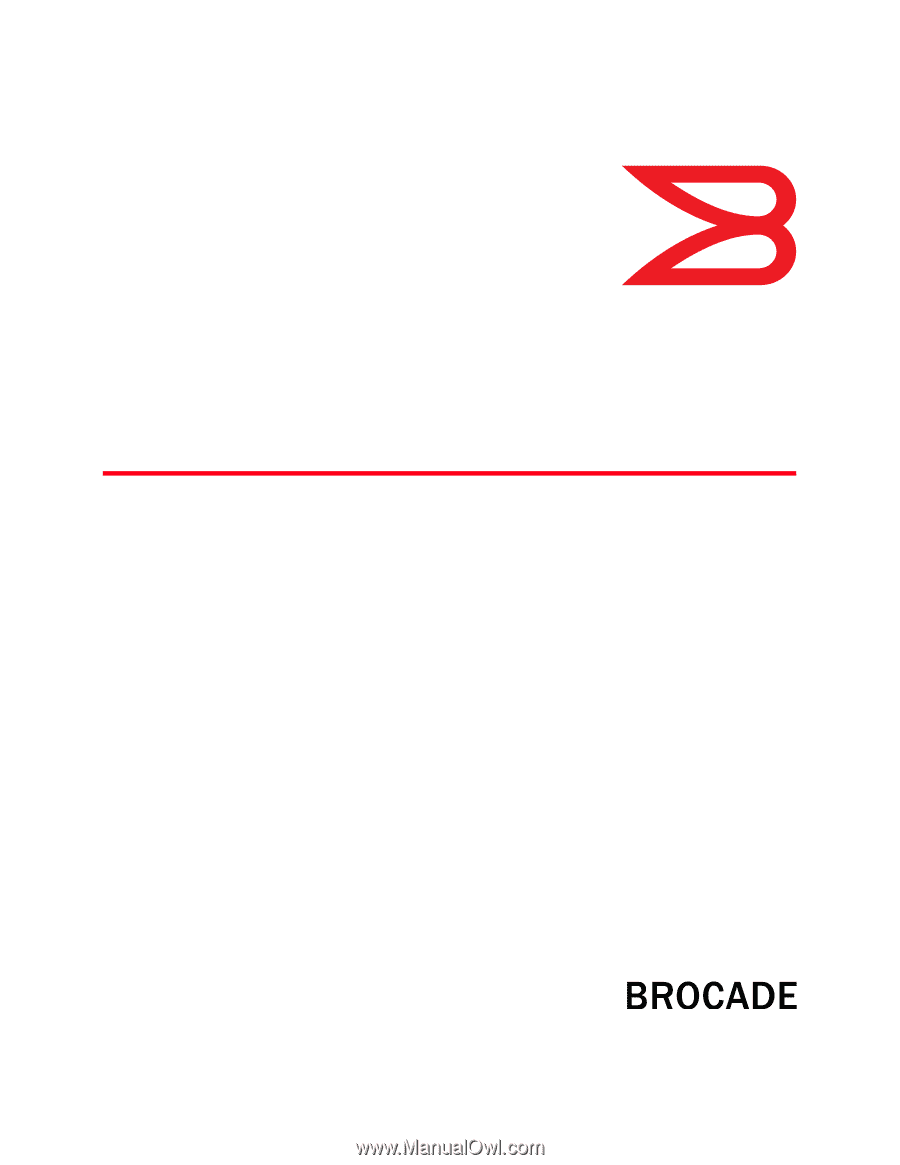
53-1002752-01
14 December 2012
®
752
Fabric Watch
Administrator’s Guide
Supporting Fabric OS v7.1.0