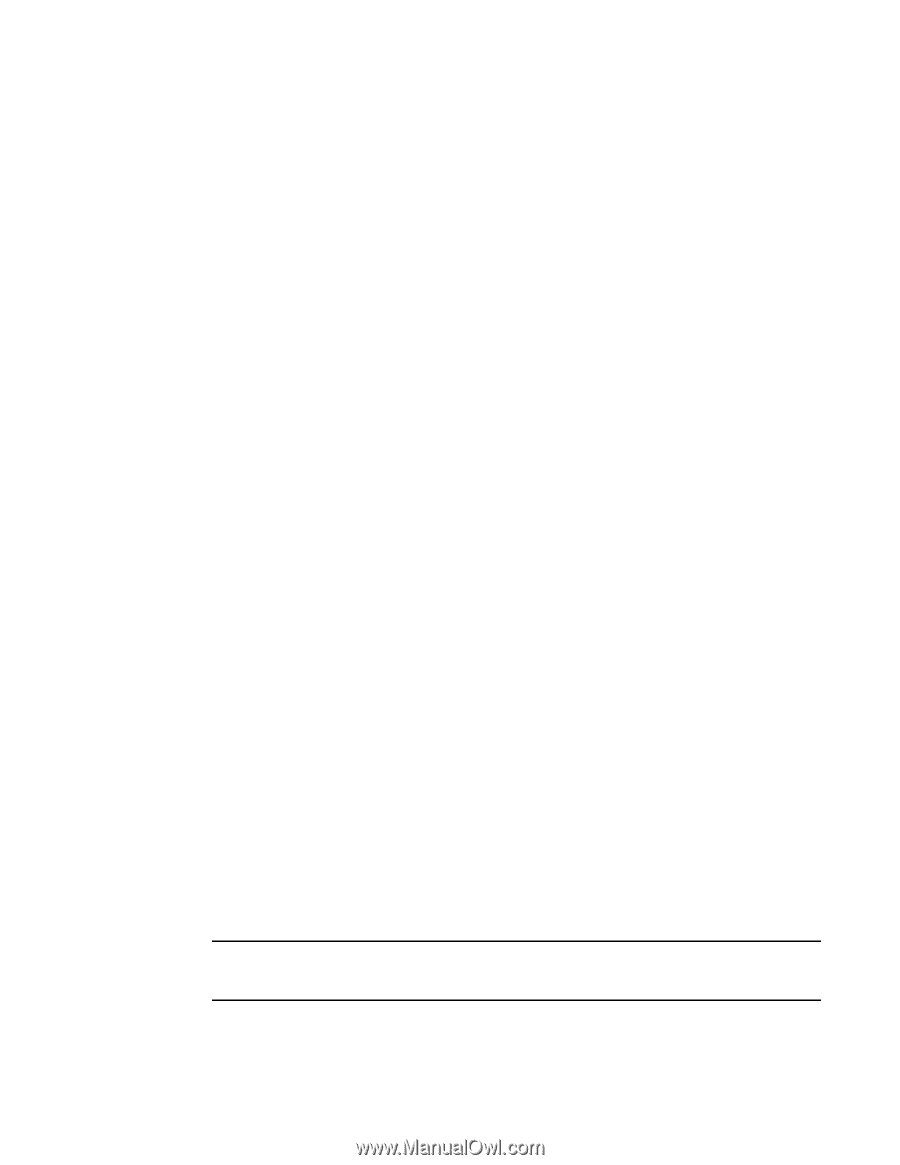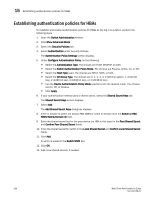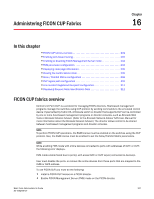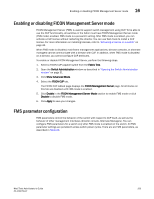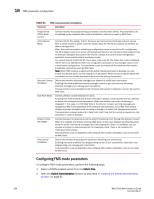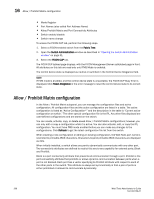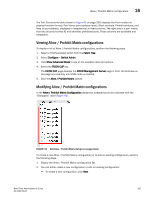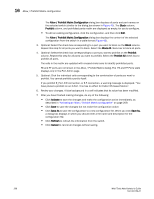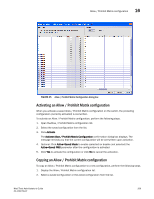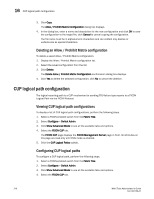Dell Brocade 6505 Web Tools Administrator's Guide v7.1.0 - Page 233
Displaying code information, Viewing the control device state
 |
View all Dell Brocade 6505 manuals
Add to My Manuals
Save this manual to your list of manuals |
Page 233 highlights
Displaying code page information 16 3. Select the FICON CUP tab. The FICON CUP page displays the FICON Management Server page. All attributes on this page are read-only until FMS mode is enabled. 4. To enable or disable an FMS mode parameter, click the check box next to the parameter. A checked check box indicates that the parameter is enabled. You cannot configure the User Alert Mode parameter in Web Tools, as it is read-only. Displaying code page information The Code Page section identifies the language used to exchange information between the FICON director and Host Programming. It is a read-only field in Web Tools, as it is set by Host Programming only. When FMS mode is disabled, the code page is displayed as unavailable. To display code page information, perform the following steps. 1. Select a FICON-enabled switch from the Fabric Tree. 2. Open the Switch Administration window as described in "Opening the Switch Administration window" on page 31. 3. Select the FICON CUP tab. The FICON CUP page displays the FICON Management Server page in front. All attributes on this tab are read-only until FMS mode is enabled. The code page format is displayed in the Code Page section as shown in the following example: Language used to exchange information with Host Programming: (EBCDIC) USA/Canada -- 00037 Viewing the control device state The control device is in either a neutral or a switched state. When it is neutral, the control device accepts commands from any channel that has established a logic path with it and accepts commands from alternate managers. When the control device is switched, it establishes a logical path and accepts commands only from that logical path ("device allegiance"). Commands from other paths cause a FICON CUP Busy Error. Most "write" operations from alternate managers are also rejected. Device allegiance usually lasts for a very short time. However, under abnormal conditions, device allegiance can get "stuck" and fail to terminate. It might cause the switch to be unmanageable with CUP, and you will continue to receive the FICON CUP Busy Error. In this case, you should check the control device state and the last update time to identify if the device allegiance is stuck. The Web Tools Switch Administration window displays the control device state and last update time. You can click Refresh to get most recent update. NOTE You can manually reset allegiance to bring the control device back to the neutral state by clicking Reset Allegiance in the FICON CUP Busy Error dialog box. The following switch parameters being read or modified can cause the FICON CUP Busy error: Web Tools Administrator's Guide 205 53-1002756-01