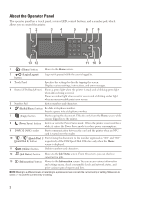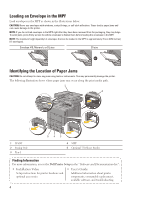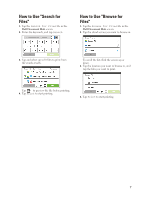Dell C2665dnf Dell Color Laser Multifunction Printer Dell Document Hub Quic - Page 3
About the Home Screen, Loading Letterhead - scan to email
 |
View all Dell C2665dnf manuals
Add to My Manuals
Save this manual to your list of manuals |
Page 3 highlights
About the Home Screen The Home screen is the default screen of the printer. See the table below for basic operations. Notification Bar Handle Home Copy Guest Scan to USB Scan to Email Tiles Fax ID Copy Print To select a tile To scroll the screen To display the status of the printer To move the tiles To add the tiles To delete a tile Tap the tile. Swipe the screen by dragging your finger on the screen. To scroll faster, flick the screen. Drag down the handle of the Notification Bar. Tap and hold the tile you want to move, and drag the tile to the desired place. Tap the Add App tile. Tap and hold the tile you want to delete until appears, and then drag the tile to . Tap OK to delete the tile. Loading Letterhead The pre-printed paper such as letterhead and pre-punched paper must be inserted bottom edge first with the print side facing down as shown below. Print media source Tray1 and optional 550-sheet feeder Print side Face down Page orientation Letterhead enters the printer last LETTERHEAD MPF Face down Letterhead enters the printer last LETTERHEAD NOTE: Set Letterhead 2-Sided or Letterhead Duplex Mode to Enable and Paper Type to Letterhead, Preprinted, or Prepunched from the operator panel or the printer driver even when you print on a single side of letterhead, preprinted, or pre-punched paper. 3