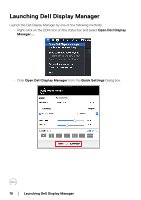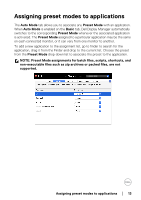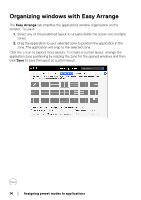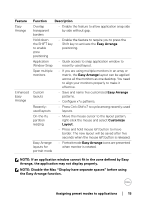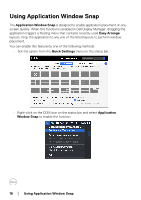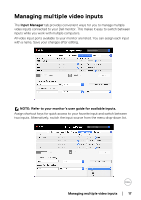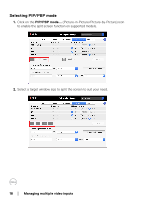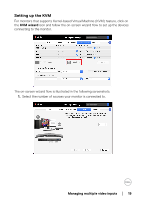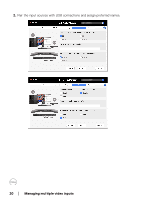Dell C2723H Display Manager on Mac Users Guide - Page 15
Arrange, the application may not display properly., the Easy Arrange function.
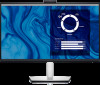 |
View all Dell C2723H manuals
Add to My Manuals
Save this manual to your list of manuals |
Page 15 highlights
Feature Easy Arrange Enhanced Easy Arrange Function Description Overlap transparent borders • Enable the feature to allow application snap side by side without gap. Hold down the SHIFT key to enable zone positioning • Enable the feature to require you to press the Shift key to activate the Easy Arrange positioning. Application • Quick access to snap application window to Window Snap recently-used layout. Span multiple monitors • If you are using multiple monitors in an array or matrix, the Easy Arrange layout can be applied across all the monitors as one desktop. You need to align your monitors properly to make it effective. Custom layouts • Save and name five customized Easy Arrange patterns. • Configure x*y patterns. Recentlyused layouts • Press Ctrl+Shift+7 to cycle among recently-used layouts. On-the-fly partition resizing • Move the mouse cursor to the layout pattern, right-click the mouse and select Customize Layout. • Press and hold mouse left button to move border. The new layout will be saved after five seconds when the mouse left button is released. Easy Arrange layouts for portrait mode • Portrait mode Easy Arrange icons are presented when monitor is rotated. NOTE: If an application window cannot fit in the zone defined by Easy Arrange, the application may not display properly. NOTE: Disable the Mac "Display have separate spaces" before using the Easy Arrange function. Assigning preset modes to applications │ 15