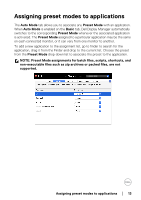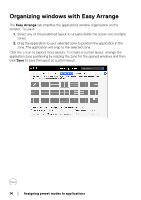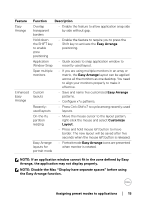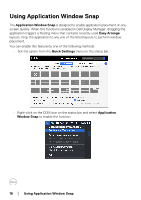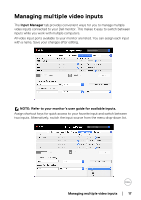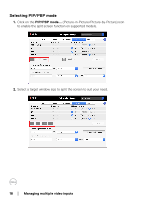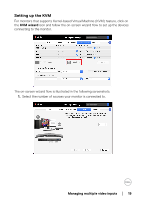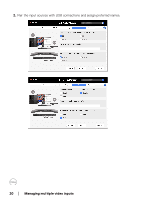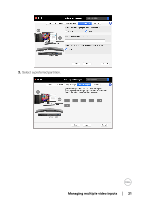Dell C2723H Display Manager on Mac Users Guide - Page 16
Using Application Window Snap
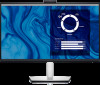 |
View all Dell C2723H manuals
Add to My Manuals
Save this manual to your list of manuals |
Page 16 highlights
Using Application Window Snap The Application Window Snap is designed to enable application placement on any screen quickly. When this function is enabled in Dell Display Manager, dragging the application triggers a floating menu that contains recently-used Easy Arrange layouts. Drop the application to any one of the listed layouts to perform window placement. You can enable this feature by one of the following methods: • Tick the option from the Quick Settings menu on the status bar. • Right-click on the DDM icon on the status bar and select Application Window Snap to enable the function. 16 │ Using Application Window Snap

16± ±
│
±
±
Using Application Window Snap
Using Application Window Snap
The
Application Window Snap
is designed to enable application placement on any
screen quickly. When this function is enabled in Dell Display Manager, dragging the
application triggers a floating menu that contains recently-used
Easy Arrange
layouts. Drop the application to any one of the listed layouts to perform window
placement.
You can enable this feature by one of the following methods:
•
Tick the option from the
Quick Settings
menu on the status bar.
•
Right-click on the DDM icon on the status bar and select
Application
Window Snap
to enable the function.