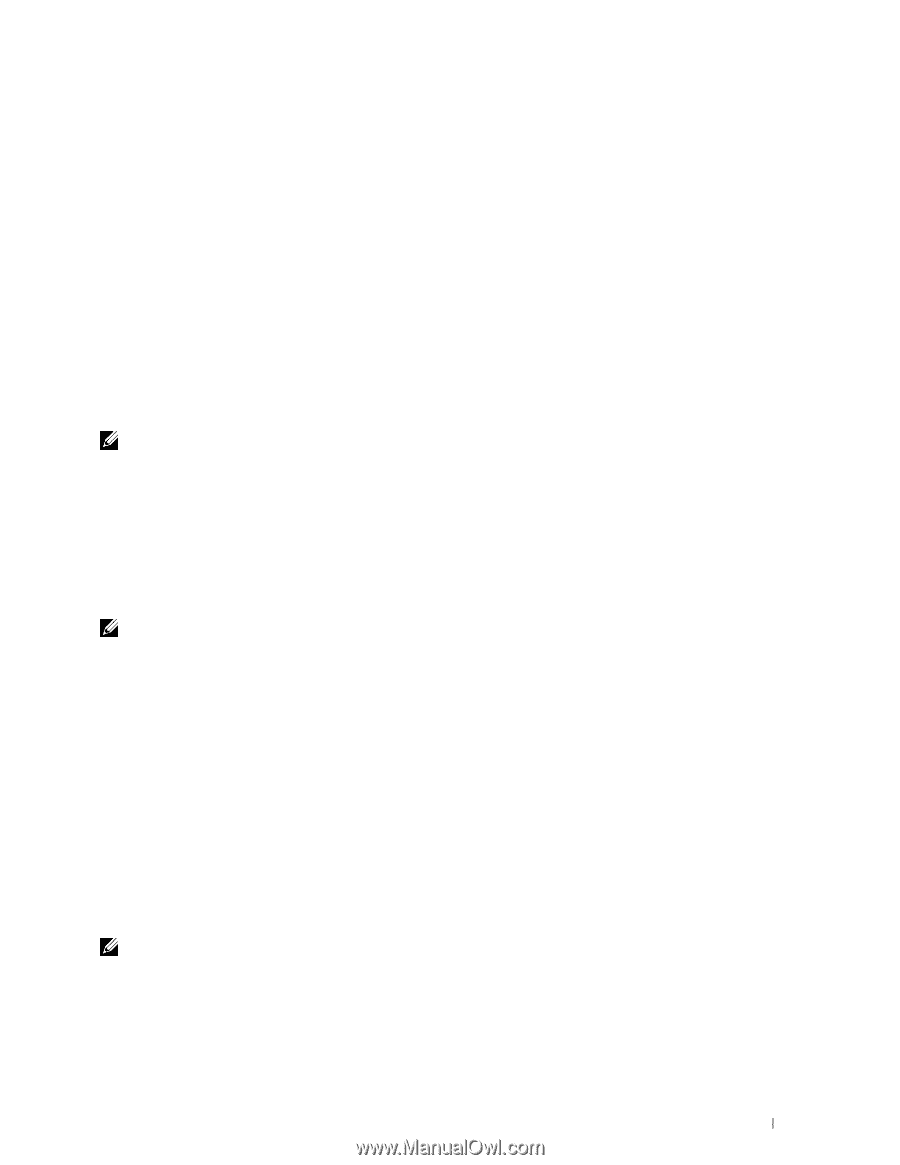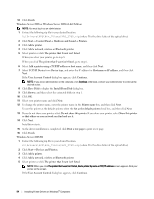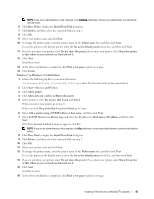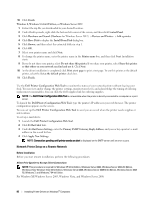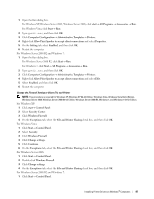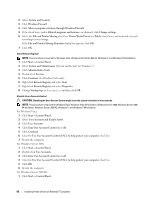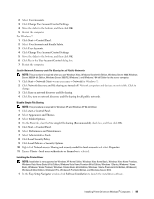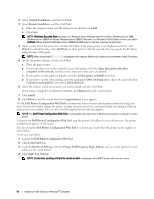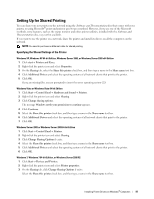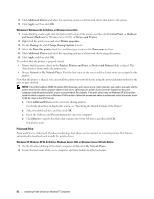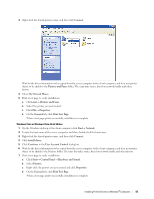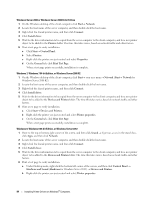Dell C3760dn Dell /C3760n Color Laser Printer Users Guide - Page 91
User Accounts and Family Safety, Change User Account Control Settings
 |
View all Dell C3760dn manuals
Add to My Manuals
Save this manual to your list of manuals |
Page 91 highlights
2 Select User Accounts. 3 Click Change User Account Control Settings. 4 Move the slider to the bottom, and then click OK. 5 Restart the computer. For Windows 7: 1 Click Start→ Control Panel. 2 Select User Accounts and Family Safety. 3 Click User Accounts. 4 Click Change User Account Control Settings. 5 Move the slider to the bottom, and then click OK. 6 Click Yes in the User Account Control dialog box. 7 Restart the computer. Enable Network Discovery and File Sharing for all Public Networks NOTE: This procedure is required when you use Windows Vista, Windows Vista 64-bit Edition, Windows Server 2008, Windows Server 2008 64-bit Edition, Windows Server 2008 R2, Windows 7, and Windows 7 64-bit Edition for the server computer. 1 Click Start→ Network (Start→ your user name→ Network for Windows 7). 2 Click Network discovery and file sharing are turned off. Network computers and devices are not visible. Click to change. 3 Click Turn on network discovery and file sharing. 4 Click Yes, turn on network discovery and file sharing for all public networks. Disable Simple File Sharing NOTE: This procedure is required for Windows XP, and Windows XP 64-bit Edition. 1 Click start→ Control Panel. 2 Select Appearance and Themes. 3 Select Folder Options. 4 On the View tab, clear the Use simple file sharing (Recommended) check box, and then click OK. 5 Click Start→ Control Panel. 6 Select Performance and Maintenance. 7 Select Administrative Tools. 8 Click Local Security Policy. 9 Click Local Policies→ Security Options. 10 Right-click Network access: Sharing and security model for local accounts and select Properties. 11 Ensure Classic - local users authenticate as themselves is selected. Installing the Printer Driver NOTE: Installation is not supported on Windows XP Home Edition, Windows Vista Home Basic, Windows Vista Home Premium, Windows Vista Home Basic 64-bit Edition, Windows Vista Home Premium 64-bit Edition, Windows 7 Starter, Windows 7 Home Basic, Windows 7 Home Premium, Windows 7 Home Basic 64-bit Edition, Windows 7 Home Premium 64-bit Edition, Windows 8, Windows 8 64-bit Edition, Windows 8 Pro, Windows 8 Pro 64-bit Edition, and Windows Server 2012. 1 In the Easy Setup Navigator window, click Software Installation to launch the installation software. Installing Printer Drivers on Windows® Computers 89