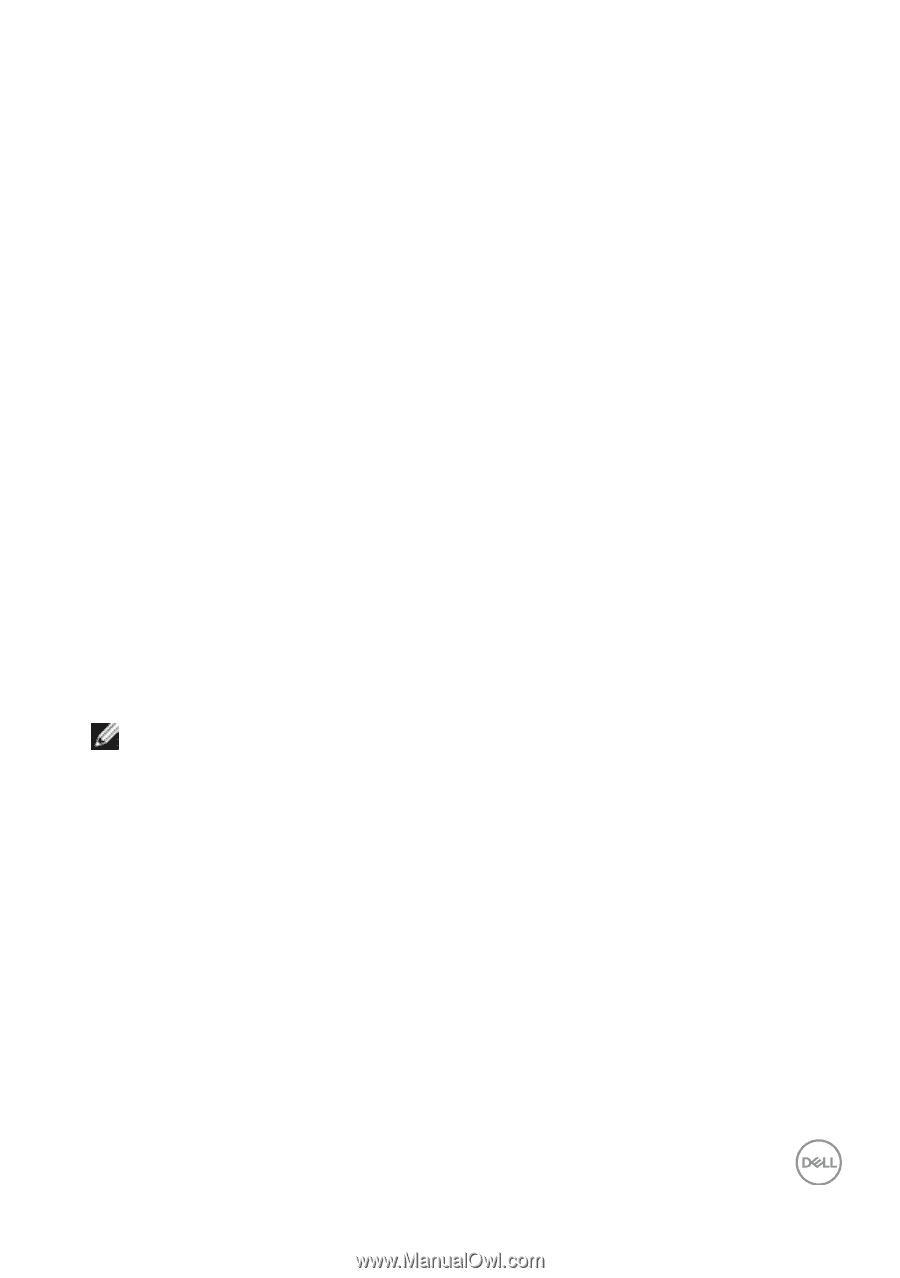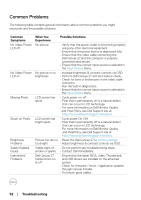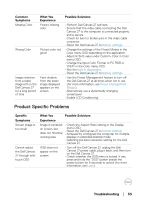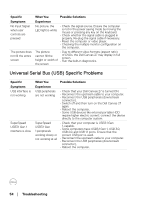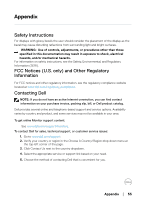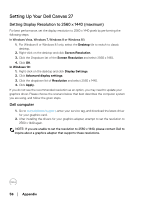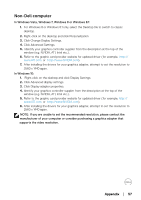Dell Canvas 27 Users Guide - Page 57
Non-Dell computer, In Windows Vista, Windows 7, Windows 8 or Windows 8.1
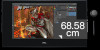 |
View all Dell Canvas 27 manuals
Add to My Manuals
Save this manual to your list of manuals |
Page 57 highlights
Non-Dell computer In Windows Vista, Windows 7, Windows 8 or Windows 8.1: 1. For Windows 8 or Windows 8.1 only, select the Desktop tile to switch to classic desktop. 2. Right-click on the desktop and click Personalization. 3. Click Change Display Settings. 4. Click Advanced Settings. 5. Identify your graphics controller supplier from the description at the top of the window (e.g. NVIDIA, ATI, Intel etc.). 6. Refer to the graphic card provider website for updated driver (for example, http:// www.ATI.com or http://www.NVIDIA.com). 7. After installing the drivers for your graphics adapter, attempt to set the resolution to 2560 x 1440 again. In Windows 10: 1. Right-click on the desktop and click Display Settings. 2. Click Advanced display settings. 3. Click Display adapter properties. 4. Identify your graphics controller supplier from the description at the top of the window (e.g. NVIDIA, ATI, Intel etc.). 5. Refer to the graphic card provider website for updated driver (for example, http:// www.ATI.com or http://www.NVIDIA.com). 6. After installing the drivers for your graphics adapter, attempt to set the resolution to 2560 x 1440 again. NOTE: If you are unable to set the recommended resolution, please contact the manufacturer of your computer or consider purchasing a graphics adapter that supports the video resolution. Appendix │ 57