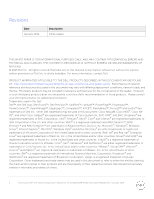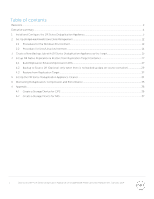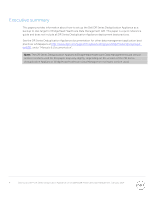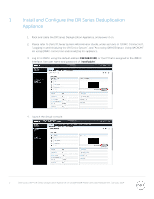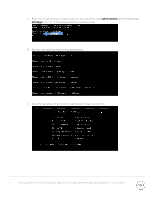Dell DR4100 Bridgehead HDM - Setting Up the Dell DR Series System on Bridgehea - Page 5
Install and Con the DR Series Deduplication Appliance - default password
 |
View all Dell DR4100 manuals
Add to My Manuals
Save this manual to your list of manuals |
Page 5 highlights
1 Install and Configure the DR Series Deduplication Appliance 1. Rack and cable the DR Series Deduplication Appliance, and power it on. 2. Please refer to Dell DR Series System Administrator Guide, under sections of "iDRAC Connection", "Logging in and Initializing the DR Series System", and "Accessing IDRAC6/Idrac7 Using RACADM" for using iDRAC connection and initializing the appliance. 3. Log in to iDRAC using the default address 192.168.0.120, or the IP that is assigned to the iDRAC interface. Use user name and password of "root/calvin". 4. Launch the virtual console. 5 Setting Up Dell™ DR Series Deduplication Appliance on BridgeHead® Healthcare Data Management | January 2014

5
Setting Up Dell™ DR Series Deduplication Appliance on BridgeHead® Healthcare Data Management | January 2014
1
Install and Configure the DR Series Deduplication
Appliance
1.
Rack and cable the DR Series Deduplication Appliance, and power it on.
2.
Please refer to
Dell DR Series System Administrator Guide
, under sections of “iDRAC Connection”,
“Logging in and Initializing the DR Series System”, and “Accessing IDRAC6/Idrac7 Using RACADM”
for using iDRAC connection and initializing the appliance.
3.
Log in to iDRAC using the default address
192.168.0.120
, or the IP that is assigned to the iDRAC
interface. Use user name and password of “
root/calvin
”.
4.
Launch the virtual console.